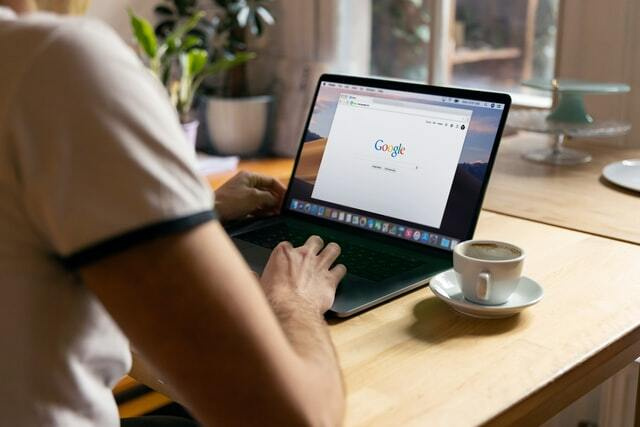
Clear Cache for All Major Browsers
You can force a complete refresh by using some simple hotkeys:
- Windows and Linux browsers: CTRL + F5
- Apple Safari: SHIFT + Reload toolbar button
- Chrome and Firefox for Mac: CMD + SHIFT + R
How to Clear Browser Cache for Google Chrome
To clear the cache for Google Chrome, start by clicking the Three Dots icon in the top right of your browser window. Then, find the More Tools option and select Clear browsing data from the submenu. Feel free to mark whichever data items you want to be removed if you’d like.
Additional browsing data
- Autofill form data.
- Site Settings.
- Passwords and other sign-in data.
- Hosted app data.
Clear Cache for Mozilla Firefox
To clear the browser cache for Firefox, click the Hamburger icon at the top right and select History. From the next menu, select Clear Recent History.
An alternative way for Firefox is go back to the three-lined icon and choose the Settings tab and click on Privacy and Security. Under the Cookies and Site Data, you can use the Clear Data button.
How to Clear Cache for Safari
To clear the browser cache for Safari, you can go to Safari > Clear History. Click on the Clear History button to eliminate Safari cache – cookies, browsers history, and website data .

