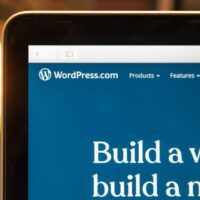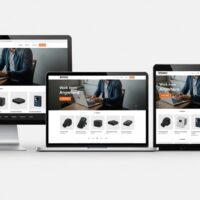How to Perform a Hard Reset on Your iPhone (and What to Know)
A “hard reset” (often synonymous with a “force restart”) is a crucial troubleshooting step for iPhones when they become unresponsive, frozen, or encounter software glitches. Unlike a standard power cycle, a hard reset forces your device to reboot, often resolving minor software issues without affecting your data. However, it’s important not to confuse this with a “factory reset,” which does erase all data.
This guide will walk you through two primary ways to perform a hard reset on your iPhone, covering different models and an alternative method using iTunes for more severe cases. Understanding these methods can help you quickly get your iPhone back to normal functionality when it acts up.
Hard Reset (Force Restart) Using Physical Buttons
This is the most common and immediate way to force your iPhone to restart, and the method varies slightly depending on your iPhone model. This process does not erase your data; it simply reboots the system.
- On an iPhone 8 or later (including iPhone SE 2nd/3rd gen, X, XS, XR, 11, 12, 13, 14, 15 series):
- Press and quickly release the Volume Up button.
- Then, press and quickly release the Volume Down button.
- Finally, press and hold the Side button (power button) until you see the Apple logo appear. Ignore the “Slide to power off” slider.
- On an iPhone 7 or 7 Plus:
- Press and hold both the Side button and the Volume Down button simultaneously.
- Continue holding both buttons until the Apple logo appears.
- On an iPhone 6s and earlier (including iPhone SE 1st gen, 6, 6 Plus, 5s):
- Press and hold both the Home button and the Top (or Side) button simultaneously.
- Keep holding both buttons until the Apple logo appears.
- On an iPhone 8 or later (including iPhone SE 2nd/3rd gen, X, XS, XR, 11, 12, 13, 14, 15 series):
“Hard Reset” (Factory Restore) Using iTunes/Finder (Recovery Mode)
This method is more accurately described as a “factory restore” or “device firmware update (DFU) restore.” **Unlike the force restart above, this process WILL erase all data on your iPhone** and reinstall a fresh copy of iOS. Use this as a last resort for persistent software issues, or when preparing to sell or give away your device. For macOS Catalina or later, you’ll use Finder instead of iTunes.
- Connect Your iPhone: Connect your iPhone to your computer using a Lightning cable (or USB-C for newer models).
- Open iTunes/Finder:
- On a Windows PC or macOS Mojave (or earlier), open iTunes.
- On macOS Catalina (or later), open Finder.
- Enter Recovery Mode: You’ll need to put your iPhone into recovery mode. The steps are similar to a force restart but require specific timing:
- iPhone 8 or later: Press and quickly release Volume Up, then Volume Down. Then, press and hold the Side button until you see the “Connect to computer” (or “Connect to iTunes”) screen. Do not release when the Apple logo appears.
- iPhone 7 or 7 Plus: Press and hold both the Side and Volume Down buttons. Keep holding until the “Connect to computer” screen appears.
- iPhone 6s and earlier: Press and hold both the Home and the Top (or Side) buttons. Keep holding until the “Connect to computer” screen appears.
- Restore Your Device: Once in recovery mode, your computer will detect the device.
- In iTunes or Finder, you’ll see a message indicating an issue with your iPhone and options to “Restore” or “Update.”
- Click on the “Restore” button. This will erase all data on your device and reinstall the latest compatible version of iOS.
Important Note: Always back up your iPhone data to iCloud or your computer before performing a factory restore, as all data will be permanently lost during this process.
Understanding the difference between a force restart (which saves your data) and a factory restore (which erases it) is key to proper iPhone troubleshooting. For minor glitches and unresponsive screens, the button-based force restart is your go-to solution. For more persistent software problems or when preparing your device for a new owner, the iTunes/Finder restore becomes necessary. Always remember to back up your device to prevent data loss when opting for a full restore, ensuring you can quickly get your iPhone back in working order.