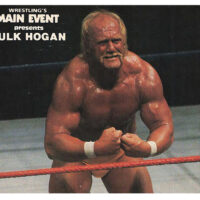Wine, developed under the WineHQ project, functions as a compatibility layer that enables the execution of Windows applications on Linux distributions, including Ubuntu 18.04 LTS. This open-source tool translates Windows API calls into POSIX equivalents, allowing seamless interaction without requiring a full virtual machine or dual-boot setup. For users of Ubuntu 18.04, released in 2018 and supported through extended security maintenance until 2028, Wine provides a practical solution for legacy software dependencies, particularly in professional environments reliant on proprietary Windows tools.
The project’s development, coordinated by a global community, ensures periodic updates that enhance stability and compatibility. In 2025, with Ubuntu 18.04 remaining viable for enterprise deployments, Wine’s integration facilitates cost-effective transitions from Windows ecosystems. This guide delineates the installation, configuration, and application processes, emphasizing verified procedures to achieve reliable performance while mitigating common challenges.
Understanding Wine’s architecture—comprising libraries, a runtime environment, and configuration utilities—empowers users to optimize setups for specific needs, such as office productivity or creative software. By following these structured steps, individuals can leverage Ubuntu’s robustness alongside Windows functionality, promoting interoperability in diverse computing scenarios.
System Prerequisites and Preparation
Before initiating installation, confirm Ubuntu 18.04’s architecture, as Wine requires both 32-bit and 64-bit support for comprehensive application compatibility. Execute the command
dpkg --print-architecture
in the terminal to verify a 64-bit system, denoted by amd64. Enable multi-arch capabilities with
sudo dpkg --add-architecture i386
, updating the package index via
sudo apt update
to refresh repositories.
Secure a stable internet connection for downloading packages, and allocate at least 500 MB of free disk space for the core installation and subsequent application data. Disable unnecessary services or close resource-intensive programs to streamline the process. Review system logs with
journalctl -p err -b
to address any pre-existing errors that could interfere.
Dependency Management
Install foundational libraries such as libgnutls30 and libldap-2.4-2 using
sudo apt install libgnutls30:i386 libldap-2.4-2:i386 libgpg-error0 libxml2 libasound2-plugins libfreetype6 libfreetype6-dev fontconfig libxcursor1 libxi6 libxrandr2 libxss1 libxcomposite1 libxcursor-dev libxi-dev libxrandr-dev libxss-dev libxcomposite-dev libasound2 libgpg-error0:i386 libxml2:i386 libasound2-plugins:i386 libfreetype6:i386 libfreetype6-dev:i386 fontconfig:i386 libxcursor1:i386 libxi6:i386 libxrandr2:i386 libxss1:i386 libxcomposite1:i386 libxcursor-dev:i386 libxi-dev:i386 libxrandr-dev:i386 libxss-dev:i386 libxcomposite-dev:i386
, ensuring cross-architecture support. These components address graphical and audio rendering requirements essential for Windows emulation.
Verify installations with
dpkg -l | grep libgnutls
, confirming presence across architectures. This preparation mitigates runtime errors, particularly for multimedia or interface-dependent applications.
Conduct a full system update with
sudo apt upgrade
to align with the latest security patches, as Ubuntu 18.04’s extended support includes quarterly releases. Reboot if kernel updates apply, stabilizing the environment for Wine deployment.
Adding the Official WineHQ Repository
Acquire the WineHQ signing key to validate package authenticity, executing
wget -nc https://dl.winehq.org/wine-builds/winehq.key
followed by
sudo apt-key add winehq.key
. This cryptographic measure prevents tampered downloads, upholding integrity in open-source ecosystems.
Add the repository for Ubuntu 18.04 (Bionic) with
sudo add-apt-repository 'deb https://dl.winehq.org/wine-builds/ubuntu/ bionic main'
, specifying the stable branch for reliability. Refresh the package list again via
sudo apt update
, monitoring for warnings related to key verification.
Selecting Wine Variants
Wine offers stable, development, and staging branches; the stable version, recommended for production use, ensures tested compatibility. Install with
sudo apt install --install-recommends winehq-stable
, encompassing dependencies like Mono for .NET applications and Gecko for web rendering.
For experimental features, opt for winehq-devel, though it may introduce instabilities. Verify installation with
wine --version
, displaying output like wine-9.0, confirming operational status.
Post-installation, configure the initial Wine prefix with
winecfg
, setting Windows version emulation to 10 for modern app support. This graphical utility adjusts libraries, audio drivers, and graphics settings tailored to Ubuntu’s environment.
Configuring Wine Environment
The Wine prefix, a virtual Windows filesystem at ~/.wine, isolates emulated components. Customize via
winecfg
, navigating tabs for desktop integration, drive mappings, and registry edits. Map Z: to the root filesystem for seamless file access between host and guest.
Enable DirectX support by installing vcrun2019 via
winetricks vcrun2019
, a utility extending Wine’s capabilities. First, install Winetricks with
sudo apt install winetricks
, then use it to fetch Microsoft runtimes essential for many executables.
Graphics and Audio Setup
Under winecfg’s Graphics tab, select Emulate a virtual desktop if resolution mismatches occur, specifying dimensions matching the host display. For audio, ensure ALSA or PulseAudio drivers are selected, testing with
wine notepad
to verify sound output.
Install core fonts with
winetricks corefonts
, addressing rendering issues in text-heavy applications. These configurations optimize performance, particularly on Ubuntu 18.04’s default GNOME desktop.
Advanced users enable DLL overrides in winecfg’s Libraries tab, forcing native implementations for problematic modules like msvcp140.dll. Document changes in a configuration file for reproducibility across sessions.
Running Windows Applications
To execute a Windows executable, navigate to its directory with
cd /path/to/app
, then invoke
wine app.exe
. For installers, run
wine setup.exe
, following on-screen prompts within the emulated environment. Installed programs appear in the .wine/drive_c/Program Files directory.
Create shortcuts for convenience: right-click the desktop, select Create Launcher, and specify
wine /path/to/app.exe
as the command. This integrates applications into the Ubuntu menu, facilitating daily use.
Handling Common Application Types
Office suites like Microsoft Word install via ISO mounting and
wine setup.exe
, requiring .NET frameworks fetched through Winetricks. Games demand DirectX components, installed with
winetricks d3dx9
, enhancing rendering on Ubuntu’s Mesa drivers.
Adobe products may require custom prefixes:
WINEPREFIX=~/.wine-adobe wine setup.exe
, isolating configurations to prevent conflicts. Test compatibility on WineHQ’s AppDB, rating software from Platinum to Garbage for informed decisions.
For 32-bit apps on 64-bit systems, ensure i386 architecture is enabled, verifying with
file app.exe
to confirm ELF or PE format.
- Microsoft Office Installation: Download the ISO, mount with
sudo mount -o loop office.iso /mnt
, then run setup. This emulates the full suite, leveraging Mono for macros. Post-install, configure fonts for native rendering. - Adobe Photoshop Setup: Use Winetricks for Visual C++ redistributables, then execute the installer. Custom registry tweaks via regedit enhance layer support. Monitor for OpenGL issues on Intel graphics.
- Steam Client Deployment: Install via
wine steam.exe
, enabling Proton for games. This hybrid approach bridges native Linux titles with Windows ports. Update drivers for Vulkan compatibility. - Notepad++ Execution: Direct run with
wine notepad++.exe
for syntax highlighting. Lightweight, it serves as an editor without heavy dependencies. Customize shortcuts for Ubuntu integration. - AutoCAD Launch: Requires DirectX 9 installation via Winetricks, followed by setup. This handles CAD files in emulated Direct3D. Scale viewport in winecfg for precision.
- QuickBooks Management: Install accounting software with .NET 4.8 support. Winetricks fetches prerequisites. Database connectivity uses ODBC mappings for Linux backends.
- CorelDRAW Usage: Vector graphics tool installs with corefonts. This supports printing via CUPS integration. Export settings align with Ubuntu’s Ghostscript.
- VMware Workstation Alternative: Run virtualization clients for nested Windows. Configure networking in winecfg for bridged adapters. This extends Ubuntu’s KVM capabilities.
Troubleshooting Installation and Runtime Errors
Dependency conflicts manifest as missing library errors; resolve with
sudo apt install libwine:i386
for architecture-specific packages. If apt-key deprecation warnings appear, migrate to debsig-verify methods in updated guides.
Graphical glitches, such as black screens, stem from driver mismatches; install proprietary NVIDIA or AMD modules via Additional Drivers tool. Test with
glxinfo | grep "OpenGL renderer"
to confirm acceleration.
Performance Optimization
Adjust winecfg’s Windows version to match application requirements, setting to 7 for legacy software. Use
WINEDEBUG=+all wine app.exe
for verbose logging, analyzing output with strace for syscall issues.
Memory allocation limits in 32-bit prefixes may cap performance; switch to 64-bit with
WINEARCH=win64 WINEPREFIX=~/.wine64 winecfg
. This accommodates modern apps while preserving 32-bit compatibility in separate prefixes.
Audio dropouts resolve by selecting OSS driver in winecfg if PulseAudio conflicts. Reboot post-configuration to apply changes system-wide.
Advanced Configuration and Customization
Registry editing via
wine regedit
allows DLL overrides, setting native,builtin for modules like ole32.dll. Export keys for backups, importing on new prefixes with
wine reg import backup.reg
.
Script automation streamlines launches: create runapp.sh with
#!/bin/bash\nWINEPREFIX=~/.wine wine /path/to/app.exe
, making executable with
chmod +x runapp.sh
. This encapsulates environment variables for consistency.
Multi-Prefix Management
Maintain separate prefixes for incompatible apps, naming like ~/.wine-office. Initialize with
WINEPREFIX=~/.wine-office wine wineboot
, populating the structure. Switch seamlessly in scripts.
Version management via wine-staging branch introduces experimental patches; install alongside stable for testing. Downgrade if instabilities arise, preserving data in prefixes.
Integration with desktop environments: add .desktop files in ~/.local/share/applications, specifying Exec=wine /path/app.exe. This enables menu launching with icons.
Compatibility Testing and Resources
Consult WineHQ’s AppDB for ratings: search applications, noting Platinum for flawless runs. Test installs in isolated prefixes to isolate conflicts. Report bugs via the forum, contributing debug traces.
Community forums like Ask Ubuntu provide Ubuntu-specific solutions, with threads on 18.04 quirks. Official IRC channels offer real-time assistance, fostering collaborative troubleshooting.
Case Studies in Application Deployment
A developer running Visual Studio 2010 on Ubuntu 18.04 uses Winetricks for .NET 4.0, achieving compile times comparable to native. Custom overrides resolve UI glitches.
In graphic design, Photoshop CS6 deploys with DirectX 11 emulation, leveraging Mesa for acceleration. Prefix isolation prevents catalog corruption.
Accounting firms utilize QuickBooks 2018, mapping databases to Samba shares for multi-user access. Performance tuning via esync enhances responsiveness.
These examples illustrate Wine’s versatility, from development to creative workflows on legacy Ubuntu versions.
- Firefox Portable: Extracts to prefix, runs via wine firefox.exe. This bypasses Snap conflicts, offering stable browsing. Customize extensions independently.
- GIMP Alternative – Paint.NET: Installs with .NET 4.5, providing layer support. Winetricks gdiplus ensures rendering fidelity.
- LibreOffice Bridge – MS Access: Runs mdb files with ODBC drivers. This migrates databases without full Office suite.
- Game Emulation – DOSBox in Wine: Nested setup for legacy titles. Configure sound via ALSA for authenticity.
- PDF Editor – Foxit Reader: Lightweight alternative to Adobe, installs cleanly. Annotation tools integrate with Nautilus.
- Media Player – VLC Windows Build: For codec support, runs alongside native. Custom skins enhance usability.
- Development – Eclipse IDE: Java apps via Wine for plugin compatibility. Bridge to native JDK for builds.
- Browser Testing – IE Tab: Emulates Internet Explorer for legacy sites. Version selection in winecfg.
Conclusion
Deploying Wine on Ubuntu 18.04 through the WineHQ framework unlocks Windows application compatibility via methodical installation, configuration, and execution steps. From repository addition and dependency resolution to prefix management and troubleshooting, these procedures ensure stable emulation. Advanced customizations and community resources further enhance utility, as demonstrated in diverse case studies. This integration sustains productivity on a mature distribution, bridging ecosystems effectively in 2025.