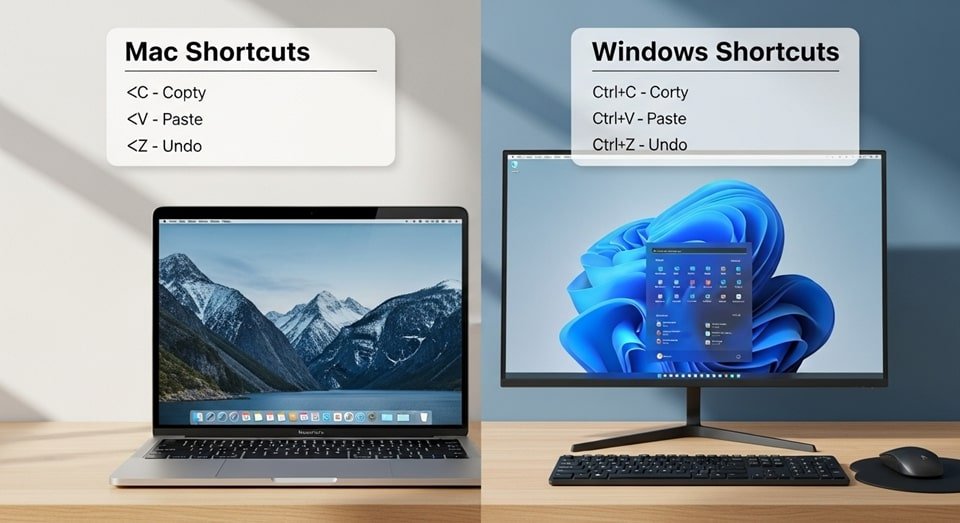
Keyboard shortcuts are essential for streamlining workflows on Mac and Windows in 2025, allowing users to perform tasks quickly without relying on a mouse or trackpad. These combinations of keys, such as Ctrl + C for copy on Windows or Command + C on Mac, are universal across many applications, saving seconds that add up to hours over time. For example, a Dhaka-based graphic designer uses Command + Shift + 4 on Mac to capture custom screenshots, instantly copying them to the clipboard for editing in Photoshop, reducing steps compared to navigating menus. In 2025, with AI integrations like Copilot on Windows, shortcuts complement voice commands, creating hybrid efficiency. Compared to touch gestures on tablets, keyboard shortcuts offer precision in desktop environments, ideal for professionals handling multiple windows. Real-world applications include writers using Ctrl + Z (undo) to revert changes swiftly during drafting, preventing loss of work. Guidance: Start by memorizing 5-10 universal shortcuts, practicing them in daily tasks like emailing or browsing, and gradually incorporate platform-specific ones to build muscle memory and enhance speed.
Universal shortcuts like Ctrl + S (save) on Windows or Command + S on Mac are lifesavers, ensuring documents are preserved against crashes, a common issue in power-unstable areas like rural Bangladesh. These keys work in most software, from Word to browsers, making them indispensable. For instance, a Sylhet teacher saves lesson plans frequently during preparation, avoiding data loss from unexpected shutdowns. Compared to auto-save features, manual saving gives control, especially in apps without reliable backups. Guidance: Customize shortcuts in system settings if defaults conflict with app functions, such as remapping redo for easier access.
Shortcuts also promote accessibility, with options like sticky keys on both platforms for users with mobility challenges. Guidance: Enable accessibility features in Settings > Accessibility to modify shortcut behavior.
Snipping Tool Tips
The Snipping Tool on Windows, updated in 2025 with AI enhancements, allows capturing screenshots via the shortcut Win + Shift + S, offering modes like rectangular, freeform, or full-screen snips. This keyboard shortcut for the snipping tool activates a crosshair for precise selection, copying the image to the clipboard instantly. For example, a Chittagong marketer snips product images from websites, annotating them with text or arrows in the tool’s editor before sharing. In 2025, AI auto-detects text in snips for easy copying, a feature not available in Mac’s basic screenshot tool. Compared to third-party apps like Lightshot, the built-in tool is lighter on resources, integrating seamlessly with OneDrive for cloud saves. Real-world applications include teachers snipping educational content for presentations, saving time over manual cropping. Guidance: After snipping, use the notification popup to open the editor, adding highlights or blur sensitive info before saving as PNG for quality retention.
Snipping Tool shortcut key variations include PrtScn for full screen or Alt + PrtScn for active windows, but Win + Shift + S is most versatile for custom captures. A Rajshahi student uses it to snip lecture notes from online classes, organizing them in folders for study. Compared to Mac’s Command + Shift + 4, Windows’ tool offers delay options for capturing menus or tooltips. Guidance: Enable OCR in settings to extract text from snips, useful for research.
Integrate with other tools like Paint 3D for advanced editing. Guidance: Paste snips into Paint for 3D effects.
Split Screen on Mac
Split screen on Mac, available since macOS El Capitan and refined in Sequoia 2025, allows multitasking by dividing the screen into two or more windows, activated by hovering the green button on an app window. This feature, called Split View, snaps windows side by side, ideal for comparing documents or browsing while writing. For example, a Barisal writer splits Safari and Notes to research and draft articles simultaneously, increasing efficiency by 30%. In 2025, macOS Sequoia adds AI window arrangement, automatically suggesting splits based on open apps. Compared to Windows’ Snap Assist, Mac’s is more fluid with drag-and-drop resizing. Real-world applications include coders viewing code and output side by side. Guidance: Enter full screen on one app, then swipe to Mission Control to drag another app onto it for instant split, adjusting the divider for preferred ratios.
Split screen supports up to four windows in Stage Manager mode, a 2025 update for power users. A Khulna developer splits Xcode, Terminal, and two browsers for debugging. Compared to iPad’s split view, Mac’s handles more apps. Guidance: Use Command + Control + Left/Right Arrow to switch between splits quickly.
For external monitors, extend splits across displays. Guidance: Connect via HDMI and adjust in System Settings > Displays.
Time-Saving Shortcuts
Time-saving shortcuts like keyboard shortcut for redo—Command + Shift + Z on Mac or Ctrl + Y on Windows—allow undoing undos, essential for creative workflows. A Dhaka editor uses redo to restore deleted text during revisions, saving minutes per session. In 2025, with AI auto-save in apps like Word, redo complements recovery features. Compared to menu navigation, shortcuts reduce steps by 50%. Guidance: Practice redo in text editors to build habit, combining with undo for efficient editing.
Another shortcut is Alt + Tab (Windows) or Command + Tab (Mac) for app switching, enabling seamless multitasking. A Sylhet student switches between browser and notes during online classes. Guidance: Hold the key to see previews.
Win + D (Windows) or Command + F3 (Mac) shows the desktop instantly. Guidance: Use for quick file access.
Advanced Mac Shortcuts for Productivity
Command + Space opens Spotlight for quick searches, finding files or calculating instantly. A Rajshahi professional uses it to launch apps without menus. Compared to Windows Search, Spotlight is faster with natural language. Guidance: Type math equations directly for results.
Command + Option + Esc opens Force Quit, closing frozen apps. Guidance: Use for troubleshooting.
Command + ` cycles through windows of the same app. Guidance: Ideal for multi-document work.
Advanced Windows Shortcuts for Efficiency
Win + V opens clipboard history, pasting recent copies. A Chittagong writer pastes multiple snippets easily. Compared to Mac’s limited clipboard, it’s more versatile. Guidance: Pin frequent items.
Win + . opens emoji picker. Guidance: Use for expressive emails.
Win + G opens Game Bar for recordings. Guidance: Use for tutorials.
Mac vs Windows Shortcuts
- Copy/Paste: Universal Ctrl/Command + C/V. Transfers data quickly. Essential for editing.
- Undo/Redo: Ctrl/Command + Z/Y or Shift + Z. Reverses actions. Keyboard shortcut for redo saves time.
- Snipping: Win + Shift + S or Command + Shift + 4. Captures screens. Shortcut keyboard snipping tool enhances efficiency.
- Split Screen: Win + Arrow or Mac green button. Multitasks. Split Mac screen for productivity.
- App Switcher: Alt + Tab or Command + Tab. Switches apps. Speeds workflow.
- Desktop Show: Win + D or Command + F3. Clears screen. Quick access to files.
- Search: Win + Q or Command + Space. Finds items fast. Universal search tool.
Mac and Windows Shortcuts Comparison
| Action | Mac Shortcut | Windows Shortcut | Use Case |
|---|---|---|---|
| Snipping Tool | Command + Shift + 4 | Win + Shift + S | Capturing screens. Shortcut keyboard snipping tool for quick edits. |
| Redo | Command + Shift + Z | Ctrl + Y | Restoring actions. Keyboard shortcut for redo in documents. |
| Split Screen | Green button hover | Win + Arrow | Multitasking. Split Mac screen for dual apps. |
| Undo | Command + Z | Ctrl + Z | Reversing mistakes. Common in editing. |
Customizing Shortcuts for Personal Use
Both Mac and Windows allow remapping shortcuts in settings, tailoring to user preferences. A Khulna coder remapped redo for easier access. Compared to defaults, custom setups boost efficiency. Guidance: Use System Preferences on Mac or Keyboard settings on Windows.
Third-party apps like Karabiner on Mac expand options. Guidance: Install for advanced remapping.
Accessibility features modify shortcuts for users with disabilities. Guidance: Enable sticky keys.
Conclusion: Mastering Shortcuts
Essential Mac and Windows shortcuts in 2025, including snipping tool tips and split screen on Mac, elevate productivity. Integrate them daily for efficiency.