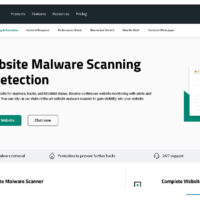Fixing the “bin/magento: permission denied” Error in Magento 2
The frustrating “bin/magento: permission denied” error message can halt your progress in managing your Magento 2 store. This tutorial guides you through several methods to fix this issue and get back to running Magento CLI commands smoothly.
Cause:
This error occurs when the bin/magento file lacks the necessary permissions to be executed. Magento requires specific owner and group ownership as well as execute (x) permissions for this file to function properly.
Method 1: Adjusting File Permissions
-
Navigate to Magento root directory: Use your terminal or SSH client to navigate to the root directory of your Magento 2 installation.
-
Check current permissions: Run the ls -l command to see the currentfile permissions for bin/magento. Look for the third set of three digits representing permissions. Ideally, it should be 755, where 7 signifies full permissions for the owner, 5 signifies read and execute permissions for the group, and 5 signifies read and execute permissions for others.
-
Set correct permissions: Use the chmod command to grant execute permissions.If the current permissions are not 755, run the following command:
sudo chmod 755 bin/magento
- Verify and try again: Run ls -l again to confirm the change and then attempt your Magento CLI command (bin/magento).
Method 2: Using the php Prefix
This method avoids changing file permissions directly by prepending the php command before your Magento CLI command.
- Run the command with php prefix:
php bin/magento
- This instructs the system to execute the bin/magento file directly using the PHP interpreter, bypassing the permission check.
Method 3: Checking Ownership
In rare cases, the issue might be related to file ownership.
-
Check the owner and group of bin/magento: Use the ls -l command again. The first username and group name displayed represent the owner and group, respectively.
-
Compare with recommended settings: Magento documentation recommends the www-data user and group for file ownership. If ownership differs, consult your hosting provider or system administrator for guidance on changing ownership without compromising security.
Additional Tips:
- Always back up files before making changes.
- Consider using a dedicated user account for running Magento commands with appropriate permissions.
- Consult the Magento documentation for specific permission recommendations based on your server configuration.
- If the issue persists after trying these methods, search online forums or contact Magento support for further assistance.
By following these steps, you should be able to troubleshoot the “bin/magento: permission denied” error and resume managing your Magento store through the CLI. Remember to adjust the commands and procedures based on your specific server environment and Magento version.