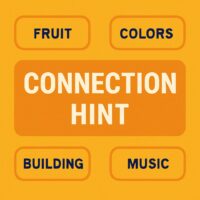Encountering the dreaded “Safari can’t establish a secure connection” error message can be frustrating, especially when you’re trying to access a website. But fear not, intrepid web wanderer! This comprehensive guide equips you with a range of troubleshooting steps to fix this error and get you back to secure browsing on Safari.
Understanding the Error:
This error message typically indicates an issue with the website’s security certificate or a communication problem between your device and the website’s server. Here are some common culprits:
- Invalid SSL Certificate: Websites use Secure Sockets Layer (SSL) certificates to encrypt communication and ensure data security. An expired, invalid, or untrusted certificate can trigger this error.
- Date and Time Settings: Inaccurate date and time settings on your device can lead to certificate validation issues.
- Connection Issues: Temporary internet connectivity problems or firewall restrictions might hinder communication with the website’s server.
- Browser Cache and Cookies: Outdated cached data or corrupted cookies can sometimes interfere with secure connections.
- Browser Extensions: Certain browser extensions might conflict with secure connections.
Troubleshooting Steps:
Check the Website Address: Double-check that you’ve entered the website address correctly. Typos or missing characters can lead to connection errors.
Verify Date and Time: Ensure your device’s date and time settings are accurate. Inaccurate settings can cause certificate validation issues.
Refresh the Page: Sometimes, a simple refresh (pressing Command + R on Mac or Ctrl + R on Windows) can resolve temporary connection issues.
Clear Browsing Data: Clear your browsing history, cache, and cookies. Outdated cached data can sometimes interfere with secure connections. Here’s how to do it on different devices:
- Mac: Safari menu > Preferences > Privacy > Manage Website Data… Select the website and click “Remove”.
- iPhone/iPad: Settings > Safari > Clear History and Website Data.
- Windows: Safari menu > Privacy > Manage Website Data… Select the website and click “Remove”.
Disable Browser Extensions (Temporarily): Temporarily disable any browser extensions you have installed. If the error disappears, a specific extension might be causing the problem. Re-enable extensions one by one to identify the culprit.
Check Your Network Connection: Ensure you have a stable internet connection. Try accessing the website using a different network (e.g., mobile data) to rule out network-related issues.
Ignore SSL Certificate Errors (Proceed with Caution): WARNING: This is not recommended for most situations as it bypasses security measures. Only proceed if you absolutely must access the website and understand the security risks involved. In Safari, click “Show Details” on the error message, then click “Visit this website anyway”.
Contact the Website Owner: If none of the above solutions work, the issue might lie with the website itself. Consider contacting the website owner to report the problem.
Additional Tips:
- Keep Safari Updated: Ensure you’re using the latest version of Safari. Updates often include security patches and bug fixes.
- Consider Antivirus Software: Some antivirus software might interfere with secure connections. Check your antivirus settings or temporarily disable it to see if it resolves the issue.
By systematically working through these troubleshooting steps, you should be able to resolve the “Safari can’t establish a secure connection” error and get back to secure browsing. Remember, prioritizing website security is crucial. If you encounter this error frequently, it might be a sign of a malicious website. Always exercise caution and avoid bypassing security measures unless absolutely necessary. By staying vigilant and following these tips, you can ensure a secure and smooth browsing experience on Safari.