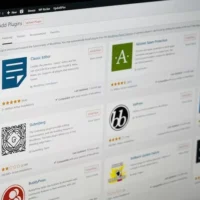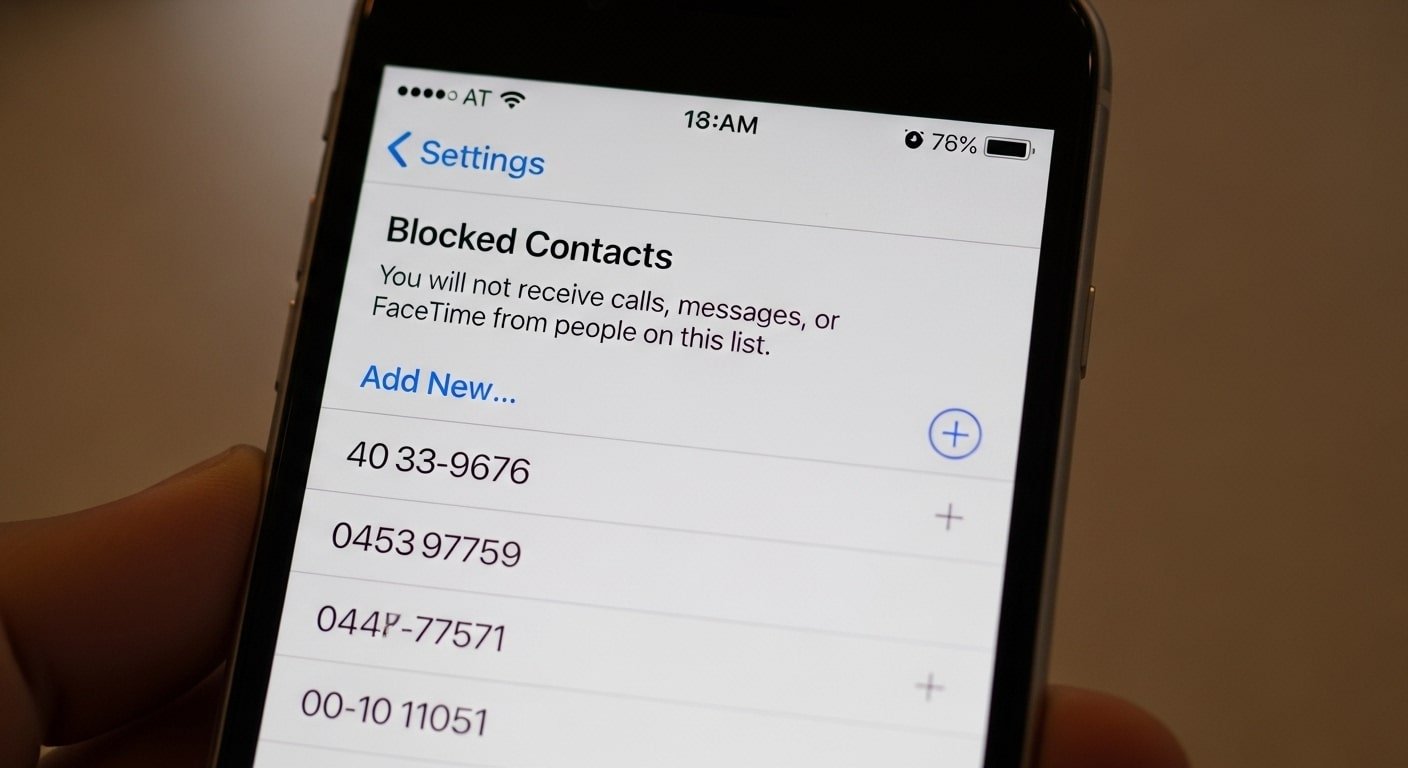
How to Block Numbers
Managing blocked phone numbers iPhone features is a critical part of keeping unwanted calls and messages under control. Whether you are avoiding spam calls, blocking a persistent telemarketer, or preventing a personal contact from reaching you, Apple provides built-in tools to streamline the process. Blocking ensures that the caller cannot leave you voicemails, send text messages, or connect via FaceTime. While they may still be able to leave a voicemail, you will not receive a notification about it, which creates a layer of privacy and peace of mind for users.
The most straightforward method to block numbers is through the Phone app. Navigate to your recent calls, tap the “i” icon next to the number, scroll down, and select “Block this Caller.” Once confirmed, the number is added to your block list and will no longer disturb you. This method is effective for both unknown numbers and saved contacts. The simplicity of this step makes it particularly useful for users who frequently receive spam calls and want a quick solution without adjusting deeper settings.
Another way to block numbers is through the Messages app. If you receive unwanted texts, open the conversation, tap the contact at the top, and select “Info.” From there, choose “Block this Caller.” This not only prevents calls but also blocks future messages from that number. It’s a useful approach when dealing with persistent text spammers or promotional campaigns. Apple ensures seamless integration between phone, messaging, and FaceTime blocking, so once blocked in one app, the restriction applies universally.
For users who want to block email senders connected to iMessage or FaceTime, Apple also allows blocking through the Mail app. By opening an email, tapping the sender’s name, and selecting “Block this Contact,” you ensure that communication channels across multiple platforms are consistently restricted. This is especially valuable for users managing both phone numbers and email addresses tied to Apple ID accounts, ensuring full privacy across apps without the need for multiple configurations.
How to Unblock Numbers
There may come a time when you need to unblock phone number iPhone settings, either because circumstances have changed or because a number was blocked accidentally. Apple makes it simple to reverse this action through the Settings app. By navigating to Settings → Phone → Blocked Contacts, you can view the full list of blocked numbers. From here, tapping “Edit” allows you to remove numbers from the list, instantly restoring their ability to call, message, and FaceTime you again.
Unblocking numbers can also be done directly from the Messages or Phone app. If you revisit a blocked contact in either app, the “Unblock this Caller” option will appear. This is a convenient method when you want to quickly restore communication with someone without digging through settings menus. For example, if you had blocked a number temporarily during a busy work project, you can easily unblock it from your message history once you’re ready to resume contact.
Users who share devices with family members or have multiple Apple devices connected through iCloud may also need to ensure numbers are unblocked across devices. Unblocking a number on your iPhone should sync across all connected devices, such as iPad and Mac, provided you are signed in with the same Apple ID. This seamless synchronization is part of Apple’s ecosystem design and ensures that unblocking is a consistent action across all platforms without requiring duplicate steps.
Another helpful trick is to use Spotlight Search to quickly find blocked contacts. By typing in a contact’s name and navigating to their info card, you can unblock them from the same screen. This shortcut reduces time spent scrolling through the blocked list, particularly if you maintain a large block list with dozens of entries. For users managing work and personal communications, such time-saving techniques can make iPhone management far more efficient.
Troubleshooting Tips
While blocking and unblocking numbers is usually smooth, some users encounter issues. A common problem is blocked numbers still leaving voicemail. Apple’s system allows blocked callers to leave voicemails, but they are stored in a “Blocked Messages” folder that doesn’t generate notifications. If you want stricter call filtering, you can enable “Silence Unknown Callers” under Settings → Phone, which routes all unknown calls directly to voicemail, providing an extra shield against unwanted interruptions.
Another troubleshooting scenario involves iMessage and FaceTime. If you have unblocked a number but still aren’t receiving texts or calls, check whether the contact is blocked in Messages or FaceTime separately. In rare cases, the unblock action may not fully sync across apps, especially if you recently updated your device. Restarting your iPhone or signing out and back into iCloud can help refresh these settings. Apple recommends ensuring iOS updates are installed, as fixes for communication bugs are often included in system updates reported by sources like USA Today.
For users with multiple SIMs or eSIMs, ensure you’re checking the correct line. Each line maintains its own block list, so if you unblock a number on one line, it may still be blocked on the other. This is especially important for users managing personal and business numbers on the same iPhone. Double-checking settings for each line ensures that you avoid confusion and restore communication on the intended account.
Occasionally, users find that blocked calls still appear in call history or ring briefly before being silenced. This typically happens with spam callers who use call spoofing techniques. In such cases, blocking the visible number may not resolve the problem since the displayed number is fake. To combat this, enabling carrier-level spam protection or installing third-party call-blocking apps recommended by Apple can provide stronger defense. Staying informed with trusted tech updates from outlets like BBC helps users understand how these security features evolve.
Best Practices for Managing Blocked Numbers
- Regularly Review Blocked List: Periodically check your blocked list in Settings to ensure only necessary numbers remain blocked. This prevents accidental overblocking.
- Use Silence Unknown Callers: Turn on this feature to send all unknown numbers to voicemail, reducing spam without manually blocking each one.
- Combine Carrier Tools: Many carriers offer free or paid spam filters. Combining iPhone settings with carrier tools enhances call-blocking effectiveness.
- Keep Software Updated: Always install the latest iOS updates, as Apple continuously improves blocking features and fixes known issues.
- Sync Across Devices: Ensure that all Apple devices signed into your ID reflect the same block list, maintaining consistency across your ecosystem.
- Be Mindful of eSIM: If you use dual SIM or eSIM, remember to check both lines when blocking or unblocking numbers.
- Use Third-Party Apps Carefully: While some apps provide advanced filtering, always download from the App Store and check privacy practices before use.
| Action | Where to Find It | Purpose | Notes |
|---|---|---|---|
| Block Caller | Phone app → Info → Block this Caller | Prevent unwanted calls and texts | Applies across Phone, Messages, FaceTime |
| Unblock Caller | Settings → Phone → Blocked Contacts | Restore communication with previously blocked numbers | Syncs across Apple devices with same ID |
| Silence Unknown Callers | Settings → Phone | Send unknown numbers to voicemail automatically | Reduces spam but may block legitimate calls |
| Check Dual SIM Settings | Settings → Cellular | Ensure correct line’s block list is updated | Each line maintains independent block lists |
In summary, mastering the management of blocked phone numbers iPhone features allows users to control who can reach them, minimize spam, and improve overall device usability. Apple’s integrated approach to blocking ensures consistency across Phone, Messages, and FaceTime, while unblocking is equally straightforward. By combining built-in features with carrier tools and third-party apps, users can create a robust communication filter that enhances privacy and convenience. For those looking to expand their iPhone knowledge further, the iPhone Tips Guide offers additional strategies to optimize daily use and maintain complete control over app and call management.