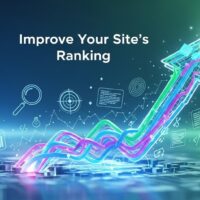Here are the steps on how to turn off mouse acceleration on Windows 11:
- Open the Settings app.
- Click on Devices > Mouse.
- Scroll down to the Related settings section and click on Additional mouse settings.
- In the Mouse Properties window that opens, click on the Pointer Options tab.
- Under the Motion section, uncheck the box next to Enhance pointer precision.
- Click Apply and then OK.
This will disable mouse acceleration in Windows 11. With mouse acceleration turned off, the speed of your mouse cursor will no longer depend on how fast you move the mouse. This can make it easier to control the mouse cursor, especially for precise movements.
Here are some additional things to keep in mind:
- If you find that you need to increase the mouse pointer speed after turning off mouse acceleration, you can do so by adjusting the slider in the Motion section of the Pointer Options tab.
- If you are using a gaming mouse, you may need to disable mouse acceleration in the mouse’s software settings.
- Some games may have their own settings for mouse acceleration. If you find that mouse acceleration is still enabled in a particular game, you can disable it in the game’s settings.