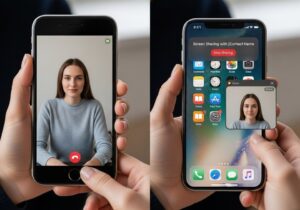Mastering Screen Sharing on FaceTime for Mac: A Comprehensive Guide
Screen sharing on FaceTime offers a powerful way to collaborate, troubleshoot, or share content with others directly from your Mac. Whether you’re presenting a project, assisting with technical support, or showcasing photos, macOS’s built-in FaceTime feature simplifies the process. This article provides a detailed guide on how to share your screen using FaceTime on a Mac, explores advanced tips, compares FaceTime’s capabilities with other platforms, and addresses common issues. With step-by-step instructions and authoritative insights, this guide ensures you can leverage FaceTime screen sharing effectively.
Step-by-Step Guide to Screen Sharing on FaceTime
FaceTime’s screen sharing feature, introduced in macOS Monterey (12.1) and later, allows users to share their entire screen or a specific window during a call. This functionality enhances communication by enabling visual collaboration. Below is a detailed walkthrough of the process, ensuring clarity for all users.
Initiating Screen Sharing
To share your screen during a FaceTime call, follow these steps:
- Launch FaceTime: Open the FaceTime app from your Applications folder or via Spotlight search.
- Start a Call: Initiate a FaceTime call with the desired contact. Ensure both devices meet the system requirements (macOS Monterey 12.1 or later).
- Access Screen Sharing: During the call, locate the screen sharing icon in the FaceTime control bar, depicted as two overlapping rectangles. Click this icon to open sharing options.
- Choose Sharing Mode: A pop-up will prompt you to select either Window or Screen. Choosing “Window” allows you to share a specific application, while “Screen” shares your entire desktop.
- Select Content: If you choose “Window,” click the desired application window. For “Screen,” the entire display is shared automatically.
- Share Content: Once selected, the other participant will see your screen in real time.
- End Sharing: To stop, click the screen sharing icon again and select “Stop Sharing Screen.”
This process is seamless and intuitive, as noted in Apple’s official FaceTime guide. The feature is exclusive to Apple devices running compatible software, ensuring a secure and integrated experience.
System Requirements and Compatibility
Screen sharing on FaceTime is supported on Macs running macOS Monterey 12.1 or later and iOS/iPadOS 15.1 or later for mobile devices. Both participants must use compatible Apple devices; non-Apple devices, such as Windows or Android, cannot participate in FaceTime screen sharing. Additionally, a stable internet connection is crucial for smooth performance.
| Requirement | Mac | iPhone/iPad | Non-Apple Devices |
|---|---|---|---|
| Minimum OS | macOS Monterey 12.1 | iOS/iPadOS 15.1 | Not Supported |
| Feature Availability | Screen/Window Sharing | Screen Sharing Only | N/A |
| Internet Requirement | Stable Broadband | Wi-Fi or Cellular | N/A |
| Security | End-to-End Encryption | End-to-End Encryption | N/A |
This table outlines the technical prerequisites, emphasizing the Apple ecosystem’s exclusivity. For further details, CNN Underscored provides insights into FaceTime’s capabilities across devices.
Advanced Features and Use Cases
FaceTime screen sharing goes beyond basic functionality, offering versatile applications for personal and professional use. Here are key use cases and tips to maximize its potential:
- Collaboration: Share presentations or documents in real time for team projects, ideal for remote work.
- Technical Support: Assist friends or family by viewing their screen to troubleshoot issues, such as software setup.
- Education: Teachers can share lesson materials or demonstrate software to students during virtual classes.
- Creative Sharing: Showcase photo albums, videos, or design portfolios with friends or clients.
- Multi-Window Management: Switch between shared windows during a call to present different content seamlessly.
- Privacy Control: Pause sharing to hide sensitive content without ending the call.
These applications make FaceTime a robust tool for communication. A The Verge article highlights how screen sharing enhances remote collaboration, particularly in professional settings.
Comparing FaceTime Screen Sharing with Other Platforms
FaceTime’s screen sharing competes with platforms like Zoom, Microsoft Teams, and Google Meet. Each has unique strengths, but FaceTime’s integration within the Apple ecosystem sets it apart. Below is a comparative analysis:
| Platform | Ease of Use | Cross-Platform Support | Unique Features |
|---|---|---|---|
| FaceTime | High | Apple Only | Seamless macOS integration, encryption |
| Zoom | Moderate | Multi-Platform | Annotation tools, breakout rooms |
| Microsoft Teams | Moderate | Multi-Platform | Office 365 integration, large meetings |
| Google Meet | High | Multi-Platform | Browser-based, Google Workspace integration |
While FaceTime lacks cross-platform support, its simplicity and security make it ideal for Apple users. BBC Worklife notes that FaceTime’s encryption ensures secure sharing, a key advantage for sensitive content.
Troubleshooting Common Issues
Users may encounter issues when sharing screens on FaceTime. Here are common problems and solutions:
- Screen Sharing Option Missing: Ensure both devices run macOS Monterey 12.1 or later. Update via System Settings > Software Update.
- Poor Quality or Lag: Check your internet connection. A minimum of 5 Mbps upload speed is recommended for smooth sharing.
- Permission Errors: Go to System Settings > Privacy & Security > Screen Recording and enable FaceTime.
- Non-Apple Devices: Screen sharing is unavailable for non-Apple participants, even with FaceTime web links.
- Audio Issues: Ensure your Mac’s audio settings are configured to share system sound if needed.
For additional troubleshooting, USA Today offers practical solutions for FaceTime issues.
Enhancing Your Screen Sharing Experience
To optimize FaceTime screen sharing, consider these advanced tips:
- Organize Your Desktop: Minimize clutter before sharing to maintain a professional appearance.
- Use SharePlay: Combine screen sharing with SharePlay to watch movies or listen to music together during a call.
- Adjust Resolution: Lower screen resolution in System Settings > Displays to reduce bandwidth usage on slower connections.
- Test Before Sharing: Practice with a trusted contact to ensure smooth operation during important calls.
- Combine with Other Tools: Use Preview or Markup tools post-sharing to annotate screenshots or shared content.
These strategies enhance functionality and user experience, making FaceTime a versatile tool for collaboration.
Security and Privacy Considerations
FaceTime’s screen sharing is secured with end-to-end encryption, ensuring that shared content remains private. However, users should avoid sharing sensitive information, such as passwords or financial data, during calls. Apple’s commitment to privacy, as detailed in Apple’s privacy page, underscores the robustness of FaceTime’s security protocols. Always verify the recipient’s identity before sharing sensitive content to prevent unauthorized access.
Conclusion
Screen sharing on FaceTime for Mac is a powerful feature that enhances collaboration, education, and personal communication. By following the outlined steps, users can easily share their screen or specific windows with other Apple device users. With robust security, intuitive controls, and versatile applications, FaceTime stands out as a reliable tool within the Apple ecosystem. This guide equips users with the knowledge to leverage screen sharing effectively, troubleshoot issues, and optimize their experience for various use cases.