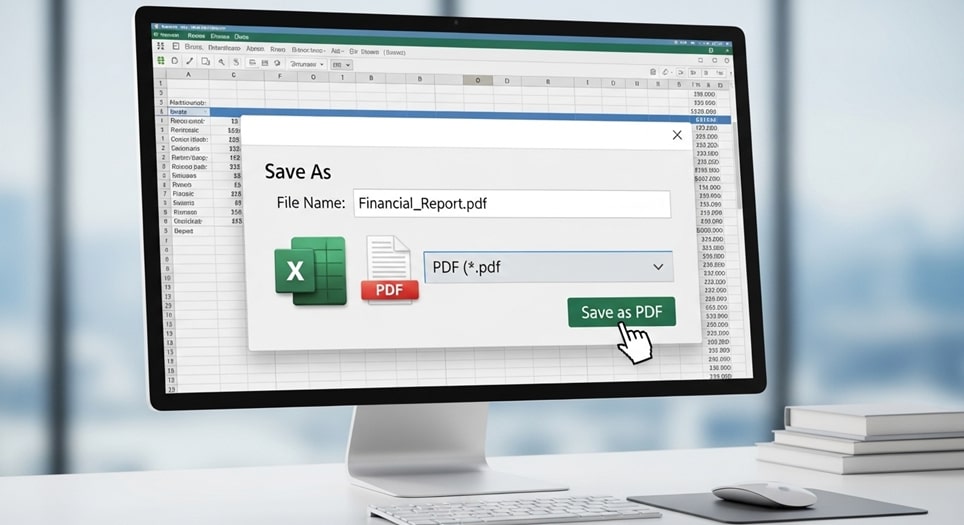
Save an Excel Sheet as a PDF
Saving an Excel sheet as a PDF is a straightforward process that ensures your data remains formatted and accessible across different devices without the need for editing software. This method is particularly useful for sharing reports, invoices, or charts where you want to preserve the layout exactly as it appears in Excel. With Microsoft Excel’s built-in features, you can convert your workbook or specific sheets into a PDF file quickly, and this guide will walk you through the steps for various platforms.
PDF files are widely used because they maintain fonts, images, and layouts consistently, regardless of the operating system or software used to view them. Unlike Excel files, which require Microsoft Excel or compatible programs to open and edit, PDFs can be viewed with free readers like Adobe Acrobat Reader or built-in browser tools. This makes them ideal for professional presentations, archiving, or distributing information securely.
Before diving into the steps, it’s essential to understand the basic requirements. You need a version of Microsoft Excel installed on your device, such as Excel from Microsoft 365, Excel 2021, or earlier compatible versions. Ensure your workbook is saved in its native .xlsx format first to avoid any data loss during conversion.
The process varies slightly depending on whether you’re using Excel on Windows, Mac, mobile devices, or even the web version. We’ll cover each in detail to provide a comprehensive understanding.
Why Save Excel Sheets as PDFs
Converting Excel sheets to PDFs offers several advantages in professional and personal settings. One key benefit is the preservation of formatting; elements like cell borders, colors, and formulas appear exactly as intended without shifting or changing when opened on different devices. This is crucial for financial statements or data visualizations where precision matters.
Another reason is file size reduction. PDFs often compress the content, making them easier to email or upload compared to large Excel files with multiple sheets or embedded objects. This efficiency helps in scenarios like submitting documents to clients or collaborators who may not have Excel access.
Security is also enhanced with PDFs. You can add passwords or restrict editing, printing, or copying, which isn’t as straightforward in Excel files. This protects sensitive information while still allowing viewing.
Finally, PDFs promote accessibility. They can be tagged for screen readers, making them suitable for users with disabilities, and they integrate well with other tools for annotations or digital signatures.
Preparing Your Excel Sheet for Conversion
Before saving as a PDF, proper preparation ensures the output meets your expectations. Start by reviewing the sheet for any errors, such as misaligned cells or incorrect formulas. Use Excel’s spell check and data validation tools to catch issues early.
Adjust the page layout to fit the PDF format. Go to the Page Layout tab and set margins, orientation (portrait or landscape), and paper size like A4 or Letter. This prevents content from being cut off or appearing too small.
If your sheet has multiple pages, insert page breaks where needed. This controls how the content flows across PDF pages, avoiding awkward splits in tables or charts. Preview the print layout to see how it will look.
Consider hiding unnecessary elements. Hide rows, columns, or sheets that don’t need to be included in the PDF to keep the document focused and clean.
Saving Excel as PDF on Windows
For Windows users, Excel provides a direct export option that’s efficient and customizable. Open your Excel workbook and navigate to the File tab in the top-left corner. From there, select Export to access the PDF creation tools.
Under the Export section, choose Create PDF/XPS Document. This opens options to specify what part of the workbook to convert, such as the entire workbook, the active sheet, or a selection. Click Create PDF/XPS to proceed.
In the dialog box that appears, choose the save location and enter a file name. Ensure the file type is set to PDF. For advanced settings, click Options to adjust page range, include non-printing information, or make the PDF accessible with tags.
Once configured, click Publish to generate the PDF. The file will open in your default PDF viewer for immediate review. This method works seamlessly in Excel versions from 2010 onward, with minor interface differences in older releases.
Saving Excel as PDF on Mac
Mac users have a slightly different interface but equally simple steps. Open the Excel file and click on the File menu at the top. Select Save As from the dropdown options.
In the Save As window, choose the destination folder and enter the file name. At the bottom, click on the File Format dropdown and select PDF. This ensures the file is saved directly in PDF format.
For more control, you can use the Export option under File. Choose Create PDF/XPS, similar to Windows, and adjust settings like quality or compliance standards. Click Export to complete the process.
Note that on Mac, the system print dialog can also be used for PDF saving. Go to File > Print, then select Save as PDF from the PDF dropdown in the print window. This is handy for quick conversions without leaving the print preview.
Saving Excel as PDF in Excel Online
Excel Online, part of Microsoft 365, allows PDF conversion without desktop software. Sign in to your Microsoft account and open the workbook in a browser. Click File > Save As > Download as PDF.
This directly generates a PDF of the entire workbook and downloads it to your device. For selective export, use File > Print, then choose Microsoft Print to PDF as the printer. Adjust settings like orientation and scaling before saving.
Excel Online is great for collaboration, as changes are real-time, and the PDF reflects the latest version. However, it may lack some advanced desktop features, so complex workbooks might need desktop Excel for optimal results.
Limitations include no direct access to PDF options like passwords, but you can edit the PDF later with other tools.
Saving Excel as PDF on Mobile Devices
Mobile versions of Excel on Android and iOS support PDF saving through print options. On Android, open the app, tap the three-dot menu or File tab, then select Print. Choose Save as PDF from the printer dropdown.
Adjust layout settings like paper size and margins in the print preview. Tap Save, select the location (like device storage or cloud), and name the file. The PDF is created instantly.
For iOS, tap the File button (ellipsis or folder icon), choose Export, then PDF. Select the sheets to include and tap Export. Choose where to save or share the file directly.
Mobile apps are convenient for on-the-go edits, but screen size might make previewing tricky. Use zoom features to check details before converting.
Both platforms allow sharing the PDF via email or apps right after creation, streamlining workflows.
Advanced Options for PDF Export
Beyond basic saving, Excel offers advanced features for customized PDFs. In desktop versions, use the Options dialog during export to include bookmarks for sheets, which act as a table of contents in the PDF. This is useful for multi-sheet workbooks.
You can also optimize for standard printing or high-quality publishing. Choose between standard (for online viewing) or minimum size (for smaller files). These settings balance quality and file size.
For accessibility, enable document structure tags. This makes the PDF readable by assistive technologies, adding alt text to images and logical reading order.
If your workbook has links or macros, decide if they should be preserved. Hyperlinks transfer to PDFs, but macros do not, so test functionality post-conversion.
Password protection can be added post-export using PDF editors, but Excel doesn’t built-in support it during save. Consider third-party tools for encryption.
Troubleshooting Common Issues
When saving Excel sheets as PDFs, users often encounter specific problems that can be resolved with targeted adjustments. Here is a detailed list of common issues and their solutions:
- Content Getting Cut Off: This happens when the sheet’s content exceeds the page boundaries set in Excel. To fix it, go to Page Layout > Scale to Fit and adjust the width and height to 1 page each, ensuring all data fits without truncation. Preview the print layout before exporting to confirm everything appears correctly.
- Formatting Changes or Loss: Sometimes fonts or colors alter in the PDF due to incompatible settings. Reset page breaks by going to Page Layout > Breaks > Reset All Page Breaks, then re-export. Updating Excel to the latest version can also resolve bugs causing these discrepancies.
- Blank Pages or Extra Pages: Unnecessary page breaks or hidden content can lead to blank pages in the PDF. Remove manual page breaks and ensure print areas are defined properly under Page Layout > Print Area > Set Print Area. This confines the export to relevant sections only.
- Error Messages During Save: If Excel throws errors like “cannot save,” it might be due to file permissions or temporary files. Close all Excel instances, restart the app, and try saving again; clearing the cache via File > Options > Save can help too.
- Poor Image Quality: Images or charts may appear blurry in the PDF if resolution settings are low. In export options, select high-quality printing mode, and ensure images are inserted at high resolution in Excel. Compressing images beforehand in Excel can prevent degradation.
- Hyperlinks Not Working: Links might break if the PDF viewer doesn’t support them properly. Verify hyperlinks in Excel before export, and test the PDF in multiple viewers like Adobe Reader. Re-creating links post-export in a PDF editor is an alternative if issues persist.
- File Size Too Large: Large PDFs result from embedded objects or high-res elements. Optimize by removing unused sheets, compressing images via Picture Tools, and choosing minimum size in export options. This reduces size without significant quality loss.
- Accessibility Features Missing: If tags aren’t added, screen readers struggle. Enable accessibility options in export settings, and run Excel’s Accessibility Checker before saving to identify and fix issues.
These troubleshooting steps cover most scenarios, ensuring smooth conversions.
Tips for Creating Professional PDFs from Excel
To elevate your PDFs, incorporate best practices during preparation. Use consistent fonts and colors throughout the sheet for a polished look. Avoid overly complex layouts that might not translate well.
Include headers and footers for context. Under Page Layout > Print Titles, set rows or columns to repeat on each page, adding page numbers or titles to the PDF.
For charts and graphs, ensure they are properly sized and labeled. This enhances readability when viewed in PDF format.
Consider merging cells judiciously, as they can cause alignment issues. Instead, use text wrapping for better flow.
After creation, always review the PDF for accuracy. Open it in a different viewer to check consistency across platforms.
Integrate Excel with other Microsoft tools. For instance, embed the PDF in PowerPoint or Word for comprehensive reports.
Stay updated with Excel features. Microsoft frequently adds enhancements, like better PDF export in Microsoft 365 subscriptions.
Best Practices for Sharing Excel PDFs
When sharing, consider the recipient’s needs. Use cloud storage like OneDrive for easy access and version control.
Add metadata like author and keywords in Excel properties before export. This helps in organizing and searching PDFs later.
For large distributions, compress the PDF further using online tools if needed, but ensure no quality loss.
Encourage feedback by including contact info in the sheet before converting.
Integrating PDF Conversion into Workflows
Automate the process if you frequently convert files. Use Excel macros to batch export multiple sheets, though this requires VBA knowledge.
In corporate environments, integrate with SharePoint for seamless saving and sharing.
Track changes before final export to ensure the PDF reflects the approved version.
Regular backups of original Excel files prevent data loss.
Conclusion
Saving an Excel sheet as a PDF is an essential skill for maintaining document integrity and facilitating easy sharing. By following the steps outlined for various platforms, you can produce high-quality PDFs tailored to your needs. With preparation, advanced options, and troubleshooting knowledge, you’ll avoid common pitfalls and create professional outputs every time. This guide equips you with the tools to handle conversions confidently in any scenario.







