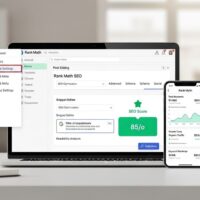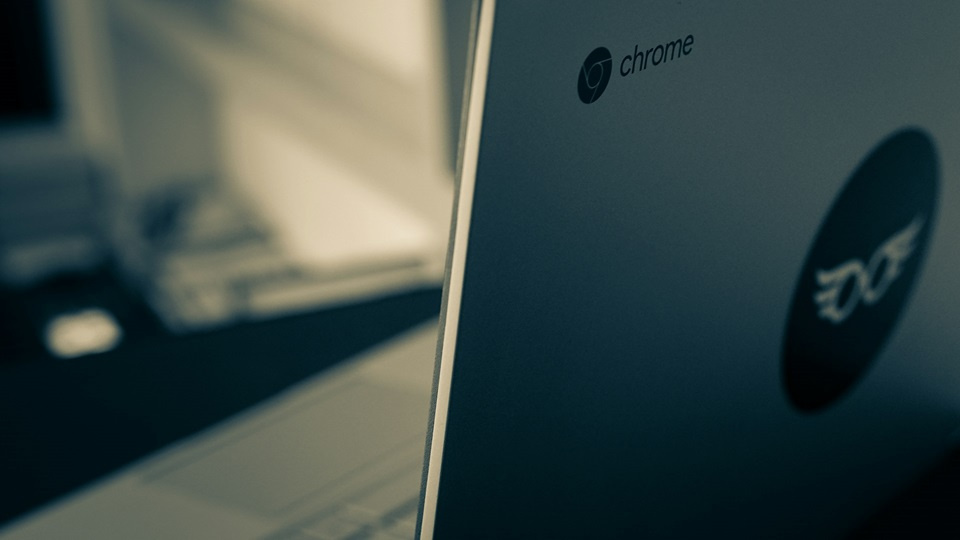
If your Chromebook’s acting up—maybe it’s sluggish, apps are crashing, or you’re passing it on to someone new—a reset could be just the ticket to get things back on track. We’re talking about that fresh-out-of-the-box vibe without the hassle of buying a new one. Whether you’re dealing with a minor glitch or a major meltdown, knowing how to reset safely saves time and headaches. This guide walks you through the ins and outs, from quick hardware tweaks to full factory wipes, all based on tried-and-true methods that keep your device humming.
Think of resetting like hitting the refresh button on your browser, but for the whole system. It clears out temporary files, resolves software conflicts, and can even fix connectivity woes. But it’s not a cure-all—if hardware’s the culprit, like a faulty battery, you’ll need pro help. We’ll cover when to try each method, step by step, so you can pick the right tool for the job and avoid losing precious data.
First things first: always back up before diving in. Photos, docs, or that killer playlist—sync them to Google Drive or an external drive. Chrome OS makes this easy since most stuff lives in the cloud, but local downloads vanish in a reset. Once you’re backed up, you’re golden to proceed without regrets.
Understanding When and Why to Reset Your Chromebook
Sometimes, a simple restart does the trick—hold the power button, select restart, and see if that shakes off the issue. But if problems persist, like frozen screens or unresponsive keys, escalating to a reset makes sense. It’s especially handy before selling or gifting the device, ensuring the next user starts fresh without your personal info lingering.
Resets come in flavors: a quick hardware nudge for immediate fixes, a Powerwash for software overhauls, or recovery for deep system repairs. Each targets different pain points, so matching the method to your symptom is key. For instance, if apps won’t load, start light; for ownership changes, go full factory.
Keep in mind, managed Chromebooks—from work or school—play by different rules. You can’t reset them solo; admins handle that to keep security tight. If that’s your setup, reach out to IT before tinkering.
Pro tip: Check for updates first. Head to Settings, About Chrome OS, and hit Check for updates. Outdated software often mimics hardware fails, and patching up could sidestep a reset altogether.
Common Issues That Call for a Reset
Sluggish performance tops the list—over time, cached data builds up, slowing your roll. A reset clears the slate, boosting speed without extra effort. If you’re seeing error messages like “Chrome OS is missing or damaged,” recovery’s your go-to.
Connectivity glitches, like Wi-Fi dropping or Bluetooth balking, often stem from software snafus. Resetting refreshes network settings, reconnecting you seamlessly. And for touchpad or keyboard quirks, a hardware reset recalibrates without data loss.
Backing Up Your Data: Essential Prep Steps
Before any reset, safeguard your files. Open Google Drive, drag local folders over, and watch them upload. It’s automatic for signed-in accounts, but double-check offline items.
Apps and extensions? They reinstall via the Chrome Web Store post-reset, tied to your Google account. Bookmarks and passwords sync too—just ensure you’re logged in everywhere.
For external storage, plug in a USB drive, copy Downloads folder contents, and eject safely. This covers photos, videos, or docs not in the cloud. Take a moment to organize; it’ll make restoring smoother.
If you’re on a family shared device, each user’s data needs separate backups. Switch profiles, repeat the process. It’s tedious but prevents mix-ups later.
What Gets Erased and What Stays
Local files in Downloads or My Files vanish, but cloud-synced items in Drive remain untouched. Settings like wallpapers or accessibility prefs reset to defaults, so note them down if customized.
Diagnostic data lingers for Google’s troubleshooting, but it’s anonymized and minimal. Owner accounts change—post-reset, the first sign-in claims ownership, locking others out without creds.
Performing a Hardware Reset: Quick Fix for Glitches
Start here for non-destructive relief. It’s like unplugging a router—refreshes hardware without wiping data. Ideal for frozen interfaces or unresponsive peripherals.
For most models, power off, then press and hold Refresh (circular arrow key) while tapping Power. Release Refresh once it boots. This restarts components like the keyboard and trackpad.
Alternative: Hold Back + Refresh + Power for 10 seconds. Tablets? Volume Up + Power for 10 seconds. These force a hardware cycle, often resolving temporary hangs.
If the screen blanks post-reset, try the verification bypass: Hold Power, double-tap Refresh, release Power; repeat once. But beware—this erases data and installs unsecured firmware, auto-restarting after 15 minutes.
Model-Specific Hardware Resets
Got an Acer AC700 or Cr-48? Power off, remove battery, reinsert, then boot. It’s old-school but effective for these vintage units.
Asus Chromebit users: Unplug power, wait, reconnect, and power on. Simple disconnection resets the stick.
Lenovo Thinkpad X131e: Unplug adapter, remove battery, reinsert both, then start. Handles power-related glitches well.
Samsung Series 5: Power off, unplug, insert paperclip into reset hole, hold while replugging, then boot. Precise but reliable.
Samsung Series 5 550: Similar—paperclip in hole while reconnecting power. Ensures full hardware refresh.
Acer Chromebox, ASUS Chromebox, etc.: Just unplug and replug power. No buttons needed for these desktops.
Powerwash: The Factory Reset Method
When hardware tweaks fall short, Powerwash wipes the slate clean, restoring factory settings. It’s destructive, so backup first. Great for ownership transfers or persistent software bugs.
Step one: Sign out. Step two: Hold Ctrl + Alt + Shift + r. Step three: Select Restart in the prompt.
Step four: Choose Powerwash, then Continue. Follow on-screen guides, signing in with your Google Account—it becomes the owner.
Post-Powerwash, your Chromebook reboots fresh. Reinstall apps, restore files from backup, and tweak settings. If issues linger, consider recovery.
Troubleshooting Powerwash Problems
If Powerwash fails mid-process, force shutdown with Power button, then retry. Ensure stable internet—it’s needed for setup.
For managed devices, Powerwash is blocked. Contact admin for unenrollment or wipe.
Advanced Recovery: Reinstalling Chrome OS
For severe crashes or “Chrome OS missing” errors, recovery reinstalls the OS. It’s deeper than Powerwash, fixing corrupted systems.
First, enter recovery mode: Hold Esc + Refresh, tap Power. Screen shows recovery prompt.
Need another device? Create a recovery USB via Chromebook Recovery Utility in Web Store. Insert into troubled Chromebook, follow prompts.
During recovery, select your model, insert media, and let it run. It downloads fresh OS, verifying integrity.
After, set up as new. If on beta/dev channel, switch to stable in Settings to prevent repeats.
Common Recovery Scenarios
OS corruption from failed updates: Recovery restores stability. Power issues: Charge 30 minutes first, then reset hardware before recovery.
Blank screens persisting: Use bypass sequence cautiously, as it risks data and security.
Fixes for Specific Chromebook Issues
Beyond resets, targeted fixes abound. For battery woes, calibrate by draining to zero, charging fully off, then on.
Wi-Fi drops? Forget network in Settings, reconnect. Or reset network via crosh shell: Ctrl + Alt + T, type network_diag.
App crashes: Clear cache in Settings > Apps > Manage apps. Uninstall/reinstall problematic ones.
Overheating: Clean vents, use on flat surfaces. If persistent, hardware reset cools things metaphorically.
Sound glitches: Check volume, test headphones. Hardware reset often revives audio drivers.
Preventing Future Problems: Best Practices
Regular maintenance keeps resets rare. Update weekly—auto-updates handle most, but manual checks catch extras.
Manage storage: Delete unused files, offload to cloud. Full drives slow systems, mimicking glitches.
Secure habits: Use strong passwords, enable two-factor. Avoid sketchy sites to dodge malware needing resets.
Profile management: Multiple users? Keep profiles clean, sign out unused ones.
Hardware care: Gentle handling prevents physical damage leading to resets.
Detailed Tips for Optimal Performance
- Schedule Backups: Set reminders weekly to sync Drive. Automate with extensions for peace of mind. This habit ensures data safety, making resets stress-free.
- Monitor Extensions: Review in chrome://extensions, disable suspects. Too many bog down; cull to essentials. Test post-disable to pinpoint culprits.
- Use Guest Mode for Testing: Isolate issues without affecting your profile. Boot in guest, see if problem persists. If not, it’s user-specific—Powerwash that profile.
- Check OS Channel: In Settings > About, view channel. Beta’s experimental; switch stable for reliability. Changes take a restart but prevent crashes.
- Run Diagnostics: App in Launcher tests hardware. Spot failing components early. Results guide if reset or repair needed.
- Optimize Battery: Avoid overcharge; unplug at 100%. Calibration monthly extends life. Low battery can mimic software fails—charge fully before resetting.
- Network Tweaks: Reset router alongside Chromebook. Interference causes drops; reposition for stronger signal. VPNs sometimes conflict—disable to test.
- App Management: Update all via Play Store. Outdated apps crash; auto-updates streamline. Clear data for stubborn ones in Settings.
Implementing these keeps your Chromebook zippy, reducing reset frequency.
Conclusion
Summing it up, resetting your Chromebook—from hardware nudges to full Powerwash and recovery—tackles a range of woes, restoring speed and function. Start with backups, choose the right method like Ctrl + Alt + Shift + r for factory or Refresh + Power for hardware, and follow steps meticulously. Model variations, managed device limits, and preventive tips ensure smooth sailing. With these tools, you’re equipped to handle glitches confidently, keeping your device reliable for work, play, or anything in between.