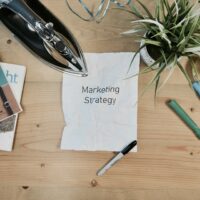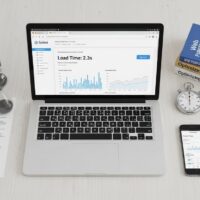Deactivate Facebook Account
In today’s digital era, social media plays a central role in communication, networking, and entertainment. However, there are times when users may feel the need to step back from Facebook temporarily or permanently. Deactivating a Facebook account is a practical way to take a break while retaining the option to return later. Unlike deleting, deactivation allows users to preserve their data, including photos, friends, and posts, ensuring that nothing is lost. Understanding the proper steps, implications, and best practices for deactivation is essential for maintaining privacy and avoiding accidental loss of important content.
Facebook provides a straightforward way to deactivate your account, but many users overlook the nuanced effects it has on profile visibility, messaging, and third-party app access. Deactivation temporarily removes your profile from search results and hides your timeline from friends and strangers. However, your name may still appear in friends’ messages or group activities. This distinction is crucial for users who want to reduce online visibility without severing all digital interactions. By carefully managing the deactivation process, you can ensure that your privacy is maximized while retaining the ability to reactivate your account seamlessly when desired. Facebook Help
Before deactivating your account, it is important to back up your data. Facebook allows users to download a copy of their posts, photos, videos, and messages. This precaution ensures that you retain personal content for future reference or offline use. The process involves navigating to Settings & Privacy > Your Facebook Information > Download Your Information. Choosing the file format, quality, and specific data ranges allows for a customized backup. By completing this step, users avoid the risk of losing valuable memories and can later reference content without needing to reactivate the account immediately.
Step-by-Step Guide to Deactivate Facebook Account
- Access Facebook Settings: Begin by logging into your Facebook account and navigating to the top-right corner. Click the downward arrow and select Settings & Privacy, then Settings. This area houses all account management tools. Ensure you are using a secure device and network to prevent unauthorized access during the process.Within Settings, locate the Your Facebook Information tab. Here, Facebook centralizes account management features, including deactivation, data download, and deletion. Familiarizing yourself with these options ensures a smoother experience and avoids accidentally choosing permanent deletion instead of deactivation.Comparatively, other social networks may separate account and privacy settings across multiple menus. Facebook consolidates these options for efficiency, making it easier for users to control their digital footprint without navigating multiple pages or hidden menus.
- Navigate to Deactivation Options: Under Your Facebook Information, select Deactivation and Deletion. You will be presented with two choices: deactivate your account or permanently delete it. Choosing deactivation allows temporary removal while preserving your data, whereas deletion is irreversible. Carefully read all instructions and implications before proceeding.It is helpful to compare this with deletion, where all messages, posts, and photos are permanently removed. Deactivation is ideal for those who need a break without losing content. This step ensures clarity and avoids potential regret from accidental deletion.Real-world application: Users taking a sabbatical from social media, or managing mental health breaks, benefit from deactivation. Unlike deletion, deactivation offers flexibility and reassurance that personal data remains recoverable.
- Select Deactivation and Provide Feedback: Choose Deactivate Account and follow prompts to enter your password. Facebook may ask for feedback on why you are leaving. Selecting a reason is optional, but providing it helps Facebook improve user experience. Feedback ranges from privacy concerns to wanting a break from social media.Examples include choosing “I need a break” or “Concerns about privacy.” These options help guide platform adjustments while allowing users to articulate their reasons without impacting their account status. Providing feedback is a subtle, yet important, part of the process.Comparatively, skipping feedback is allowed, but completing it provides insight for platform improvement while maintaining anonymity. The account remains inactive until the user decides to reactivate, regardless of feedback.
- Confirm Deactivation: After selecting a reason and entering your password, confirm the deactivation. Facebook will display a summary of what changes occur, including profile visibility and messaging effects. This confirmation ensures that users understand the implications fully before finalizing the action.For example, friends may still see your messages but cannot access your timeline. Group memberships remain intact, but your posts are hidden. The confirmation page also provides the option to cancel if you reconsider. Real-world users benefit from this summary as it prevents unintended consequences.Comparison: Other platforms may not display a clear summary, resulting in accidental permanent removal or unexpected content visibility changes. Facebook’s structured approach provides clarity and peace of mind.
- Reactivate Account (Optional): To return, simply log in with your original credentials. All data, friends, and posts are restored automatically. There is no fixed time limit for reactivation, making it flexible for users who want to temporarily disengage. This option distinguishes deactivation from deletion, which is permanent and cannot be undone.Example: A user taking a three-month social media break can deactivate now and reactivate later without any data loss. Reactivation is straightforward, requiring only a login and verification, maintaining continuity of online interactions.Guidance: Reactivation may require multi-factor authentication or email confirmation for security purposes. This ensures account integrity and prevents unauthorized access during periods of inactivity.
It is also important to manage connected apps before deactivation. Third-party applications linked to Facebook, such as Instagram, Spotify, or gaming platforms, may lose authentication. Users should review authorized apps and revoke access if they wish to temporarily suspend connections. Doing so prevents login issues later and ensures privacy is maintained across platforms. Proactively managing app connections reduces disruptions and improves the user experience upon reactivation, particularly for users heavily integrated with social media ecosystems.
Privacy settings should be reviewed periodically. Even after deactivation, adjusting settings like who can see friend lists, posts, or tags enhances control over your online footprint. Understanding how Facebook maintains residual data and interactions ensures that privacy is prioritized and that accidental exposure is minimized. Awareness of residual visibility, such as comments on friends’ posts, helps users take informed steps to protect personal information.
For users concerned about digital well-being, deactivating Facebook can reduce stress, distractions, and screen time. Many individuals find a temporary break helps improve productivity, mental health, and social interactions offline. Structuring a deactivation period alongside other digital wellness practices, such as device-free hours and focused work periods, enhances the benefits. Real-world studies show that controlled social media breaks improve concentration and decrease anxiety, making temporary deactivation a practical tool for overall well-being.
Consider alternative communication methods during deactivation. Messaging apps, email, or phone calls can replace interactions typically managed via Facebook. Preparing contacts in advance and informing close friends ensures that important communications continue without disruption. Planning for offline or alternative social engagement mitigates the negative impact of temporary digital disengagement.
Tips for Deactivation Management
- Backup Important Data: Always download photos, posts, and messages to preserve content.
- Inform Close Contacts: Notify friends or family about your temporary absence to avoid miscommunication.
- Review Third-Party Apps: Revoke access or update authentication settings for apps connected to Facebook.
- Adjust Privacy Settings: Ensure residual visibility of posts, comments, and likes aligns with privacy preferences.
- Plan Communication Alternatives: Use email, messaging apps, or phone to maintain important connections.
- Set a Reminder: Decide on a reactivation timeline to resume activities smoothly.
- Monitor Email Notifications: Watch for security alerts or login attempts during inactivity.
- Use Two-Factor Authentication: Enhance security while the account is deactivated.
Below is a summary table highlighting deactivation features, implications, and expected outcomes:
| Feature | Effect | Considerations | Outcome |
|---|---|---|---|
| Profile Visibility | Hidden from friends and public searches | Residual messages and comments remain visible | Temporary invisibility while preserving connections |
| Messaging | Names appear in past conversations | Cannot send new messages while deactivated | Continued communication history without active messaging |
| Connected Apps | Access may be interrupted | Review apps before deactivation | Prevent login issues and preserve privacy |
| Data Preservation | All posts, photos, and friends remain stored | Download backup for offline access | Safe reactivation with no data loss |
To manage your digital presence beyond Facebook, you can also hire professional services for website and social