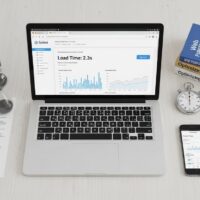To convert PDF files and images into Google Docs, you can follow these steps:
- Sign in to your Google account and go to Google Drive (drive.google.com).
- Upload the PDF file or image to your Google Drive. Click on the “+ New” button and select “File upload.” Locate the PDF file or image on your computer and select it to upload it to Google Drive.
- Once the file is uploaded, right-click on it and select “Open with” from the context menu. In the submenu, choose “Google Docs.”
- Google Docs will attempt to convert the PDF file or image into an editable document. Depending on the complexity and formatting of the original file, the conversion may not be perfect, and some elements may require manual adjustments.
- After the conversion process is complete, a new Google Docs document will open with the converted content. You can edit, format, and collaborate on this document, just like any other Google Docs file.
- If you need to make further edits or save the converted document separately, you can click on “File” in the menu bar and choose “Make a copy” to create a duplicate of the converted document. This way, you can preserve the original file while working on the converted version.
Please note that the conversion process may not work perfectly for all PDF files and images, especially if they contain complex layouts, graphics, or scanned text with poor quality. In such cases, you may need to manually correct and adjust the document after conversion.