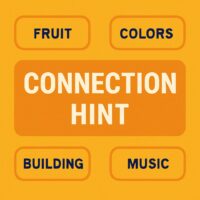Working with data across different platforms and applications is a fundamental task in today’s digital workplace, and two of the most common formats you will encounter are JSON and Microsoft Excel. JSON (JavaScript Object Notation) has become the ubiquitous language for data exchange between web servers and applications, prized for its lightweight and human-readable structure. Microsoft Excel, on the other hand, remains the powerhouse for data analysis, manipulation, and visualization. There often comes a point where data sourced from an API, a log file, or a web service in JSON format needs to be brought into the familiar grid of Excel for further examination, reporting, or charting. Fortunately, several robust methods exist to bridge this gap seamlessly.
Converting a JSON file to an Excel spreadsheet can be accomplished through a variety of means, each with its own advantages. For those seeking a quick, no-installation-required solution, a number of free and reliable online conversion tools are available. For users who require more control, reproducibility, or need to automate the process as part of a larger data workflow, Microsoft Excel’s built-in Power Query feature is an incredibly powerful option. Understanding both approaches equips you with the flexibility to handle any data conversion task efficiently.
Understanding the Data Formats: JSON vs. Excel
Before diving into the conversion mechanics, it’s crucial to understand the fundamental structural differences between JSON and Excel. This knowledge will help you anticipate how the data will transform and troubleshoot any issues that may arise during the process. JSON is a hierarchical, text-based format that uses a simple system of key-value pairs and nested objects to represent data. It doesn’t have a fixed schema in the way a database table does, meaning the structure can be flexible and complex.
Excel, in contrast, is a tabular format. Data is organized into a two-dimensional grid of rows and columns, with each row typically representing a record and each column representing a specific field or attribute. The challenge of conversion lies in flattening the potentially multi-layered, tree-like structure of JSON into the flat, rectangular table that Excel requires. Simple JSON structures convert effortlessly, while deeply nested objects and arrays require more sophisticated handling to be represented clearly.
What is a JSON File?
A JSON file is a plain text file that stores and transmits data objects consisting of attribute-value pairs and array data types. It is completely language-independent but uses conventions familiar to programmers of the C family of languages. The building blocks of JSON are easy to grasp. An object is an unordered set of name/value pairs, enclosed in curly braces {}. A array is an ordered collection of values, enclosed in square brackets []. These values can be strings, numbers, booleans (true/false), null, or other objects and arrays, allowing for complex, nested data structures.
The Structure of an Excel Spreadsheet
An Excel spreadsheet, or workbook, is composed of one or more worksheets. Each worksheet is a grid of cells identified by their row number and column letter. This tabular structure is ideal for representing lists of similar items where every entry shares the same set of attributes. For instance, a customer list would have columns for Name, Email, and Purchase Date, with each row representing a different customer. The rigidity of this structure is its strength for calculation and analysis, but it requires the data to be normalized, meaning all the information for a single record must be contained within one row.
Method 1: Using Online Conversion Tools
For a one-off conversion or when you don’t have access to a desktop version of Excel, online tools offer a fast and straightforward solution. These web-based platforms are designed to handle the conversion process with minimal user input, making them accessible to users of all technical levels. You simply upload your file, the tool processes it, and you download the result. However, it’s important to use these tools with caution, especially when dealing with sensitive or confidential data, as you are uploading information to a third-party server.
The general workflow for using an online JSON to Excel converter is consistent across most platforms. You will typically navigate to the website, upload your JSON file or paste the raw JSON text directly into a text box, click a “Convert” or “Download” button, and then save the resulting XLSX or CSV file to your computer. The best tools provide some options for how the nested data is flattened and displayed in the final spreadsheet.
Step-by-Step Guide for a Typical Online Converter
To illustrate the process, let’s walk through a generalized step-by-step guide that applies to most reputable online conversion tools. The exact labels on buttons may vary, but the core steps remain the same.
- Locate a Reputable Online Tool: Search for “JSON to Excel converter” using your preferred search engine. Look for well-known and highly-rated tools. Websites like ConvertCSV.com, JSON-CSV.com, and various others are commonly used examples. Always ensure the site uses HTTPS for a secure connection.
- Input Your JSON Data: You will typically have two options. The first is to upload the JSON file directly from your computer using a “Choose File” or “Upload” button. The second is to manually paste the raw JSON code into a large text area provided on the webpage. Pasting is useful for quick snippets of data.
- Initiate the Conversion: After providing the data, click the button labeled “Convert,” “Parse,” “Download,” or something similar. The tool will then process your JSON, interpreting its structure and mapping it to columns and rows.
- Review and Download the Output: Some advanced tools may show a preview of the converted table before you download it. This allows you to verify that the data looks correct. Finally, click the “Download Excel” or “Download XLSX” link to save the file to your local machine. The resulting file can be opened directly in Microsoft Excel or Google Sheets.
Advantages and Limitations of Online Tools
Like any tool, online converters have a specific set of use cases where they excel and others where they may fall short. Weighing these pros and cons will help you decide if this method is right for your specific task.
- Advantage: No Software Required: The most significant benefit is that you don’t need any specialized software installed on your computer. You can perform the conversion from any device with a web browser and an internet connection, making it incredibly convenient.
- Advantage: Speed and Simplicity: For simple JSON structures, the conversion is nearly instantaneous. The user interface is generally designed to be as simple as possible, requiring no technical knowledge of data transformation.
- Limitation: Data Privacy and Security: This is the primary concern. You are sending your data to a server owned and operated by a third party. For public or non-sensitive data, this is acceptable, but for proprietary, confidential, or personal data, this method poses a security risk.
- Limitation: Handling of Complex JSON: Online tools can struggle with highly complex and deeply nested JSON files. They might flatten the data in a way that is difficult to understand, create an excessive number of columns, or even fail to parse the file correctly, resulting in errors or incomplete data.
- Limitation: Lack of Automation and Reproductibility: Each conversion is a manual process. If you receive updated JSON files regularly, you must repeat the upload and download process every single time. There is no way to automate this workflow or easily document the transformation steps.
Method 2: Using Microsoft Excel’s Power Query
For anyone who works with JSON data regularly, learning to use Power Query is a game-changer. Power Query is an integrated data connection and transformation technology built directly into Microsoft Excel. Its primary purpose is to help you shape and clean your data before it lands in your worksheet. Unlike online tools, Power Query runs locally on your machine, ensuring complete data privacy. Furthermore, it provides unparalleled control over how the JSON structure is unraveled into a table.
Power Query treats the conversion as a repeatable data pipeline. Once you define the steps to import and transform your JSON file, you can refresh the query with a single click whenever the source JSON file is updated. Excel will automatically re-run all the transformation steps and output the new, updated table. This makes it ideal for recurring reporting tasks and dashboards that rely on live data from a JSON source.
What is Power Query?
Power Query is a data transformation and preparation engine. In Microsoft Excel, it is accessible through the “Get & Transform Data” section of the Data tab. Think of it as a powerful ETL (Extract, Transform, Load) tool right inside your spreadsheet. You can connect to a vast array of data sources, from databases and web pages to local files like JSON, apply a series of transformations (e.g., filtering rows, splitting columns, merging data), and then load the final product into your workbook. The entire process is recorded in a step-by-step “Applied Steps” pane, which is both transparent and editable.
A Detailed Walkthrough: Converting JSON with Power Query
This step-by-step guide will take you through the process of importing a JSON file using Power Query in Microsoft Excel. The interface is consistent across Excel for Microsoft 365, Excel 2021, Excel 2019, and Excel 2016.
- Step 1: Launch Power Query and Select Your JSON File: Open a new Excel workbook. Navigate to the Data tab on the Ribbon. Click on Get Data > From File > From JSON. This will open a file browser dialog. Navigate to and select your JSON file, then click “Import”.
- Step 2: Navigate the Power Query Editor Interface: After importing, Excel will open the Power Query Editor window. This is where the magic happens. On the right, you will see the “Applied Steps” list, which will currently be empty or have just one step. The main pane will display a preview of your data. JSON data often appears initially as a single column of “Record” or “Table” objects, which you need to expand.
- Step 3: Expand Records and Lists to Flatten the Data: Look for columns with icons showing two arrows, or that say “Record” or “List”. These are the nested objects and arrays. To expand them, click the expand icon (the two arrows) at the top of the column header. A dialog box will appear, giving you options to expand the records into new columns or aggregate the lists. Choose “Expand to New Rows” or “Expand to New Columns” as appropriate for your data structure. You may need to repeat this process several times for deeply nested data.
- Step 4: Apply Final Data Transformations: Once all records are expanded, you can use other Power Query features to clean the data. You can change data types (e.g., from text to date), rename columns to be more descriptive, remove unnecessary columns, and filter out any rows you don’t need. Each action will be recorded as a new step in the “Applied Steps” list.
- Step 5: Load the Transformed Data into Excel: Once you are satisfied with the data preview, click the Close & Load button in the top-left corner of the Power Query Editor. The editor will close, and after a moment, your fully transformed and flattened data will appear as a new table in a fresh worksheet in Excel.
Why Power Query is the Superior Method for Advanced Users
While online tools are convenient for one-time use, Power Query offers a set of compelling advantages for any serious data work. Its power extends far beyond a simple conversion, making it a critical skill for data analysts.
- Reproducibility and Automation: The entire transformation process is saved within the Excel workbook. If your JSON data is updated (for example, you download a new file from an API every day), you simply right-click the resulting table in Excel and select Refresh. Power Query will re-import the JSON file and re-apply every single transformation step automatically, updating your report in seconds.
- Unmatched Data Privacy and Security: Since all processing happens locally on your computer, your sensitive JSON data never leaves your machine. This makes it the only viable option for converting confidential business, financial, or personal information.
- Granular Control Over the Transformation: You are not at the mercy of an online tool’s algorithm. You control exactly how each nested object and array is expanded. You can choose which columns to keep, change data types to ensure correct calculations, and merge data from other sources, all within the same workflow.
- Handling Extreme Complexity: Power Query is designed to handle complex, messy data structures that would cause online tools to fail. You can drill down into specific layers of the JSON hierarchy and apply custom logic to shape the data exactly how you need it for your analysis.
Troubleshooting Common Conversion Issues
Even with the right tools, you may occasionally run into problems. Most conversion issues stem from a mismatch between the structure of the JSON file and the expectations of a tabular format. One common problem is having a JSON file that is a single, large array of objects. Both online tools and Power Query typically handle this well, as each object in the array becomes a row. A more difficult structure is a JSON file that contains multiple, separate data entities at the root level without being wrapped in an array. In such cases, you may need to use Power Query’s more advanced features to split the data.
Another frequent issue is date and number formatting. JSON does not have specific data types for dates, so they are often represented as text strings. After conversion, these may not be recognized as dates by Excel, preventing you from using date-specific functions and filters. In Power Query, you can explicitly change the data type of a column from text to date. In online converters, you may need to manually reformat the column in Excel after the conversion using the “Text to Columns” wizard or Format Cells options.
Conclusion
Converting JSON to Excel is a common and essential task that unlocks the powerful analytical capabilities of spreadsheets for data originating from modern web-based sources. The choice of method depends entirely on your specific needs. For quick, one-time conversions of non-sensitive data, free online tools provide a perfectly adequate and user-friendly solution. They get the job done with minimal fuss. However, for recurring tasks, complex data structures, or when handling confidential information, Microsoft Excel’s Power Query is the definitive professional tool. Its ability to create a reusable, automated, and transparent data transformation pipeline not only saves immense time but also ensures accuracy and security. By mastering both methods, you equip yourself to efficiently handle any data conversion challenge that comes your way.