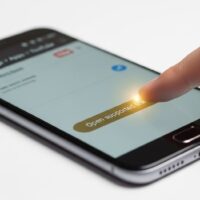Maps on iPhone offers a convenient way to get driving directions to a specific location or address. Here’s how to get driving directions in Maps on iPhone:
- Open Maps: Tap the Maps icon on your iPhone’s home screen to open the app.
- Search for the destination: Tap on the search bar at the top of the screen and type in the name of the destination or address you want to get directions to.
- Get directions: Once you have entered the destination or address, tap on the “Directions” button located below the search bar. This will bring up a new screen where you can select your starting location.
- Select starting location: You can choose your starting location by entering it in the search bar or selecting your current location by tapping the arrow icon next to the search bar. If you choose your current location, make sure location services are turned on for the Maps app.
- Choose mode of transportation: Once you have selected your starting location, you can choose your mode of transportation. Maps offers options for driving, walking, and public transportation.
- Get directions: After selecting your mode of transportation, tap “Route” to get your driving directions. Maps will show you the route on the map and provide step-by-step directions.
- Additional options: You can also select the “Share ETA” button to send your estimated time of arrival to someone else via text message or email. You can also tap the “Details” button for more information about the route, including estimated travel time and distance.
By following these steps, you can easily get driving directions in Maps on your iPhone, making it easy to navigate to your destination with confidence.