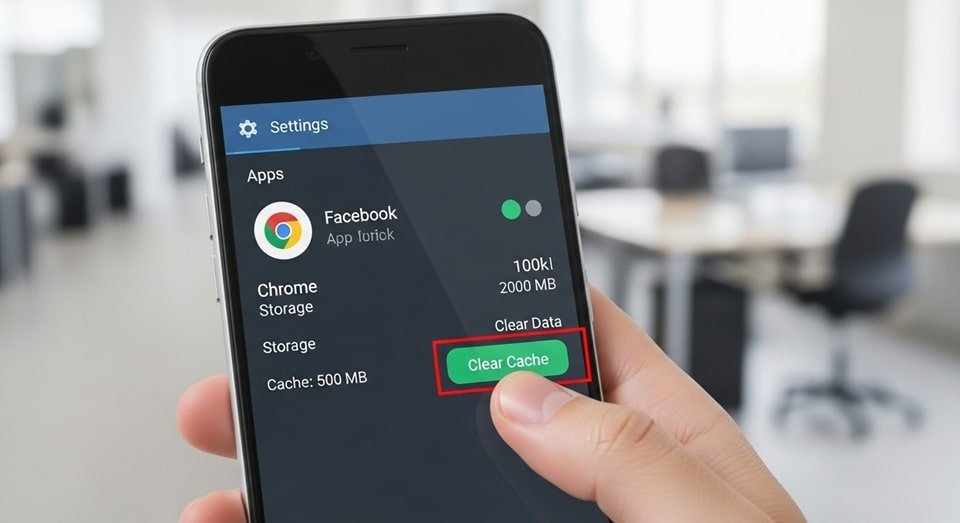
Clear Cache on Android
Your Android device, much like a well-used computer, collects a vast amount of temporary data known as a cache. This data is stored by both your web browser and individual applications to help them load faster on subsequent uses. For example, when you visit a website, images and scripts are saved to your cache so that the next time you visit, your phone doesn’t have to download them again. While this process is designed to improve speed and user experience, over time, a bloated cache can actually have the opposite effect. It can slow down your device, cause apps to behave erratically, and consume significant storage space that could be used for photos, videos, or new apps. Therefore, learning how to regularly manage this digital clutter is a fundamental skill for any Android user looking to maintain their device’s health and speed.
Clearing the cache is a simple yet powerful maintenance task that can resolve a host of common issues. It’s often the first troubleshooting step recommended for apps that are crashing, freezing, or performing sluggishly. Think of it as giving your device a quick refresh, allowing it to start fresh without the burden of outdated or corrupted temporary files. By clearing an app’s cache, you force it to download the latest information from the internet, which can fix problems with stale data and ensure you are seeing the most up-to-date content. This is particularly useful for social media apps or news readers where content changes rapidly. A clean cache can significantly improve the responsiveness of your phone and the reliability of your apps.
There are two main methods to clear your cache on an Android device: one for individual apps and one for your entire web browser. To clear the cache for a specific app, you navigate to your device’s settings, find the “Apps” or “Apps & notifications” menu, select the app in question, and then find the “Storage & cache” option. From there, you will see a “Clear cache” button. This action removes only the temporary files without deleting any of your saved data, like login credentials or personal settings. For web browsers like Chrome, the process is slightly different; you need to go into the browser’s settings and find the “Clear browsing data” option. In this menu, you can selectively clear cached images and files, browsing history, and cookies, giving you granular control over what you want to remove for improved privacy and performance.
The distinction between clearing cache and clearing data is crucial and often a point of confusion for many users. While clearing the cache is a non-destructive action that removes only temporary files, clearing an app’s data is a much more drastic step. When you clear an app’s data, you essentially reset it to its factory state, as if you had just installed it for the very first time. This means all of your user settings, login information, saved files, and game progress will be permanently erased. You should only clear an app’s data as a last resort for serious issues, such as an app that won’t launch at all or is constantly crashing, and only after you have exhausted all other troubleshooting options. Always be mindful of the difference to avoid losing important information.
A systematic approach to cache management is key. For general device maintenance, it’s a good practice to clear your browser’s cache once every few weeks to keep things running smoothly. For specific apps that you use heavily, like a streaming service or a navigation app, you might find it beneficial to clear their cache more frequently if you notice any performance degradation. However, a more recent development in Android’s operating system has made this process much more streamlined. For instance, on many Samsung devices, there is a built-in “Device care” feature that can automatically optimize your phone, including clearing the cache for all apps at once, which is a significant time-saver and a great way to perform routine digital upkeep.
Take Screenshots on Android: Capturing Your Screen in a Snap
Taking a screenshot is one of the most fundamental and frequently used features on any smartphone, providing an instant way to capture and share what’s on your screen. Whether you want to save a receipt, capture a funny text message, or document a bug to send to a developer, knowing how to take a screenshot is an essential skill. While the most common method works across virtually all Android devices, there are several other, less-known techniques that can make the process faster and more efficient. Understanding these different methods is the key to mastering your device, allowing you to choose the best one for any given situation, from a simple static image to a long, scrolling capture.
The most universal method for taking a screenshot on an Android device involves a simple two-button press. To do this, simultaneously press and hold the power button and the volume down button for a second or two. You’ll hear a shutter sound or see a brief animation on your screen, indicating that the screenshot has been successfully captured. A small preview will usually appear at the bottom of your screen, offering options to edit, share, or delete the image. This method is the default for a reason; it’s a quick, reliable, and consistent way to capture your screen, regardless of which Android manufacturer made your phone. Most of the time, the captured image will be saved directly to your device’s photo gallery, typically in a dedicated “Screenshots” folder.
For users with Samsung Galaxy devices, an alternative and highly popular method is the palm swipe to capture. This gesture-based feature, which can be enabled in your phone’s settings under “Advanced features” and then “Motions and gestures,” allows you to simply swipe the side of your hand across the screen to take a screenshot. This can be much more convenient than a two-button press, especially if you’re using your phone one-handed. Many other Android phones, particularly those from Google Pixel and OnePlus, also offer additional, more intuitive ways to capture your screen, such as a three-finger swipe or a simple tap on a dedicated screenshot icon in the quick settings menu, which you can access by swiping down from the top of your screen. These methods demonstrate the diversity of the Android ecosystem and the many ways manufacturers try to enhance the user experience.
One of the most useful advancements in screenshot functionality is the ability to take a scrolling screenshot or a “long screenshot.” This feature is a game-changer when you need to capture content that extends beyond the visible screen, such as a long webpage, an entire conversation thread, or a complete list of search results. After taking a regular screenshot, an option will often appear on the preview to “Capture more” or “Scroll.” Tapping this will allow you to continue scrolling down the page while the phone automatically stitches the new content into a single, seamless image. This eliminates the need to take multiple individual screenshots and manually piece them together, saving you a considerable amount of time and effort. This functionality is now standard on most modern Android devices and is an invaluable tool for productivity.
Beyond the simple button combinations, there are many third-party apps available on the Google Play Store that can enhance your screenshot capabilities. While the built-in methods are often sufficient for most users, these apps offer a range of advanced features, such as annotation tools, the ability to crop and blur sensitive information, and even options for capturing video. However, be cautious when downloading these apps, as some may contain intrusive ads or request unnecessary permissions. Always download from reputable developers and check user reviews before installation. The best approach is to first master your phone’s native capabilities, as they are often more than enough for everyday use and are generally more secure.
Android 15 Features: The Next Evolution of the OS
Android 15 represents the latest evolution of Google’s mobile operating system, bringing a suite of new features and improvements aimed at enhancing user privacy, security, and overall productivity. As with every major Android release, this version introduces significant under-the-hood changes and a variety of user-facing features that will shape the mobile experience for millions. From refined camera controls for third-party apps to new security measures that protect your device from theft, Android 15 is poised to make your smartphone more secure, more powerful, and more intuitive than ever before. It continues Google’s focus on user-centric design, providing new tools that give you greater control over your device and its data.
One of the most talked-about new features in Android 15 is the introduction of a “Private Space” feature. This allows users to create a secure, hidden partition on their device where they can store sensitive apps and data, such as banking apps, private photos, or personal documents. When locked, this space is completely invisible from your home screen, app drawer, and recent apps menu. Accessing it requires an additional layer of authentication, ensuring that even if someone gains access to your main phone, your most sensitive information remains protected. This feature is a direct response to a growing need for enhanced privacy and security in a world where our phones contain an increasing amount of personal data.
In the realm of security, Android 15 introduces a new “Theft Detection Lock” that uses artificial intelligence to automatically lock your device if it senses that it has been snatched and is moving away from you at a high speed. This innovative feature is designed to prevent thieves from quickly accessing your personal information or resetting the device before you can use the Find My Device feature. Additionally, Android 15 adds new authentication requirements for critical settings, such as turning off Find My Device or removing the SIM card, making it significantly harder for thieves to disable your phone’s security features and sell it. These updates make the OS a more robust guardian of your personal data.
For creative users, Android 15 brings significant improvements to the camera and media experience. The new OS gives third-party camera apps more direct control over camera hardware and algorithms, enabling features like enhanced low-light photography, more precise flash control, and HDR headroom management. This means that apps like Instagram and Snapchat can produce higher quality photos and videos, narrowing the gap between native camera apps and third-party solutions. It’s a win for developers and users alike, as it allows for a more consistent and high-quality camera experience across a wide range of applications, freeing you from being tied to the pre-installed camera app for the best results.
Other notable features in Android 15 include improvements to multitasking and large-screen devices, such as the ability to save “App Pairs” for quick access to split-screen functionality. This is a huge productivity booster, allowing you to instantly launch two of your most-used apps side-by-side with a single tap. The OS also introduces better support for satellite connectivity, which will enable certain messaging apps to send and receive messages even without a cellular or Wi-Fi connection, a crucial feature for emergencies or in remote areas. Finally, the new version also includes a more robust API for developers to get insights into how their apps are using storage, a tool that will hopefully lead to more memory-efficient apps for everyone. For users, this means a smoother, faster experience and better use of their limited storage space.
Hidden Android Tricks: Unleash Your Phone’s Full Potential
Beyond the major features and routine maintenance tasks, Android is packed with a multitude of hidden tips and tricks that can significantly enhance your daily mobile experience. These are the little-known settings and gestures that, once discovered, become indispensable for maximizing productivity and convenience. From simplifying complex tasks with a single tap to securing your device in ways you didn’t know were possible, these hidden gems truly showcase the depth and flexibility of the Android operating system. Uncovering them is like finding a secret menu for your phone, offering personalized control and powerful shortcuts that make your device feel uniquely tailored to your needs.
One of the most useful hidden features is the ability to “Pin” an app to your screen. This is a powerful privacy and security tool that allows you to lock your phone to a single application. If you need to hand your phone to a friend or a child to show them a photo or let them play a game, you can pin the app to prevent them from navigating to other parts of your phone, such as your text messages or email. To enable this, you must first turn on “Screen Pinning” in your device’s security settings. Once enabled, you can open an app, tap the overview/recents button (the square icon at the bottom of the screen), tap the app’s icon at the top of the card, and select “Pin.” To unpin, you typically press and hold the back and recent apps buttons simultaneously.
Another great trick is the Notification History, which acts as a log of all the notifications your phone has received. Have you ever accidentally swiped away a notification before you had a chance to read it? With Notification History, you can easily view all your past alerts. To enable it, go to your phone’s settings, search for “Notification History,” and toggle the feature on. Once activated, you can view the complete list of notifications from the past 24 hours, including those you’ve dismissed. This is an incredibly helpful tool for recovering important information you might have otherwise lost, such as a one-time passcode, a reminder, or a message from a messaging app.
For those who prefer a more streamlined experience, Android also offers several gesture-based shortcuts. Many devices allow you to double-tap the power button to instantly launch the camera app, ensuring you never miss a photo opportunity. On Google Pixel phones and others, you can enable a “Quick Tap” gesture, which allows you to double-tap the back of your phone to perform a custom action, like taking a screenshot, opening the notification shade, or launching a specific app. These small but powerful shortcuts can save you precious seconds throughout the day and make using your phone feel more fluid and natural. They are a testament to the level of customization that Android offers to its users.
- Developer Options: A hidden menu that unlocks a host of advanced settings for developers and power users. To access it, go to Settings, then “About Phone,” and tap on the “Build Number” seven times. Once enabled, you will find a new “Developer options” menu in your system settings, which allows you to change everything from animation speeds to USB debugging settings. It’s a powerful tool, but use it with caution, as some changes could affect your device’s performance.
- Guest Mode and Multiple Users: This feature allows you to create a separate profile on your device for a guest or another user. When you switch to “Guest mode,” the phone is reset to a clean state with limited access to your personal data, ensuring your privacy. This is perfect for lending your phone to a friend or family member for a temporary period. You can find this option in your system settings under “Multiple Users.”
- Smart Lock: A convenient feature that keeps your phone unlocked in trusted situations. You can set it to keep your phone unlocked when you are at a specific location, like your home or office, or when it’s connected to a trusted Bluetooth device, like your car stereo or smartwatch. This saves you from having to enter your PIN or password every time you use your phone in a secure environment.
- Live Caption: This powerful accessibility feature provides real-time captions for any audio or video playing on your device, even if the content isn’t pre-captioned. It’s a great tool for watching videos in noisy environments or for individuals who are hard of hearing. You can usually enable this by pressing a volume button and tapping the live caption icon that appears below the volume slider.
- One-Handed Mode: As phones have grown larger, using them with one hand has become more challenging. Many Android phones offer a “One-handed mode” that shrinks the screen to the bottom corner, making it easier to reach all parts of the display with your thumb. This feature is often found in the Accessibility or Gestures settings and is a lifesaver for users with smaller hands.
- Emergency Information: An essential but often overlooked feature allows you to store critical medical information and emergency contacts on your device’s lock screen. This information can be accessed by first responders without needing to unlock your phone. It can include your blood type, allergies, medications, and a list of people to contact in an emergency.
| Feature | Key Benefit | Primary Use Case | User Guidance |
|---|---|---|---|
| Clear Cache | Improves device performance and frees up storage space. | Fixing sluggish apps, improving website load times, and routine maintenance. | Access via Settings > Apps > [App Name] > Storage & cache. Can be done without losing personal data. |
| Take Screenshot | Captures on-screen information for sharing or reference. | Saving receipts, documenting social media posts, or capturing error messages. | The standard method is Power + Volume Down. Many phones also have gesture-based or quick settings shortcuts. |
| Android 15 Private Space | Creates a hidden, secure area for sensitive apps and data. | Protecting banking apps, private photos, and personal documents from prying eyes. | Requires a separate password or biometric authentication and can be hidden entirely from the app drawer. |
| Screen Pinning | Locks your device to a single application. | Lending your phone to a child to watch a video or a friend to make a call without allowing them to access other apps. | Enabled in Security settings, activated from the recent apps menu. Unlocking requires your phone’s security credentials. |
By implementing these tips and tricks, you can take full control of your Android device and turn it into a more efficient, secure, and personalized tool. From understanding the basics of cache management to leveraging the latest features in Android 15 and discovering hidden productivity shortcuts, these techniques will help you get the most out of your smartphone. As the Android operating system continues to evolve, staying informed about new features and best practices is the key to a consistently smooth and powerful mobile experience.