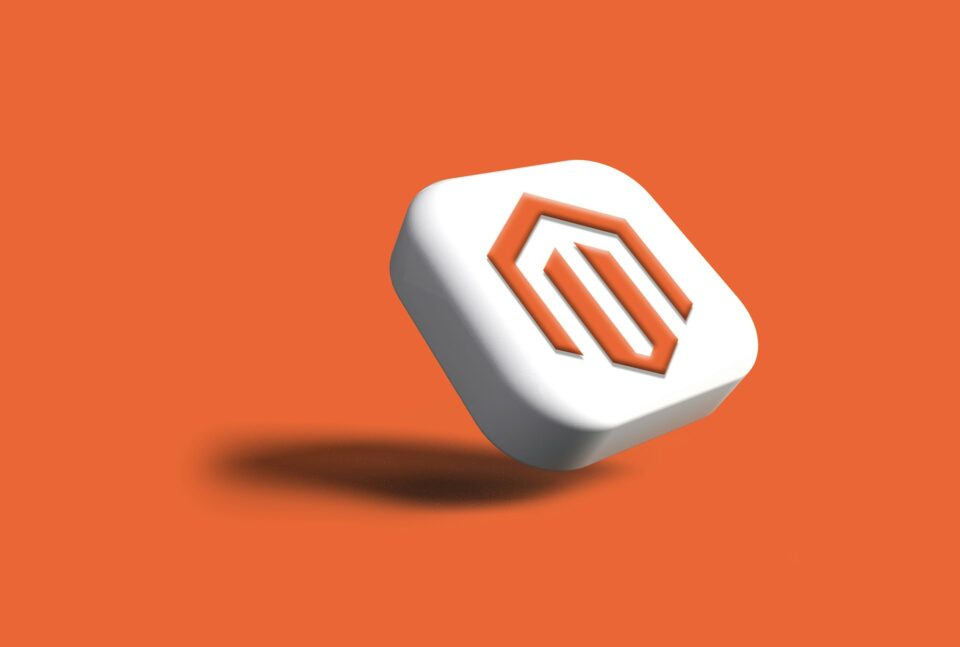
Complete Step-by-Step Guide: Fix the “openssl extension is required” Error in Magento
Magento is one of the most widely used e-commerce platforms globally, known for its flexibility, scalability, and robust features. However, developers often encounter errors during setup or updates, especially when using local environments like XAMPP. One common error is the “openssl extension is required for SSL/TLS protection but is not available” message. This prevents Magento from executing commands like php bin/magento setup:static-content:deploy and installing dependencies via Composer. In this guide, we’ll explain why this happens, how to fix it step by step, and the best practices to avoid similar issues in the future.
Why the OpenSSL Extension is Important in Magento
OpenSSL is a PHP extension that allows Magento to securely communicate over the internet using the SSL/TLS protocol. This is essential for fetching packages, installing modules, and handling secure API requests. Without OpenSSL, Composer cannot validate SSL certificates, leading to failed installations and deployment errors. Magento heavily relies on this extension for both security and functionality, making it critical to have OpenSSL properly enabled in your PHP setup.
For example, if OpenSSL is disabled, running php bin/magento setup:upgrade may result in errors like:
The openssl extension is required for SSL/TLS protection but is not available.
Ignoring this error is risky, as it may force Magento to bypass security checks, leaving your local or production environment vulnerable to attacks or causing failed package installations.
Step 1: Locate Your PHP Configuration File (php.ini)
To enable OpenSSL, you must first locate your PHP configuration file. When using XAMPP, this file is typically found at:
E:\xampp\php\php.ini
Open this file with a text editor such as Notepad++ or VS Code. The php.ini file contains all PHP settings, including enabled and disabled extensions. Before making any changes, it is recommended to back up the file to avoid accidental misconfigurations.
Searching for “OpenSSL” within this file will help locate the relevant line quickly. You can use Ctrl + F to find keywords like openssl or php_openssl.dll.
Step 2: Enable the OpenSSL PHP Extension
Within php.ini, look for a line similar to:
;extension=php_openssl.dll
If the line is commented out (starts with a semicolon), remove the semicolon to enable the extension:
extension=php_openssl.dll
If you cannot find the line, simply add it under the extensions section of php.ini:
extension=php_openssl.dll
This change tells PHP to load the OpenSSL extension on startup, which is required by both Composer and Magento for secure operations. Ensure there are no typos or extra characters; otherwise, PHP may fail to load correctly.
Step 3: Restart XAMPP Apache Server
After enabling OpenSSL, changes will not take effect until PHP reloads the configuration. To do this, open your XAMPP control panel and stop the Apache service. Wait a few seconds, then restart Apache. This ensures that PHP now loads with OpenSSL enabled.
Verifying that Apache restarted correctly is crucial. Sometimes other services like MySQL or Skype may occupy ports used by Apache, preventing PHP from restarting. If this happens, check for port conflicts and resolve them before proceeding.
Step 4: Verify OpenSSL Activation
Once Apache is restarted, verify that OpenSSL is active. Open Command Prompt (Windows) or Terminal (Linux/macOS) and run:
php -m | findstr openssl
If the output contains openssl, the extension is successfully enabled. You can also create a phpinfo.php file in your XAMPP htdocs directory with the following content:
<?php phpinfo(); ?>
Open http://localhost/phpinfo.php in a browser. Look for an OpenSSL section. If it exists, your setup is ready to run Magento commands securely.
Step 5: Run Magento Commands Safely
With OpenSSL enabled, you can now execute Magento commands without SSL/TLS errors. Common commands include:
- Static Content Deployment: php bin/magento setup:static-content:deploy
- Module Upgrade: php bin/magento setup:upgrade
- Cache Clean: php bin/magento cache:clean
- Cache Flush: php bin/magento cache:flush
These commands require secure communication for fetching packages from repositories. Ensuring OpenSSL is active avoids unnecessary interruptions and security warnings.
Step 6: Troubleshooting Common Issues
Even after enabling OpenSSL, you may encounter other related issues. Here are some common problems and their solutions:
- PHP Not Restarting: Ensure Apache is free from port conflicts. Close conflicting applications like Skype, XAMPP Control Panel must be run as Administrator.
- Command Not Recognized: Make sure PHP is added to the system PATH. This allows running php from any terminal location.
- Multiple PHP Installations: Verify that the PHP version used by Apache matches the one used in terminal commands.
- SSL Certificate Errors: Sometimes, Composer may still show certificate errors. Update Composer to the latest version using composer self-update.
- Incorrect php.ini: Ensure you edited the correct php.ini file. XAMPP may have multiple php.ini files (Apache, CLI). Edit the CLI one for command-line commands.
These steps will help ensure your Magento environment runs smoothly without SSL-related interruptions.
Step 7: Avoiding Temporary Workarounds
Some users may be tempted to bypass SSL errors using –disable-tls=true. This is highly discouraged because it compromises security. Use this option only as a temporary measure and fix OpenSSL properly as soon as possible.
php bin/magento setup:static-content:deploy --disable-tls=true
Ignoring proper configuration may lead to failed module installations, unverified packages, or security vulnerabilities.
Step 8: Best Practices for Magento and XAMPP
- Backup php.ini: Always create a backup before editing PHP configuration files.
- Keep PHP Updated: Use the latest stable PHP version compatible with Magento.
- Check OpenSSL Version: Some older OpenSSL versions may be incompatible. Ensure OpenSSL 1.1+ is installed.
- Verify Apache and CLI Match: Both Apache PHP and CLI PHP must load the same php.ini file.
- Composer Updates: Regularly update Composer to avoid TLS issues with newer repositories.
- Local Environment Isolation: Use XAMPP solely for development, not production, to avoid security risks.
Step 9: Understanding the Magento Dependency on OpenSSL
Magento relies on OpenSSL for:
- Secure API Calls: Communicating with payment gateways, shipping services, and third-party APIs.
- Composer Security: Verifying SSL certificates while downloading packages.
- Data Encryption: Protecting sensitive user data such as passwords and API keys.
- Module Installation: Ensuring downloaded extensions are authentic and untampered.
Without OpenSSL, Magento cannot guarantee secure operations, which can affect both development and production environments.
Step 10: Testing Your Magento Environment
After enabling OpenSSL and restarting Apache, perform a series of tests:
- Run php bin/magento setup:upgrade to upgrade modules.
- Clear cache using php bin/magento cache:flush.
- Deploy static content: php bin/magento setup:static-content:deploy.
- Check for any errors related to SSL/TLS.
- Ensure all installed modules are functioning correctly in the admin panel.
Step 11: Summary and Final Thoughts
Fixing the “openssl extension is required” error is critical for any Magento developer working with XAMPP. By following this step-by-step guide, you can:
- Locate and edit the correct php.ini file.
- Enable the OpenSSL PHP extension correctly.
- Restart Apache and verify OpenSSL activation.
- Run Magento commands without errors or security warnings.
- Follow best practices to avoid future SSL/TLS issues.
Taking the time to properly configure your local development environment ensures a smoother Magento development workflow and avoids potential security risks or installation failures.
Step 12: Additional Resources
- Magento Developer Documentation – Official resources and guides.
- PHP OpenSSL Installation – Detailed PHP OpenSSL setup instructions.
- Composer Documentation – Managing dependencies and TLS settings.
Conclusion
The OpenSSL extension is essential for Magento’s secure operations, dependency management, and communication with external APIs. By carefully locating php.ini, enabling OpenSSL, restarting Apache, and verifying the setup, you can eliminate SSL/TLS errors and ensure smooth Magento functionality. Following this guide step by step guarantees a properly configured local development environment, minimizing risks and saving time in your Magento development process.