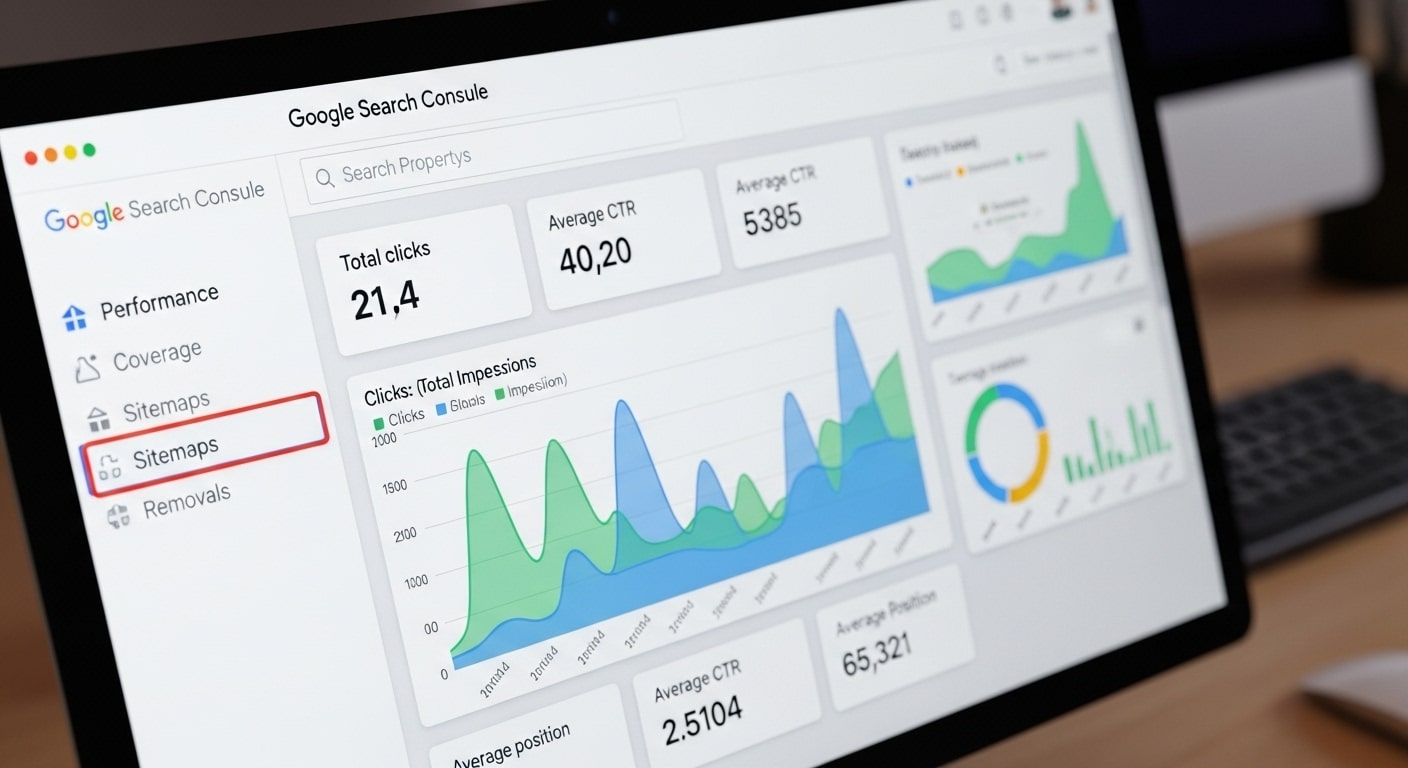
A Complete Guide to Google Search Console
Google Search Console is one of the most powerful and essential tools for anyone who owns, manages, or works on a website. It is a free service offered by Google that allows you to monitor your site’s performance in Google Search, identify and fix issues, and submit new content for indexing. Essentially, it is your direct line of communication with Google.
Think of it as the health monitor for your website. Without it, you are flying blind, unable to see how your site is performing in search results, what search queries are bringing in traffic, or if Google is encountering problems when crawling your pages. This comprehensive guide will walk you through everything you need to know, from setting up Search Console to using its powerful features to grow your site’s visibility and organic traffic.
Whether you are a complete beginner or an experienced SEO professional, this guide will help you unlock the full potential of Google Search Console to improve your site’s ranking, authority, and overall health.
Part 1: Getting Started with Search Console
Before you can use Search Console, you need to add and verify your website. The process is straightforward, and Google provides a few different ways to do it.
Adding a Property
- Navigate to the Google Search Console homepage and click “Start now.”
- Log in with the Google account you want to use. This should ideally be the same account you use for Google Analytics.
- On the “Select property type” screen, you will see two options:
- Domain: This is the recommended option. It allows you to verify your entire domain, including all subdomains (like blog.yoursite.com) and all URL protocols (both http and https). You will need to use DNS verification for this method.
- URL Prefix: This option is for a specific URL, including its protocol and subdomain. For example, if you verify https://www.yoursite.com, it will not include http://www.yoursite.com or https://blog.yoursite.com.
For the most comprehensive data, it is best to verify the entire domain. However, if you are not comfortable with DNS settings, the URL prefix method is a perfectly fine alternative.
Verifying Your Website
Once you have added a property, you need to prove that you own it. Here are the most common verification methods:
- HTML file upload: This is a popular method. You download a small HTML file from Search Console and upload it to the root directory of your website via FTP or your hosting provider’s file manager. Google will check for the file to confirm ownership.
- HTML tag: This is a simple and quick method. You copy a meta tag provided by Search Console and paste it into the <head> section of your website’s homepage. This is often the easiest method for most users.
- Google Analytics: If you already have Google Analytics installed on your site and you are using the same Google account for both GA and GSC, you can verify your site with a single click. This is a very convenient option.
- Google Tag Manager: Similar to Google Analytics, if you have Tag Manager installed on your site and have container-level permissions, you can verify your site automatically.
- DNS record: This is the verification method for the “Domain” property type. You will need to add a TXT record to your domain’s DNS configuration. This can sound intimidating, but most domain registrars have clear instructions on how to do it.
Once you have completed one of these steps, you can click “Verify” in Search Console. If everything is done correctly, you will get a success message and be able to access your site’s data. It’s important to note that it can take a day or two for Google to start populating your data, so do not be alarmed if you don’t see anything right away.
Part 2: A Tour of the Search Console Interface
Once your site is verified, you will be taken to the main dashboard. The left-hand navigation menu is your control panel, giving you access to all the critical reports. Let’s break down the most important sections.
1. Performance
This is arguably the most valuable report in Search Console. It shows you how your website is performing in Google Search results. Here you can find key metrics:
- Total clicks: The number of times users clicked on your site’s links in Google Search.
- Total impressions: The number of times your site’s links appeared in Google Search results.
- Average CTR (Click-Through Rate): The percentage of impressions that resulted in a click (clicks divided by impressions).
- Average position: Your site’s average ranking for all the queries you appear for.
You can also use the various tabs to filter this data by Queries, Pages, Countries, Devices, and Search appearance. This allows you to drill down into your data to identify trends and opportunities. For example, you can see which specific keywords your site is ranking for or which pages are generating the most traffic.
2. URL Inspection
This is your personal debugging tool. When you enter a URL from your site into the search bar at the top of the Search Console interface, this tool will tell you everything Google knows about that specific page. It will tell you if the URL is indexed, if it’s mobile-friendly, and if it has any errors. You can also use it to:
- Test live URL: See how Google’s crawler currently views the page, which is great for debugging.
- Request indexing: If you have published a new page or updated an existing one, you can use this feature to ask Google to crawl it sooner.
3. Indexing Reports
These reports provide crucial information about how Google is crawling and indexing your site.
- Coverage: This is a top-level report that tells you which of your pages have been indexed by Google and which ones have not. Pages are categorized into four statuses:
- Error: These pages are not indexed because of a critical error, such as a server error or a redirect loop.
- Valid with warnings: The page is indexed, but there is an issue you should address.
- Valid: The page is successfully indexed and ready to appear in search results.
- Excluded: These pages have not been indexed for a reason, which is often intentional (e.g., a “noindex” tag or a duplicate page). It is important to regularly check the Coverage report to fix any errors and ensure that your most important content is being indexed.
- Sitemaps: A sitemap is a list of URLs on your site that you want Google to know about. Submitting a sitemap helps Google discover and crawl your pages more efficiently. In this section, you can submit new sitemaps and monitor their status to see how many URLs have been indexed.
- Removals: This tool allows you to temporarily block specific URLs from appearing in Google Search. This is useful for removing outdated content or pages with sensitive information.
4. Enhancements
This section focuses on user experience and the technical health of your website.
- Core Web Vitals: This report measures your site’s performance based on three key metrics:
- LCP (Largest Contentful Paint): How long it takes for the largest element on the page to load.
- FID (First Input Delay)/INP (Interaction to Next Paint): How long it takes for the page to respond to the user’s first interaction (like a click or tap). INP is a more modern metric that will replace FID.
- CLS (Cumulative Layout Shift): How much the content on the page shifts around as it loads. These metrics are a ranking factor, so it is crucial to fix any issues identified in this report.
- Mobile Usability: Since most people now use mobile devices to browse the web, a mobile-friendly site is a must. This report tells you if Google sees any issues with your site’s mobile experience, such as text that is too small or clickable elements that are too close together.
- Manual Actions & Security Issues: These are the reports you hope you never have to see.
- Manual Actions: This means a Google reviewer has manually penalized your site for a violation of Google’s webmaster guidelines, such as spam or link schemes.
- Security Issues: This indicates that your site has been hacked or is hosting malware. If you find any of these issues, you must fix them immediately and submit a reconsideration request or a security issue report to Google.
Part 3: Practical SEO Tasks Using Search Console Data
Now that you are familiar with the interface, let’s talk about how to use the data to improve your website.
Task 1: Find Your Best-Performing Content
Go to the Performance report and click on the “Pages” tab. This will show you which of your pages are getting the most clicks and impressions. Sort by clicks in descending order to see your most popular pages. This data is invaluable for several reasons:
- Identify topics your audience loves: If a page is performing well, it means its topic is highly relevant to your audience. You can create more content on similar topics to capitalize on this interest.
- Update and optimize existing content: A popular page is a great candidate for an update. You can add more information, refresh outdated data, and improve the user experience.
- Strengthen your internal linking: You can add links from your high-performing pages to other relevant pages on your site to pass authority and help users discover more of your content.
Task 2: Optimizing for a Higher CTR
A high average position is great, but it does not mean much if no one is clicking on your link. Go back to the Performance report, select the “Queries” tab, and filter by impressions. Then, find a query with a high number of impressions but a low CTR (under 5%). This is a major opportunity! Why is this happening? Your page is ranking well, but your title tag or meta description is not compelling enough to make users click. To fix this, you need to write more engaging and descriptive snippets. Make sure your title is a call to action or a clear promise, and your meta description summarizes the content and entices the user to click.
Task 3: Discovering New Keywords
The Performance report is also a goldmine for keyword research. Go to the “Queries” tab and filter by average position in descending order. Look for queries where you are ranking on the second or third page (positions 11-30). These are keywords where you are already performing well but could get a significant boost with a little effort.
- Update your content: For these keywords, you can go back to the relevant page and make small changes to better target the keyword.
- Create new content: If a new keyword has high impressions, it may be a good idea to create a brand-new page or blog post that is specifically dedicated to that topic.
Task 4: Troubleshooting Indexing Problems
Indexing is the process of getting your pages into Google’s search index. Without it, your pages will never show up in search results.
- The Coverage Report: As mentioned earlier, this report is your first stop for indexing issues. Pay close attention to the “Error” and “Excluded” tabs. If you find a page with a status like “Server error (5xx)” or “Submitted URL not found (404),” you need to investigate and fix the root cause.
- The URL Inspection Tool: When you find an error, use this tool to get more details. For example, if a page is excluded due to a “noindex” tag, you will see it right away. If it’s due to a server error, the tool will provide a more detailed report. After fixing the issue, you can use the URL Inspection tool to “Validate Fix” and prompt Google to re-crawl the page.
Task 5: Monitoring Core Web Vitals
Core Web Vitals are about user experience. Google wants to provide its users with a good experience, so sites with poor Core Web Vitals are less likely to rank well. In the Enhancements section, click on the Core Web Vitals report. It will show you a list of pages that have issues.
- LCP issues: Often caused by large images, unoptimized CSS, or slow server response times. You can fix this by compressing images, minifying your CSS, or switching to a faster web host.
- FID/INP issues: These are often caused by large JavaScript files that block the main thread. You can fix this by optimizing your JavaScript and deferring non-critical scripts.
- CLS issues: These are usually caused by images without specified dimensions or dynamically injected content that causes the page to reflow. You can fix this by adding width and height attributes to your images.
Task 6: Analyzing Backlinks and Internal Links
In the Links report, you can see which websites are linking to your content (external links) and which of your own pages are linking to each other (internal links).
- External Links: Seeing which sites are linking to you is great for understanding your link profile and for finding new link-building opportunities. A strong link profile from reputable sites is a major ranking signal.
- Internal Links: The internal links report shows which of your pages have the most internal links pointing to them. This helps you identify your most authoritative pages and ensures that you are linking to your most important content from other relevant pages on your site.
Part 4: Advanced Tips and Tricks
Beyond the basics, there are a few advanced ways to use Google Search Console to gain a competitive edge.
1. Set Up Email Alerts
One of the most important things you can do is to set up email notifications for manual actions or security issues. By default, Search Console will send you an email when there’s a critical issue, but you can also check the Settings tab to ensure that you are getting notifications for all types of messages. This way, you can react immediately to any major problems that could harm your site’s SEO.
2. Analyze Data with Filters
The filters in the Performance report are incredibly powerful. You can combine multiple filters to get very specific insights. For example, you can filter for:
- Queries that contain a specific word, like “best.”
- Queries from a specific country, like the United Kingdom.
- Pages on a specific device, like mobile.
By combining these filters, you can find niche opportunities. For example, you can find all the pages that are ranking well for “reviews” on mobile devices in the U.S. This level of detail can help you craft highly targeted content and SEO strategies.
3. Use the Search Console API
For developers and advanced SEO professionals, Google offers a Search Console API. This allows you to pull data directly from Search Console and integrate it with your own tools and dashboards. You can use the API to automate data collection, build custom reports, and even create your own tools to analyze performance.
4. Link Search Console to Other Google Products
In the Settings tab, you can link Search Console to other Google products.
- Google Analytics: This is a crucial step. By linking the two, you can see your Search Console data (like clicks and impressions) directly in your Google Analytics reports. This provides a more complete picture of your site’s performance.
- Google Ads: If you are running Google Ads campaigns, you can link them to Search Console to see how your organic and paid search efforts are working together.
Part 5: Common Problems and Solutions
Finally, let’s address some of the most common issues people face and how to use Search Console to fix them.
Problem 1: “My site isn’t showing up in Google.”
Solution: This is a serious problem, and Search Console is your first and most important diagnostic tool.
- Check the Coverage Report: Look for any errors that are preventing your pages from being indexed. A common issue is a “noindex” tag on your pages, which tells Google not to index them.
- Submit Your Sitemap: Go to the Sitemaps section and ensure your sitemap has been submitted and processed without errors.
- Use the URL Inspection Tool: If a specific URL isn’t showing up, use the tool to check its status. It will tell you the exact reason why the page isn’t indexed, which is the first step to fixing the problem.
Problem 2: “My traffic dropped suddenly.”
Solution: A sudden drop in organic traffic is every site owner’s nightmare.
- Check the Performance Report: Use the date filter to compare your performance from a week or a month ago. Look for a drop in “Total clicks” or “Total impressions.”
- Check Manual Actions & Security Issues: A sudden drop could be a sign of a penalty. Go to the Security & Manual Actions section to see if there are any messages from Google. If there are, you need to fix the issues immediately and submit a reconsideration request.
- Check Core Web Vitals: If there’s no manual action, a sudden drop could be due to a recent update to Google’s algorithm that prioritizes user experience. Check the Core Web Vitals report for any new issues that could be affecting your rankings.
Problem 3: “I see a ‘not indexed’ error for a new page.”
Solution: This is a common issue for new content.
- Use the URL Inspection Tool: This is the quickest way to diagnose the problem. The tool will provide a detailed report on why the page is not indexed.
- Common reasons and fixes:
- “Submitted URL not found (404)”: This means the URL in your sitemap is wrong or the page has been moved or deleted. Fix the URL and resubmit the sitemap.
- “Crawl anomaly”: This is a generic error that means Google couldn’t crawl your page for an unknown reason. A simple fix is often to use the URL Inspection Tool’s “Request Indexing” feature.
- “Discovered – currently not indexed”: This means Google has found your page but hasn’t had time to crawl it yet. This is not an error and simply requires patience.
- “Blocked by robots.txt”: This means you have a rule in your robots.txt file that is preventing Google from crawling the page. You will need to remove the rule to allow Google to crawl it.
Conclusion
Google Search Console is not just a tool; it is a fundamental part of a successful SEO strategy. It provides you with the data and insights you need to understand how your website is performing, identify and fix problems, and find opportunities for growth. By regularly monitoring your Search Console reports, you can take control of your site’s presence in Google Search and ensure that it is healthy, visible, and performing at its best.