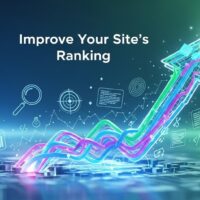Downloading YouTube videos on an iPhone can be a bit tricky due to Apple’s policies and YouTube’s terms of service. However, there are several methods that you can use, ranging from using third-party apps to online services and the YouTube Premium subscription. Here’s a comprehensive guide on the various methods to download YouTube videos on an iPhone:
Method 1: Using YouTube Premium
YouTube Premium is the official way to download YouTube videos legally. Here’s how you can do it:
- Subscribe to YouTube Premium:
- Open the YouTube app on your iPhone.
- Tap on your profile picture in the top right corner.
- Select “Get YouTube Premium” and follow the prompts to subscribe.
- Download Videos:
- Open the YouTube app and find the video you want to download.
- Tap on the download button (downward-facing arrow) below the video.
- Choose the quality you want for the download.
- The video will start downloading and will be available in the “Library” or “Downloads” section of the app.
Method 2: Using Third-Party Apps
There are several third-party apps available that can help you download YouTube videos. One of the most popular is Documents by Readdle. Here’s how to use it:
- Download Documents by Readdle:
- Open the App Store and search for “Documents by Readdle”.
- Download and install the app.
- Find the Video URL:
- Open the YouTube app and find the video you want to download.
- Tap on the “Share” button and select “Copy Link”.
- Use an Online Downloader:
- Open the Documents app.
- Tap on the browser icon (looks like a compass) at the bottom right corner.
- Go to a YouTube downloader website, such as Y2Mate, SaveFrom.net, or any other reliable service.
- Paste the copied URL into the downloader’s search bar and choose your preferred download option.
- Download the video file.
- Move the Video to Camera Roll:
- Once the video is downloaded, it will appear in the Downloads folder in the Documents app.
- Tap on the video and select “Move” or “Copy”.
- Navigate to “Photos” and move the video there. Now the video will be available in your Camera Roll.
Method 3: Using a Computer
If you prefer to use a computer, you can download YouTube videos to your computer first and then transfer them to your iPhone. Here’s how:
- Download the Video on Your Computer:
- Use a YouTube downloader tool on your computer, such as 4K Video Downloader, Y2Mate, or SaveFrom.net.
- Copy the URL of the YouTube video.
- Paste it into the downloader tool and download the video file to your computer.
- Transfer the Video to Your iPhone:
- Connect your iPhone to your computer using a USB cable.
- Open iTunes (or Finder on macOS Catalina and later).
- Select your iPhone and go to the “File Sharing” section.
- Drag and drop the downloaded video file into the appropriate app that can play videos (such as VLC or Documents by Readdle).
Method 4: Using Shortcuts
Apple’s Shortcuts app allows you to automate many tasks on your iPhone, including downloading YouTube videos. Here’s how:
- Install Shortcuts App:
- Make sure you have the Shortcuts app installed from the App Store.
- Install a YouTube Download Shortcut:
- Open Safari and search for a YouTube download shortcut (such as “YouTube Ripper” or similar).
- Add the shortcut to your Shortcuts app by following the instructions on the webpage.
- Download Videos:
- Open the YouTube app and find the video you want to download.
- Tap on “Share” and then “More” to find the Shortcuts option.
- Select the YouTube download shortcut.
- The shortcut will download the video and save it to your Camera Roll.
Method 5: Using Online Services
Several online services allow you to download YouTube videos directly to your iPhone. Here’s how you can use them:
- Find the Video URL:
- Open the YouTube app and copy the link of the video you want to download.
- Use an Online Downloader:
- Open Safari and go to an online video downloader site like SaveFrom.net, Y2Mate, or similar.
- Paste the YouTube link into the download bar on the site and choose the quality and format for the download.
- Download the video file.
- Open the File in a Compatible App:
- After downloading, you can open the file in apps like Files or VLC to view it.
Important Considerations
- Legal and Ethical Concerns:
- Downloading YouTube videos without permission may violate YouTube’s terms of service. Always ensure you have the right to download the content and consider using YouTube Premium for a legal and hassle-free experience.
- Quality and Safety:
- Be cautious with third-party apps and online services as they might not always be safe. Ensure you are using reputable services to avoid malware or other security risks.
By following these methods, you can easily download and enjoy YouTube videos on your iPhone, whether through official channels or third-party solutions.