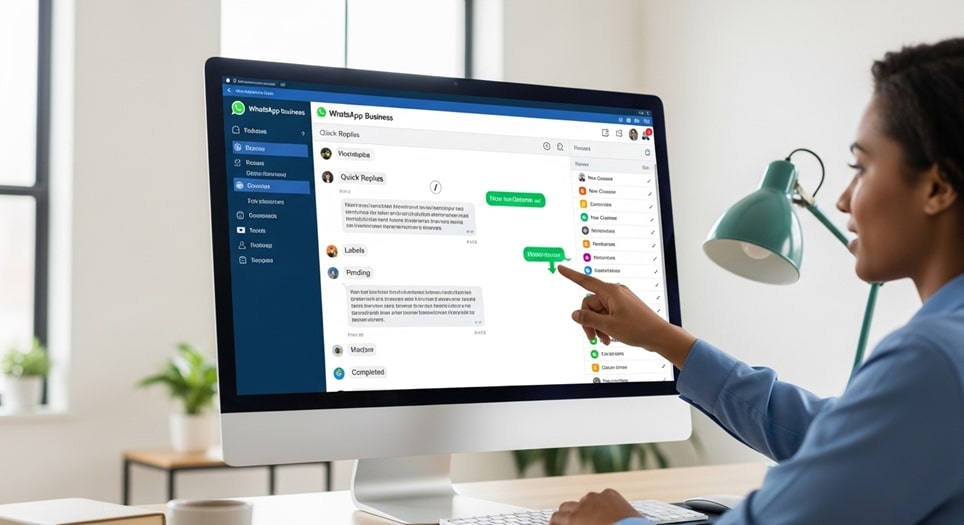
The WhatsApp Business app has long been the primary communication engine for millions of small and medium-sized enterprises globally, allowing them to connect directly with customers. While initially centered on the mobile experience, its utility for customer service has been significantly expanded and enhanced through continuous development of its desktop and web applications. These desktop-based tools transform the platform from a simple messaging service into a more robust, multi-agent customer support desk, designed to improve efficiency, organization, and the overall quality of customer interactions.
The core philosophy behind these desktop and web enhancements is to leverage the speed and familiarity of the WhatsApp interface while providing the professional functionality typically associated with larger Customer Relationship Management (CRM) or Help Desk systems. By allowing businesses to manage high volumes of customer inquiries from a computer, which offers a larger screen, a physical keyboard, and a more stable environment, WhatsApp facilitates faster response times and better team collaboration. This evolution addresses the needs of growing businesses that require a more streamlined, office-based workflow for their customer-facing teams.
The primary customer service features ported to or optimized for the desktop and web versions fall into three major categories: efficiency tools, organizational tools, and profile/product presentation tools. Understanding how to utilize each of these features on a computer is essential for maximizing the business app’s utility and delivering a superior service experience to the customer base.
Utilizing Core Efficiency Tools on Desktop and Web
The desktop and web applications of WhatsApp Business allow customer service agents to use the fundamental automation tools with greater speed and convenience. These features are designed to minimize repetitive typing and ensure consistent messaging, two pillars of professional customer support.
Quick Replies for Rapid and Consistent Responses
Quick Replies are pre-set messages that can be inserted into a chat by typing a simple keyboard shortcut, typically starting with a forward slash (/). This functionality is crucial for addressing common customer questions instantly, such as business hours, location details, or payment options.
- Creation and Management: Quick Replies must generally be created or edited on the mobile Business app, but they are fully accessible and highly efficient to use on the desktop/web platform. This centralized creation ensures that all agents, whether using a phone or a computer, have access to the same up-to-date, official responses.
- Desktop Shortcut Use: On the desktop, the agent can type / to instantly pull up a menu of available shortcuts. Typing the first few letters of the shortcut
(e.g.,/hours for a message about business hours) then allows them to select and send the pre-written message in seconds, significantly cutting down on response time compared to manual typing. - Multimedia Inclusion: Quick Replies can often include rich media, such as images of a product or a PDF guide. While the media is usually attached to the Quick Reply on the mobile app, the ability to rapidly send these pre-approved assets from the desktop simplifies troubleshooting and information delivery.
- Consistency and Accuracy: By relying on Quick Replies for frequently asked questions (FAQs), businesses ensure that every customer receives an accurate, consistent, and on-brand answer, removing the risk of human error or variation that can occur with ad-hoc responses.
Automated Messaging for Expectation Management
While automation is often associated with the more advanced WhatsApp Business Platform (API), the fundamental WhatsApp Business app provides key automation features—Greeting Messages and Away Messages—that are managed via the mobile app but benefit desktop users by setting clear customer expectations.
- Greeting Messages: These messages are sent automatically to customers who message the business for the first time or after 14 days of no activity. On the desktop, the agent can immediately see that a new conversation has been initiated and that the customer has already received a welcome, allowing the agent to jump straight into addressing the query without needing a manual introduction.
- Away Messages: These are critical for managing communication outside of specified business hours. The desktop app reflects the business hours set in the profile, and when a message comes in during off-hours, the automated Away Message is sent. This prevents customer frustration and allows desktop agents, when they log back in, to prioritize those messages knowing the customer’s expectation was already managed.
The desktop interface’s stability and large screen environment make monitoring the queue of messages that were handled by automated responses overnight much easier. Agents can quickly review the context and prioritize follow-ups, enhancing the efficiency of the start of a business day.
Organizational Tools for Improved Workflow
Effective customer service requires more than just fast responses; it demands organization to ensure no query falls through the cracks and that follow-ups are timely. The desktop and web applications enhance the use of the Labels feature, turning the chat list into a functional customer service pipeline.
Categorizing Conversations with Labels
Labels allow a business to categorize chats with custom-color-coded tags, which can be applied to entire conversations or specific messages within a chat. This organizational feature is far more powerful and manageable when used on a computer screen.
- Visual Prioritization: On a desktop, the color-coded labels are clearly visible next to each chat in the conversation list, allowing agents to visually prioritize their workload instantly. A “New Order” chat might be yellow, a “Pending Payment” chat might be red, and a “VIP Customer” chat might be green.
- Filtering Chats: The desktop app allows agents to filter the entire chat list based on a specific label. For example, a supervisor can filter the list to see only conversations labeled “Needs Manager Review,” or a collection agent can filter for “Pending Payment.” This streamlines the workflow by allowing teams to dedicate time blocks to specific task types.
- Examples of Label Use: Labels serve as an internal status system. Common labels include:
- New Customer: To track first-time engagements.
- New Order: For sales-related conversations awaiting fulfillment.
- Pending Payment: For financial follow-ups.
- Awaiting Response: To track queries that require a customer reply.
- Issue Resolved: For archiving completed support tickets.
- VIP Client: For high-value customers needing priority service.
- Needs Follow-Up: For reminders to check in after a set period.
- Team Collaboration (with Multi-Agent Support): For businesses using the more advanced Meta Verified subscription or the WhatsApp Business Platform, the desktop environment supports multiple agents accessing the same account. Labels become essential in this scenario for assigning and tracking ownership (e.g., “Assigned to John”). The larger desktop display makes collaborative tracking of these assigned conversations more intuitive than on a smaller mobile screen.
Leveraging Desktop Notifications for Real-Time Service
A key advantage of the dedicated desktop application is its ability to integrate with the operating system’s notification center. This ensures that new customer messages or important updates trigger desktop notifications, even when the agent is working in another application, such as a CRM or an Enterprise Resource Planning (ERP) system.
These persistent notifications drastically reduce the chance of a missed message, which is vital for maintaining fast response times—a critical metric in customer satisfaction. The seamless integration of WhatsApp with the desktop workflow, via both a standalone app and a web-browser tab, makes it a true powerhouse for real-time, non-intrusive customer communication.
Profile, Catalog, and Multi-Agent Support Features
The desktop and web applications also serve as an efficient interface for maintaining the customer-facing business profile and leveraging features that extend the reach of the business beyond simple messaging.
Managing the Professional Business Profile
The business profile is the digital storefront on WhatsApp, providing essential details to the customer. While typically set up on the mobile app, the desktop and web versions provide an easier environment for reviewing and occasionally updating the information due to the larger, more stable input interface.
- Key Profile Elements:
- Business Name and Logo: Building instant brand recognition.
- Business Description: A brief but informative summary of services.
- Address and Location: Especially important for brick-and-mortar businesses.
- Business Hours: Directly feeding into the Away Message automation.
- Website and Email: Providing alternative, official contact points.
- Building Customer Trust: Maintaining a complete and professional profile on the desktop instills confidence in customers, signaling that they are communicating with a legitimate and well-organized entity, which is a foundational element of quality customer service.
Showcasing Products with the Catalog Feature
The Catalog is the integrated digital showcase of a business’s products or services. On the desktop and web apps, the agent has a superior view of the catalog structure, which aids in its use during customer interactions.
- Easy Sharing: Agents can browse the catalog on the larger screen and quickly share individual product links or entire collections directly into the chat. This capability turns a service conversation into a sales opportunity by making product suggestions seamless and easy.
- Order Management: The Catalog facilitates the Cart feature, where customers can compile an order and send it to the business as a single message. The desktop interface provides a much clearer, better-organized view of this order message, complete with product images, quantities, and totals, simplifying the fulfillment process for the agent.
By leveraging the Catalog on the desktop, customer service is directly connected to commerce, allowing agents to handle inquiries about product details, availability, and ordering all within the same streamlined conversation window.
Scaling Service: The Multi-Agent and Meta Verified Features
For businesses experiencing growth in customer chat volume, WhatsApp has introduced paid-tier features that are maximized by the desktop application’s capability to host a team of agents.
Enabling Multiple Agents with Meta Verified
The Meta Verified subscription for WhatsApp Business, while a paid service, is directly aimed at enhancing customer service scalability. This feature allows businesses to link up to 10 devices and agents to a single WhatsApp Business account number. This capability is paramount for any business serious about using the platform as a dedicated support channel.
- Simultaneous Access: Multiple agents can log into the web or desktop app at the same time, all accessing the same chat queue. This eliminates the “single-phone bottleneck” and ensures incoming queries are seen and handled rapidly by the first available agent.
- Shared Inbox Environment: While not a traditional shared inbox tool in the sense of the WhatsApp Business Platform (API), the multi-device access on the desktop creates a functional, lightweight shared environment. Agents can see when a conversation is opened by a colleague and, depending on internal processes, can use labels or internal notes (if integrated with a third-party tool) to indicate ownership.
Integrating with Third-Party Tools (API Overview)
While the WhatsApp Business app (desktop/web) is powerful for small businesses, scaling beyond its limitations often requires the WhatsApp Business Platform (API), which is designed for medium to large enterprises. Although the desktop/web app does not directly integrate with CRMs, its function is often replaced or augmented by an API-based third-party solution that mimics a desktop environment.
- CRM Integration: API solutions allow full integration with popular CRM platforms (like Salesforce, HubSpot, Zendesk, etc.). This means that agents working in a desktop environment can have customer data, chat history, and ticket status available right next to the chat window, creating a unified desktop workspace.
- Advanced Chatbots: The API enables the deployment of powerful, AI-powered chatbots that can handle routine inquiries 24/7. When a conversation requires human intervention, the chatbot can seamlessly transfer the chat to a live agent, who then takes over the conversation in the desktop interface.
- Performance Analytics: Enterprise-level solutions using the API provide real-time analytics on agent performance, response times, and customer satisfaction, all viewable from a comprehensive dashboard in a desktop browser.
The desktop application, in this context, serves as the simple, accessible entry point, while the API ecosystem provides the tools necessary for large-scale, enterprise-grade customer service operations, all optimized for the desktop work environment.
Best Practices: Implementing the Desktop Features
For any business to realize the full customer service potential of the WhatsApp Business desktop and web applications, a set of best practices should be implemented to ensure the features are used effectively by the support team.
- Standardize Quick Replies: Create a comprehensive, company-wide list of Quick Replies for every common query. Assign standardized, easy-to-remember shortcuts (e.g.,/shipment,/refund,/faq). Train all agents to rely on these and to check the mobile app regularly for updates to the Quick Reply library.
- Develop a Label Workflow: Define a clear process for using labels. Every new incoming chat should be immediately labeled “New Inquiry.” As the agent responds and understands the need, the label should be updated to a clear status like “Pending Info” or “Processing Order.” The final label should be “Resolved” or “Archived.” This standardized labeling is essential for team clarity.
- Prioritize Desktop Over Mobile: Encourage agents to conduct the majority of their support work from the desktop application during business hours. The stability, keyboard speed, and notification visibility of the computer environment far surpass the mobile app for high-volume, professional support tasks.
- Set Accurate Business Hours: Ensure the business hours in the profile are accurate and up-to-date. This maintains the integrity of the Away Message system, which is crucial for managing expectations when the desktop team is offline.
- Review Catalog Regularly: Appoint a team member to review the product Catalog every month to ensure stock availability, pricing, and images are accurate. A customer service agent sharing a discontinued item can quickly erode trust. The desktop is the best place for this detailed review.
Conclusion
The evolution of the WhatsApp Business app’s desktop and web versions has solidified its position as a serious, scalable tool for customer service, moving beyond its initial function as a simple, mobile-first channel. By bringing the speed and convenience of the computer interface to powerful features like Quick Replies, Labels, and Automated Messages, the platform allows small and growing businesses to operate a highly efficient support desk. The ability to use a larger screen and a physical keyboard, combined with critical organizational tools like chat filtering by labels, significantly reduces administrative overhead and improves response times. Furthermore, the introduction of features like Meta Verified multi-agent support leverages the desktop environment to enable team collaboration, scaling service delivery without sacrificing the personal, immediate nature of the communication channel. Ultimately, the desktop and web applications transform WhatsApp Business into a central hub for professional customer relationship management, connecting commerce, organization, and real-time support in a familiar, user-friendly interface.






