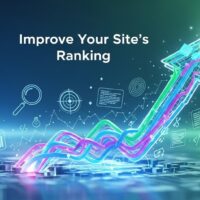If you are encountering the “Sorry, No Manipulations With Clipboard Allowed” error on your Mac, it’s likely related to security settings. This message often appears when attempting to copy and paste between different applications, and it can be a security feature to prevent unauthorized access to clipboard data.
Here are some steps you can take to resolve this issue:
- Check Application Permissions:
- Ensure that the applications you are trying to copy and paste between have the necessary permissions. Some applications may require explicit permission to access the clipboard.
- Check System Preferences:
- Open “System Preferences” on your Mac.
- Go to “Security & Privacy” and select the “Privacy” tab.
- Look for “Accessibility” on the left sidebar and make sure the applications you are using are listed and checked. If not, click the lock icon in the bottom left to make changes and add the necessary apps.
- Quit and Restart Applications:
- Quit the applications where you are encountering the issue.
- Restart the applications and try copying and pasting again.
- Restart Your Mac:
- Sometimes, a simple restart of your Mac can resolve temporary issues. Restart your Mac and check if the problem persists.
- Update macOS:
- Ensure that your macOS is up to date. Updates may include bug fixes and improvements that could resolve the clipboard issue.
- Go to “System Preferences” > “Software Update” to check for and install any available updates.
- Check for Third-Party Security Software:
- If you have third-party security or antivirus software installed, check its settings to ensure it is not blocking clipboard access.
- Reset PRAM/NVRAM:
- Shut down your Mac.
- Turn it back on and immediately press and hold the
Option + Command + P + Rkeys. - Keep holding the keys until you hear the startup sound for the second time.
- Release the keys and let your Mac restart.
- Check Clipboard History Settings:
- If you are using a clipboard manager or third-party clipboard tool, check its settings to ensure it is not causing the issue.
If the problem persists after trying these steps, you may need to dig deeper into specific application settings, consult the application’s support resources, or seek assistance from Apple support.