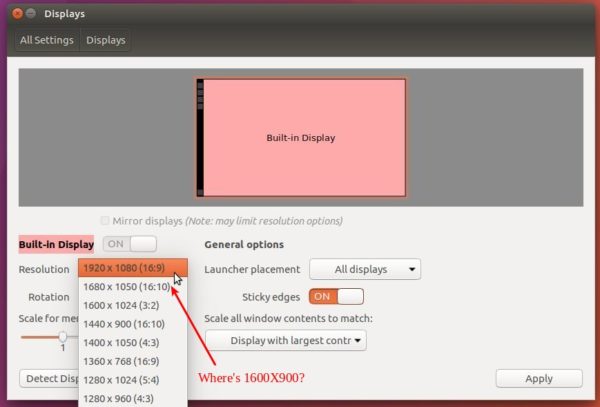
To get screen resolution, do the following steps:
1. Open terminal via Ctrl+Alt+T or by searching for “Terminal” from dash. When it opens, run command:
xrandr
It outputs current screen resolution as well as all available solutions. Get the display device name.
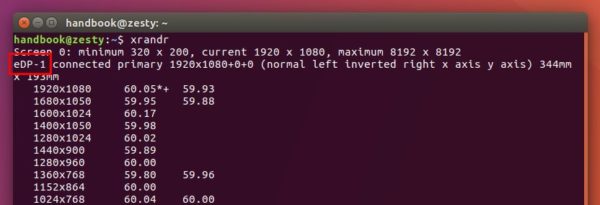
2. Run command to calculate VESA CVT mode lines by the resolution you want to add. I wanted to add 1366 x 768 so I used the following.
cvt 1366 768

3. Copy the Modeline (words within the red border, see previous picture), and run command to add new mode:
sudo xrandr –newmode “1366x768_60.00” 85.25 1368 1440 1576 1784 768 771 781 798 -hsync +vsync
UPDATE: One thing to mention is my cvt 1366 768 showed resolution for 1368, don’t forget to replace it with your preferred resolution, as you can see I did above.
NOTE the command section after –newmode are COPIED from previous step output.
4. Now add the new created mode for your display device:
sudo xrandr –addmode VGA-0 “1366x768_60.00”
Replace VGA-0 with your monitor device and resolution with yours of course.
Finally Apply the new resolution in the Display settings:
Important note : To make Ubuntu remember the new created screen resolution at next start, you have to edit the .profile via command:
sudo gedit ~/.profile
Add the last 2 commands there.
sudo xrandr –newmode “1366x768_60.00” 85.25 1368 1440 1576 1784 768 771 781 798 -hsync +vsync
sudo xrandr –addmode VGA-0 “1366x768_60.00”














