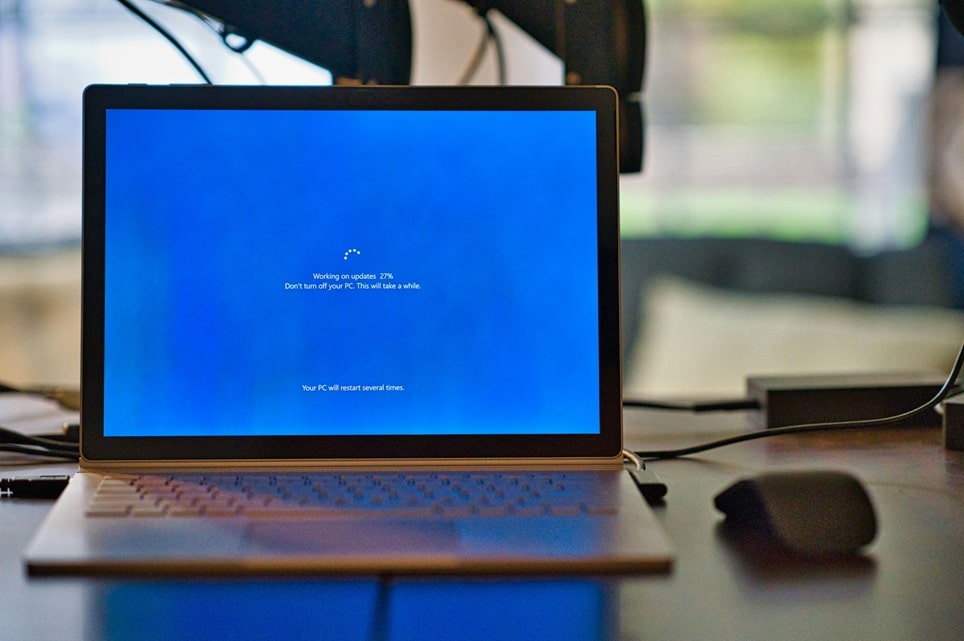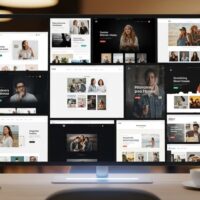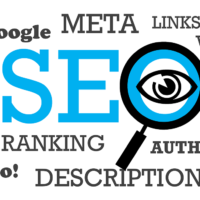The Alt+Tab keyboard shortcut is arguably one of the most fundamental and frequently used productivity features in the Microsoft Windows operating system. Introduced decades ago, this simple key combination has become the de facto standard for quickly switching between open application windows. In the context of modern multitasking workflows, where users often have dozens of applications and browser tabs open simultaneously, mastery of the Alt+Tab switcher is critical for maintaining focus and maximizing efficiency.
Windows 10 brought subtle yet significant changes to the Alt+Tab experience, most notably its integration with the Timeline feature and, later, the inclusion of Edge browser tabs. Understanding the various modes, customization options, and advanced tips associated with this switcher allows users to transform a basic keyboard command into a highly personalized and efficient navigational tool. This guide serves as an educational resource to fully explore and master the functionality of the Alt+Tab switcher in Windows 10.
The Mechanics of the Alt+Tab Switcher
At its core, the Alt+Tab shortcut invokes the Task Switcher (or CoolSwitch), a system-level overlay that presents a visual representation of all running applications. The functionality relies on the keyboard interrupt handling routines of the operating system kernel to efficiently list all active, non-minimized windows that are part of the current user session.
How the Switcher Works
When the Alt key is pressed and held, and the Tab key is pressed once, the system freezes the screen and displays the task switcher overlay. This overlay lists windows in their Last Used Order (LUO), meaning the most recently active window (the one you are currently using) is listed first, followed by the next most recently active one, and so forth. This chronological order is essential to the switcher’s efficiency, as it enables the user to quickly toggle back and forth between the two most recently used applications—a highly common workflow pattern.
The system stores a queue of active window handles. Each time a window receives focus, its handle is moved to the front of the queue. The Alt+Tab overlay simply reads this queue. The key behavioral nuances are tied to how the system handles the subsequent keystrokes:
- Pressing Tab repeatedly: While holding down the Alt key, each press of the Tab key moves the selection one position to the right in the list, cycling through the open windows. This is the primary method of selection.
- Using the Arrow Keys: The user can release the Tab key and use the left and right arrow keys (or up and down) while still holding Alt. This allows for non-linear, more precise selection across the grid layout, which is particularly useful when many windows are open.
- The Release Action: Releasing the Alt key is the command that confirms the selection, instantly bringing the currently highlighted window to the foreground and minimizing the switcher overlay.
- Reversing Direction: Pressing Alt + Shift + Tab cycles the selection backward (to the left) through the list. This provides maximum navigational flexibility when cycling through a large number of applications.
- Minimizing the Active Window: While holding Alt, pressing Tab once brings up the list. Pressing Alt + Tab again (without releasing Alt) moves to the second item. If you want to immediately minimize the currently active window and switch to the second-most-recent, simply pressing Alt + Tab once, and then releasing both keys, will do this.
The Evolution of Alt+Tab in Windows 10
While the core functionality of Alt+Tab has remained consistent for decades, Windows 10 introduced visual and functional modernizations that changed its appearance and integration within the operating system’s broader multitasking strategy.
Visual Modernization and Thumbnail Previews
Older versions of Windows presented the task switcher as a simple ribbon of icons and titles. Windows 10 modernized this with a translucent, grid-based interface that features live thumbnail previews of each application window.
The introduction of live thumbnails significantly improved the usability of the switcher. Instead of relying solely on the application icon and title, users can visually identify the exact content of the window they wish to switch to. This is especially helpful when multiple instances of the same application (e.g., three Word documents or four File Explorer windows) are open. The thumbnail is a real-time snapshot of the window’s content, allowing for instantaneous and accurate selection, thereby reducing the time spent cycling through windows unnecessarily.
Integration with Microsoft Edge Browser Tabs
One of the most consequential changes to the Alt+Tab behavior in Windows 10 came with the integration of Microsoft Edge browser tabs into the task switcher. This change aimed to treat individual browser tabs as distinct application windows, reflecting the common workflow where users spend as much time managing browser tabs as they do managing applications.
By default, the operating system was configured to include the last few recently used tabs from the Edge browser within the Alt+Tab sequence. This meant that cycling through windows also cycled through individual browser tabs. For users with minimal tabs, this was helpful. However, for users with dozens of open tabs, this behavior could significantly clutter the Alt+Tab interface, making it cumbersome to switch between actual applications. Microsoft later provided a direct setting to manage this behavior, allowing users to choose how tabs are displayed or whether they are displayed at all.
The Disintegration from Timeline
Initially, Microsoft experimented with integrating the Alt+Tab switcher with the Timeline feature, accessible via the Task View button. The original intent was to unify recent activity across devices and time within a single interface. However, the direct functional link between the simple Alt+Tab switch and the more complex Task View/Timeline environment never fully merged.
While the Task View (Windows Key + Tab) provides a complete, persistent overview of open windows, virtual desktops, and historical activity (the Timeline), the Alt+Tab switcher maintains its role as the lightweight, transient tool for immediate, rapid switching. The user base consistently preferred the simplicity and speed of the traditional Alt+Tab, solidifying its separation from the richer, but slower, Task View interface. This demonstrates Microsoft’s commitment to maintaining Alt+Tab as a purely performance-oriented feature, distinct from the organizational features of Task View.
Customizing the Alt+Tab Experience
Windows 10 provides several user-facing settings and deeper, advanced Registry modifications that allow users to tailor the Alt+Tab experience to their specific needs.
User-Facing Settings: Edge Tab Control
The most important and verifiable user setting relates to controlling the display of Microsoft Edge tabs within the switcher. This is adjusted via the Windows Settings app.
To configure this behavior, navigate to Settings, then System, and finally, select Multitasking. Within the Multitasking settings, locate the section titled Set Alt + Tab to show…. The options provided here directly control the inclusion of Edge tabs:
- Open windows only: This is the most performance-focused setting. It reverts the Alt+Tab functionality to its traditional state, showing only the distinct, top-level application windows and completely excluding all Edge tabs. This significantly declutters the switcher for heavy browser users.
- Windows and 5 most recent tabs in Edge: This provides a middle ground. It includes the main application windows and the five tabs that were most recently active within the Edge browser. This allows for quick switching between critical, recent browser tasks without showing every single open tab.
- Windows and 3 most recent tabs in Edge: Similar to the five-tab option, this further restricts the number of included tabs, favoring a slightly cleaner interface while retaining some immediate browser tab access.
- Windows and all tabs in Edge: This is the default, most inclusive setting. It lists every single open tab in the Edge browser as a separate entry in the Alt+Tab sequence. While comprehensive, this setting can be overwhelming for most users with numerous tabs open.
Advanced Customization: Registry Tweaks
For advanced users, the behavior of the Alt+Tab switcher can be manipulated directly within the Windows Registry. Caution must be exercised when editing the Registry, as incorrect modifications can lead to system instability. The following verifiable tweaks relate to the classic appearance and performance.
The older, classic version of the Alt+Tab switcher—the simple, full-screen ribbon without live previews—can be restored via a Registry modification. This is sometimes preferred on older or lower-end hardware where the graphical rendering of the modern preview can introduce performance lag. The classic version is much lighter on system resources.
To enable the classic Alt+Tab switcher, you must navigate to the following Registry path:
HKEY_CURRENT_USER\Software\Microsoft\Windows\CurrentVersion\ExplorerWithin this key, you must create a new DWORD (32-bit) Value named AltTabSettings. Setting the Value data to 1 activates the classic style, while setting it to 0 (or deleting the key) restores the default Windows 10 appearance. A system restart or a restart of the Explorer process is required for this change to take effect. This tweak essentially forces the shell to use the legacy rendering engine for the task switcher, providing a measurable performance gain on systems with limited graphics memory or CPU resources.
Advanced Alt+Tab Tips and Tricks
Beyond basic switching, there are several lesser-known functions and integration points that elevate the Alt+Tab feature from a simple switcher to a powerful multitasking tool.
Managing Windows with the Switcher Open
Most users release the Alt key immediately after highlighting the target window. However, while holding the Alt key, the user can interact with the highlighted application window in several non-selection ways:
- Closing a Window: Pressing the Delete key while an application is highlighted in the switcher will immediately close that application window. This is an extremely quick way to prune unnecessary windows without needing to switch to them first and then clicking the ‘X’ button. This is especially useful for closing multiple, non-consecutive windows in a crowded switcher list.
- Minimizing a Window: Pressing the M key while a window is highlighted will minimize that window to the taskbar. This allows the user to quickly get a window out of the way before finalizing their switch to another application.
- Restoring/Maximizing a Window: If a window is minimized or not fully maximized, the corresponding keys R (Restore) and X (Maximize) can be used to manage its state before switching to it. This provides comprehensive window management directly from the switcher interface.
- Using the Mouse: While the Alt+Tab is primarily a keyboard function, the user can move the mouse cursor over the open switcher, and the selection highlight will follow the cursor. A single left-click on any window thumbnail will immediately switch to that window, offering a hybrid method for users who prefer mouse input for fine-tuned selection.
Interaction with Virtual Desktops
Windows 10’s Virtual Desktops allow users to group application windows into separate workspaces. The Alt+Tab switcher respects the boundaries of these desktops, but with an important distinction.
By default, the Alt+Tab switcher only displays windows that are open on the currently active virtual desktop. This is a deliberate design choice aimed at preventing clutter and maintaining focus within the current workspace. If you have ten windows open on Desktop 1 and ten different windows open on Desktop 2, the Alt+Tab on Desktop 1 will only show the ten windows from that desktop. This feature is vital for compartmentalizing tasks, allowing a user to switch instantly between two windows (e.g., a spreadsheet and a calculator) without having to cycle through windows from other, unrelated projects.
To switch to a window on a different virtual desktop, the user must first transition to that desktop using the Task View (Windows Key + Tab) or the keyboard shortcut Ctrl + Windows Key + Left/Right Arrow. Once the correct desktop is active, the Alt+Tab function will immediately populate with the relevant application windows for that workspace.
Troubleshooting Alt+Tab Issues
Occasionally, the Alt+Tab function may stop working or behave erratically. This is typically due to corrupted system files, software conflicts, or issues with keyboard drivers.
Common troubleshooting steps often involve verifying system integrity. Running the System File Checker (SFC) utility can repair corrupted system files that might affect core shell functions like the task switcher. The command sfc /scannow executed from an elevated Command Prompt is the verifiable, recommended method for this repair. Additionally, ensuring that the keyboard’s device drivers are up-to-date and correctly installed is necessary, as the input from the Alt and Tab keys must be accurately registered by the operating system’s input manager.
In rare instances, third-party shell extensions or overlay applications (such as game optimization software or certain desktop enhancers) may interfere with the Alt+Tab hook. Identifying and temporarily disabling such conflicting software often resolves the issue. As a last resort, restarting the Windows Explorer process via the Task Manager can resolve temporary shell hang-ups that prevent the Alt+Tab overlay from correctly rendering or functioning.
Conclusion
The Alt+Tab switcher in Windows 10 is far more than a simple keyboard shortcut; it is a highly optimized system utility central to multitasking and productivity. Its core efficiency lies in its Last Used Order (LUO) mechanism, allowing for near-instant toggling between the two most active applications. The modern iteration, with its live thumbnail previews, provides crucial visual verification, while the integration of Edge tabs (though customizable via Multitasking Settings) reflects modern browsing habits.
Mastering the Alt+Tab sequence involves not only knowing the Alt + Tab key combination but also leveraging the advanced features, such as using the Delete key to close windows directly from the switcher, understanding its relationship with Virtual Desktops, and utilizing Registry tweaks to customize its appearance and performance. By applying these tips and tricks, users can transform the basic Alt+Tab function into an indispensable, personalized tool for navigating complex digital workspaces with speed and precision, ultimately leading to significant gains in overall productivity and workflow efficiency.