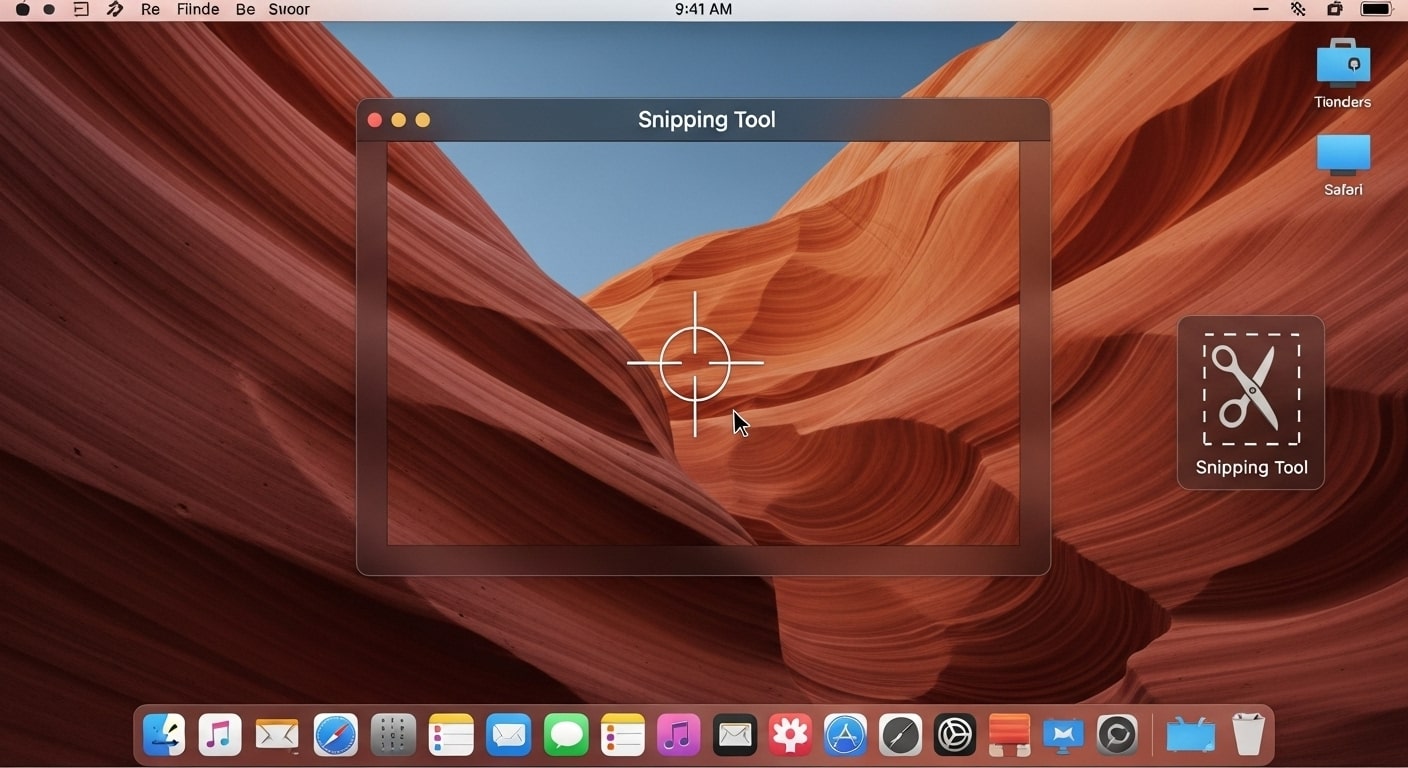
The Complete Guide to the Mac Snipping Tool
For those seeking a screen capture tool to take screenshots or capture specific sections of their screen as an image, it’s worth noting that macOS has its own built-in alternative to the Windows Snipping Tool. This alternative offers comparable ease-of-use and can be accessed via keyboard shortcuts on a Mac.
The Essential Keyboard Shortcuts for Every User
The quickest way to capture your screen on a Mac is by using three key keyboard combinations. These shortcuts are perfect for when you need a snapshot of your screen without a lot of fuss. All screenshots taken with these shortcuts are automatically saved to your desktop as a .png file with a default file name that includes the date and time.
Capture the entire screen: Simply press Shift + Command + 3. This will instantly take a picture of everything on your display, including all open windows and the desktop. A small thumbnail preview will appear in the bottom-right corner of your screen for a few seconds. Clicking this thumbnail allows you to immediately edit the image, while ignoring it will save the file to your desktop automatically.
Capture a specific section of your screen: The shortcut for this is Shift + Command + 4. When you press this, your cursor will transform into a crosshair. You can then click and drag a rectangular selection over the area you want to capture. Releasing your mouse or trackpad button will take the screenshot. This is an incredibly precise way to capture exactly what you need. While dragging, you can hold down the Spacebar to move the entire selection box without changing its size, which is useful for fine-tuning your capture area.
Capture a specific window: This is a variation of the previous shortcut. After pressing Shift + Command + 4, press the Spacebar. Your cursor will change from a crosshair to a small camera icon. When you hover this camera over an open window, that window will be highlighted with a subtle blue overlay. Clicking on the window will take a screenshot of just that single application window, complete with a clean drop shadow around the edges for a professional look.
Mastering the Snipping Tool Control Panel
For a more robust and customizable set of options, the Mac Snipping tool control panel is your command center. Access it by pressing Shift + Command + 5. This shortcut summons a toolbar at the bottom of your screen, packed with options for both screenshots and screen recordings. It’s especially useful when you need more than just a quick snapshot.
The toolbar is laid out in a clear, sequential manner. On the far left, you’ll find three buttons dedicated to taking screenshots:
- Capture Entire Screen: The icon with a solid rectangular box captures your entire display, exactly as the Shift + Command + 3 shortcut does.
- Capture Selected Window: The icon with the window outline allows you to capture a specific open window. You simply click on the window you want to capture, and a screenshot of only that window is taken, without the surrounding desktop elements.
- Capture Selected Portion: The icon with the dashed rectangular box brings up a resizable selection area. You can click and drag this box to precisely define the region of your screen you wish to capture, similar to the Shift + Command + 4 shortcut.
Immediately to the right of the screenshot options are two buttons for video recording:
- Record Entire Screen: The icon with a solid box and a small circle in the corner begins recording your entire screen.
- Record Selected Portion: The icon with a dashed box and a small circle allows you to select a specific area to record, ideal for creating short tutorials or capturing a single application’s activity.
The final button on the far right of the toolbar, labeled Options, gives you control over where your screenshots are saved, along with other advanced features.
The Post-Capture Experience and Markup Tools
After you take a screenshot, a small floating thumbnail of your capture will briefly appear in the bottom-right corner of your screen. This thumbnail is your gateway to immediate editing and sharing. You have a few seconds to interact with it before it automatically saves to your designated location.
If you click the thumbnail, a new window will open with a suite of markup tools. This is where you can quickly edit and annotate your screenshot without needing to open a separate application. The tools are intuitive and easy to use:
- Pen and Highlighter: Draw freehand or highlight specific text to draw attention to important details.
- Shapes and Text: Add circles, squares, arrows, and text boxes to your image to clearly explain a concept or point to an object.
- Crop Tool: The crop icon lets you trim the image to a smaller size, removing unnecessary parts.
- Signature: You can even add your signature, which is perfect for filling out forms or signing documents.
- Share and Save: Once you’re done editing, you can save the file or share it directly via Mail, Messages, or AirDrop.
The floating thumbnail and its associated markup tools provide a powerful and efficient way to quickly capture, edit, and share information.
Advanced Tips and Hidden Tricks
While the basics are a great start, there are a few extra tricks that can make you a true Mac screenshot pro.
- Cancel a Capture: If you accidentally trigger a screenshot, simply press the Esc key to cancel the process.
- Drag and Drop: Instead of saving a screenshot to your desktop, you can click and drag the floating thumbnail directly into a document, email, or application window. This saves a step and speeds up your workflow.
- Temporary Clipboard Save: If you want to paste a screenshot directly into another application without saving it as a file, just add the Control key to your capture shortcut. For example, press Shift + Control + Command + 4 and your selected area will be copied to your clipboard, ready to be pasted.
Where Your Screenshots Go and How to Change It
By default, all your screenshots are saved to your Desktop. For many users, this can quickly lead to a cluttered workspace. To change the save location, simply:
- Press Shift + Command + 5 to bring up the control panel.
- Click Options.
- Under the “Save To” heading, you can select from a list of common locations such as Documents, Preview, or even directly to Mail.
- If you want to save to a different folder, choose “Other Location…” to select a custom destination.
Troubleshooting Common Issues
If you find that your shortcuts are not working, or your screenshots aren’t saving correctly, here are a few things to check:
- Restart: A simple restart of your Mac can often fix minor software glitches that may be preventing the shortcuts from working.
- Keyboard Shortcuts: Double-check that your keyboard shortcuts haven’t been re-assigned. Go to System Settings > Keyboard > Keyboard Shortcuts > Screenshots to view or change the default settings.
- Desktop Stacks: If you are using Desktop Stacks to organize your desktop, your screenshots may be automatically hidden within a stack. Look for a stack labeled “Screenshots” to find your files.
By mastering these tools, you’ll discover that macOS provides a robust and flexible solution for all your screen capture needs, rivaling any third-party application.








