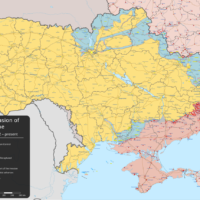Transferring photos from one iPhone to another can be done easily through various methods. Here are a few common ways:
Method 1: Using AirDrop
- Enable AirDrop:
- On both iPhones, swipe up (or down from the top right on iPhone X or later) to open Control Center.
- Ensure Bluetooth and Wi-Fi are turned on.
- Press and hold the network settings card (top-left box in Control Center) and tap on AirDrop.
- Choose “Everyone” or “Contacts Only”.
- Transfer Photos:
- Open the Photos app on the source iPhone.
- Select the photos you want to transfer.
- Tap the share icon (square with an arrow pointing up).
- Tap on the AirDrop icon and select the target iPhone.
- Accept the transfer on the target iPhone.
Method 2: Using iCloud Photos
- Enable iCloud Photos:
- On both iPhones, go to Settings > [Your Name] > iCloud > Photos.
- Turn on iCloud Photos.
- Sync Photos:
- Ensure both iPhones are connected to Wi-Fi and have enough iCloud storage.
- Photos will automatically sync to iCloud and be available on both devices.
Method 3: Using iTunes or Finder (for older iOS versions or macOS)
- Backup and Restore via iTunes/Finder:
- Connect the source iPhone to your computer and open iTunes or Finder.
- Select the device icon and choose “Back Up Now” to create a full backup.
- Once the backup is complete, connect the target iPhone.
- Select “Restore Backup” and choose the most recent backup.
Method 4: Using Third-Party Apps
- Google Photos or Dropbox:
- Download Google Photos or Dropbox on both iPhones.
- Upload photos from the source iPhone to the cloud service.
- Download the photos from the cloud service to the target iPhone.
Method 5: Quick Start (for new iPhones)
- Set Up New iPhone:
- Turn on the new iPhone and place it near the current iPhone.
- The Quick Start screen will appear on the current iPhone, and it will offer to set up the new iPhone.
- Follow the on-screen instructions to transfer your data, including photos, to the new iPhone.
These methods should cover most scenarios for transferring photos from one iPhone to another.