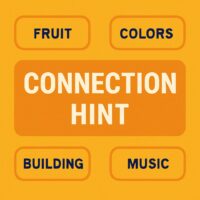Sync your iPhone with your iPad
Syncing your iPhone with your iPad allows you to share data such as photos, apps, contacts, and more between the two devices. Here’s how you can sync your iPhone with your iPad:
Using iCloud Sync
- Ensure Both Devices are Signed into iCloud:
- On each device, go to Settings > [Your Name] (Apple ID) > iCloud and sign in with the same Apple ID.
- Enable iCloud Sync for Data Types:
- Photos: Go to Settings > [Your Name] > iCloud > Photos and enable “iCloud Photos”.
- Contacts, Calendars, Reminders, Notes: Go to Settings > [Your Name] > iCloud and enable these options.
- Enable iCloud Backup (Optional but recommended):
- Go to Settings > [Your Name] > iCloud > iCloud Backup and turn on “iCloud Backup”. This ensures your data is backed up and can be synced across devices.
- Sync Apps and Purchases:
- Apps and purchases are automatically synced across devices if you’re signed in with the same Apple ID and have automatic downloads enabled.
- To enable automatic downloads, go to Settings > [Your Name] > iTunes & App Store and enable “Apps” and “Updates” under Automatic Downloads.
Using iTunes (for specific data types or older devices)
- Install iTunes:
- Download and install the latest version of iTunes on your computer from the Apple website.
- Connect Your Devices:
- Use a USB cable to connect your iPhone and iPad to your computer.
- Sync Specific Data Types:
- Open iTunes and select your device.
- Under “Settings” for your device, choose what you want to sync (e.g., music, photos, apps).
- Click Sync to transfer the selected data between your iPhone and iPad.
Using AirDrop (for transferring files between devices)
- Enable AirDrop:
- On both your iPhone and iPad, swipe down from the top-right corner to open Control Center.
- Tap and hold the network settings box (Wi-Fi/Bluetooth) to expand, then tap on AirDrop.
- Select “Contacts Only” or “Everyone” to enable AirDrop visibility.
- Transfer Files:
- Open the file (photo, document, etc.) you want to share on your iPhone.
- Tap the Share button and select your iPad from the AirDrop list.
- On your iPad, accept the incoming AirDrop transfer to save the file.
Using Third-Party Apps (for specific needs)
- Choose a Third-Party App:
- There are apps available on the App Store that facilitate syncing specific data types between iPhone and iPad, such as photos, files, or notes.
- Install and follow the app’s instructions to set up syncing between your devices.
Tips for Successful Syncing
- Keep Devices Updated: Ensure both your iPhone and iPad are running the latest version of iOS/iPadOS.
- Stable Internet Connection: For iCloud syncing, ensure both devices are connected to a stable Wi-Fi network.
- Check Storage: Ensure both devices have enough storage space to accommodate the data you want to sync.
By following these methods, you can sync your iPhone with your iPad to share data and maintain consistency across both devices effortlessly.