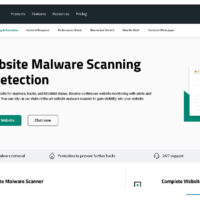As of my last update in September 2021, downloading Instagram videos directly from the app or website is not officially supported due to privacy and copyright concerns. However, there are third-party tools and methods you can use to save Instagram videos. Keep in mind that using third-party tools might violate Instagram’s terms of use, and you should respect the content creator’s rights and permissions.
Here’s a general guide on how to save Instagram videos using various methods:
1. Using Online Downloaders:
There are various online video downloaders that allow you to enter the URL of the Instagram video and download it. Here’s how you can use one of these tools:
- Open Instagram in a web browser and find the video you want to download.
- Copy the URL of the video.
- Go to an online video downloader website (such as “SaveFrom.net” or “DownloadGram”).
- Paste the copied URL into the downloader’s input field.
- Click the “Download” button. The website should generate a download link for the video.
- Click the download link to save the video to your device.
2. Using Mobile Apps:
There are also mobile apps available for iOS and Android devices that claim to allow you to save Instagram videos. Be cautious when using these apps, as they might not always work or might be removed from app stores due to policy violations.
- Search for “Instagram video downloader” apps on the App Store or Google Play Store.
- Download and install a reputable app with good reviews.
- Open the app and follow the provided instructions to input the URL of the Instagram video you want to download.
- The app might provide an option to save the video to your device’s gallery or files.
3. Screen Recording:
One common method for saving Instagram videos is to use the screen recording feature on your device. Here’s how:
- Play the Instagram video you want to save.
- Start the screen recording feature on your device (usually found in the control center or quick settings).
- Let the video play while the screen recording captures the content.
- Stop the screen recording when the video is done playing.
- The recorded video will be saved to your device’s gallery or files.
Please note that the availability and functionality of these methods might change over time due to updates, app store policies, or changes in Instagram’s features. Always be cautious when using third-party tools and make sure to respect copyright and content ownership rights.