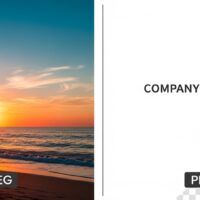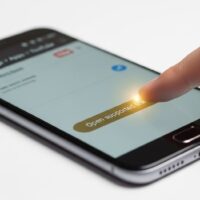To remove a Gmail account from your iPhone or iPad, you can follow these steps:
- Open the “Settings” app on your iPhone or iPad. The app icon resembles a gray gear.
- Scroll down and tap on “Mail” or “Mail, Contacts, Calendars,” depending on your iOS version.
- Under the “Accounts” section, you’ll see a list of all the email accounts currently configured on your device. Tap on the Gmail account you want to remove.
- On the next screen, you’ll see the account details and various options. Scroll to the bottom of the screen and tap on the red text that says “Delete Account.”
- A confirmation pop-up will appear, informing you that deleting the account will remove all data from your iPhone or iPad associated with that account. If you’re sure you want to proceed, tap on “Delete from My iPhone” or “Delete from My iPad.”
- Another pop-up may appear asking you to confirm the removal of the account. Tap on “Delete from My iPhone” or “Delete from My iPad” to confirm.
- The Gmail account will be removed from your device, and you will no longer receive emails or notifications from that account on your iPhone or iPad.
Please note that removing a Gmail account from your iPhone or iPad will only remove it from the device itself. It does not delete the account or any associated data from the Gmail servers. If you want to permanently delete your Gmail account, you need to do so through the Gmail account settings on the web.
If you want to add the Gmail account back to your device or add a different Gmail account, you can go to the “Settings” app, tap on “Mail,” and then tap on “Add Account.” From there, you can follow the prompts to add your Gmail account again or add a new account.