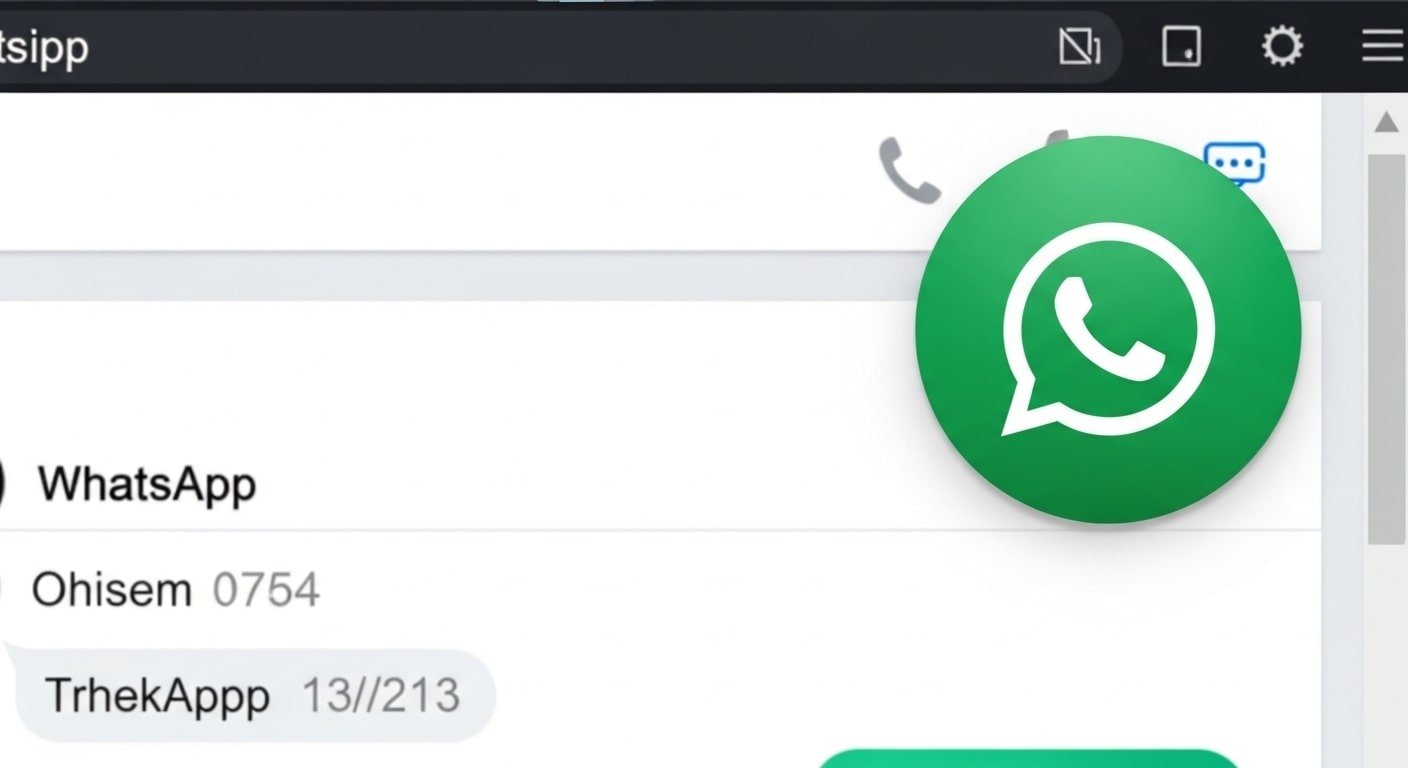In today’s digital-first world, businesses must provide customers with instant communication options. One of the most effective ways to achieve this is by integrating a WhatsApp call button directly into your website. This feature allows visitors to initiate a voice or video call with your business in just one click, eliminating the need for manual dialing or searching for contact details. By offering real-time communication, companies can build trust, increase conversions, and enhance customer satisfaction.
Why Add a WhatsApp Call Button?
WhatsApp is one of the most widely used messaging platforms globally, with billions of active users. Adding a call button to your website provides several advantages:
- Instant communication: Customers can reach you directly without filling out forms or waiting for email responses.
- Improved customer trust: Real-time calls build stronger relationships and credibility.
- Higher conversion rates: Quick communication often leads to faster decision-making and increased sales.
- Ease of use: A single click initiates a call, making the process seamless for users.
- Mobile-friendly: Since most users access websites via mobile devices, WhatsApp integration ensures accessibility.
- Global reach: WhatsApp is used worldwide, allowing businesses to connect with international customers.
- Cost-effective: Unlike traditional phone systems, WhatsApp calls are free over the internet.
Understanding WhatsApp Call Integration
WhatsApp provides developers with simple URL schemes that can be used to initiate chats and calls. While chat links are widely supported, call links are more limited. However, with the right implementation, you can create a button that prompts users to initiate a WhatsApp call directly from your webpage.
WhatsApp URL Schemes
WhatsApp supports the following URL formats:
- Chat link: https://wa.me/<number> opens a chat window with the specified number.
- Call link: whatsapp://call?number=<number> attempts to initiate a call, though support may vary depending on device and browser.
Step-by-Step Guide to Adding a WhatsApp Call Button
Step 1: Prepare Your WhatsApp Number
Ensure that your business number is registered with WhatsApp. Use the full international format without spaces or special characters. For example, a US number should be written as +1234567890.
Step 2: Create the WhatsApp Call Link
Use the following format to generate your call link:
<a href="whatsapp://call?number=1234567890">Call Us on WhatsApp</a>
Step 3: Add the Button to Your Webpage
Insert the link into your HTML code. You can style it as a button using CSS:
<a href="whatsapp://call?number=1234567890" class="whatsapp-button">Call Us on WhatsApp</a>
CSS styling example:
.whatsapp-button {
background-color: #25D366;
color: white;
padding: 10px 20px;
border-radius: 5px;
text-decoration: none;
font-weight: bold;
}
Step 4: Test the Button
Open your webpage on a mobile device with WhatsApp installed. Click the button to ensure it initiates a call. Note that desktop browsers may not support WhatsApp call links, so testing should be done primarily on mobile.
Step 5: Add a Floating Button
For better visibility, you can add a floating WhatsApp button that stays fixed on the screen. This ensures users can access the call option at any time.
Best Practices for WhatsApp Call Buttons
- Use clear labels: Ensure the button text clearly states its purpose, such as “Call Us on WhatsApp.”
- Optimize for mobile: Since WhatsApp is primarily mobile-based, design the button with mobile users in mind.
- Combine with chat options: Offer both chat and call buttons to give users flexibility.
- Place strategically: Position the button where users are most likely to need assistance, such as product pages or checkout screens.
- Test across devices: Verify functionality on different operating systems and browsers.
- Maintain professionalism: Ensure calls are answered promptly and handled professionally to build trust.
- Monitor usage: Track how often customers use the call button to measure effectiveness.
Pro Tips
- Integrate analytics: Use tools like Google Analytics to track button clicks and measure engagement.
- Offer multilingual support: If your business serves international customers, provide support in multiple languages.
- Automate responses: Use WhatsApp Business features to set up automated greetings or away messages.
- Combine with CRM: Integrate WhatsApp calls into your customer relationship management system for better tracking.
- Promote availability: Clearly state your business hours so customers know when calls will be answered.
- Secure communication: Ensure sensitive information is not shared over WhatsApp calls without proper safeguards.
- Update regularly: Keep your website and WhatsApp integration updated to avoid compatibility issues.
Frequently Asked Questions
Can I add a WhatsApp call button to any website?
Yes, as long as your website supports HTML and you have a registered WhatsApp number.
Does the button work on desktop browsers?
WhatsApp call links are primarily supported on mobile devices. Desktop users may be redirected to WhatsApp Web, which does not support calls.
Is it free to use WhatsApp call buttons?
Yes, WhatsApp calls are free over the internet, though data charges may apply depending on the user’s mobile plan.
Can I customize the button design?
Absolutely. You can use CSS to style the button according to your website’s branding.
What happens if the user doesn’t have WhatsApp installed?
The button will not function properly. It is recommended to provide alternative contact options such as phone or email.
Conclusion
Integrating a WhatsApp call button into your website is a powerful way to enhance customer communication and engagement. By offering instant, real-time calls, businesses can build trust, improve conversions, and provide superior customer service. With proper implementation, testing, and optimization, this simple feature can significantly boost your website’s effectiveness and customer satisfaction.