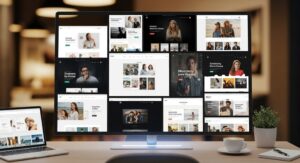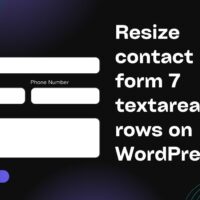WordPress themes rely on modular template files to maintain flexibility and ease of maintenance, with the header serving as the foundational element that defines a site’s visual identity and navigation structure. When developing complex themes or child themes, developers often seek ways to organize files hierarchically, placing specialized headers in subfolders to avoid cluttering the root directory. This approach enhances code readability and supports scalable projects, particularly for multisite installations or themes with varied page layouts. Understanding how to direct the get_header() function to these nested locations requires familiarity with WordPress’s template loading mechanisms, which prioritize root-level files by default but allow overrides through strategic function calls.
The core challenge arises from the locate_template() function, which get_header() invokes to search for files exclusively in the theme’s root and stylesheet directories. Placing a header file in a subfolder disrupts this flow, leading to fallbacks on standard header.php and potential inconsistencies across pages. By employing alternative loading strategies, such as get_template_part() or custom locate functions, site owners can achieve precise control, ensuring that subfolder-based headers integrate seamlessly with the rest of the theme ecosystem. This not only streamlines development but also preserves compatibility during theme updates, a critical consideration in 2025’s dynamic WordPress landscape where block-based themes and full site editing are increasingly standard.
Organizing theme files into subdirectories reflects broader best practices in software architecture, promoting separation of concerns—dedicated folders for headers tailored to e-commerce, blog, or landing pages keep the codebase tidy. As themes evolve to support global styles and pattern overrides, mastering subfolder loading empowers developers to experiment without risking site-wide disruptions. This guide delves into practical implementations, from basic overrides to advanced conditional logic, equipping you with tools to elevate your theme’s sophistication.
Fundamentals of WordPress Theme Template Loading
At the heart of WordPress templating lies a hierarchical system designed for predictability and extensibility. The get_header() function, introduced in early core versions, acts as a shorthand for including header.php, but its behavior extends to named variants like header-custom.php when passed a parameter. This system scans the active theme’s root first, then the parent theme if using a child setup, ensuring overrides take precedence without manual path specifications.
Subfolder integration complicates this, as the default loader ignores nested directories, a deliberate choice to enforce simplicity and prevent path vulnerabilities. Developers must thus bridge this gap using helper functions that respect the template hierarchy while accommodating custom structures. In practice, this means evaluating the trade-offs: root placement guarantees compatibility but sacrifices organization, whereas subfolder use demands custom loaders for full functionality.
Recent enhancements in WordPress 6.4 and beyond, including improved template part handling in full site editing, signal a shift toward more flexible loading. These updates allow block themes to reference parts from subdirectories via JSON configurations, but classic themes still rely on PHP-based solutions. Grasping these evolutions ensures your implementations remain future-proof, aligning with the platform’s trajectory toward hybrid classic-block workflows.
Dissecting the get_header() Function
The get_header() function resides in wp-includes/general-template.php and accepts an optional name parameter to load header-{name}.php. Internally, it leverages do_action(‘get_header’, $name) before inclusion, firing hooks for plugins to inject assets or modifications. This extensibility makes it indispensable, yet its root-only search limits subfolder utility without intervention.
When a named header fails to load, WordPress silently defaults to header.php, masking errors that could stem from misplaced files. Debugging involves enabling WP_DEBUG and inspecting the locate_template trace, revealing why subfolder paths evade detection. For themes with heavy customization, logging these calls via custom plugins aids in refining load paths over time.
Parameter passing evolves with WordPress 5.5+, supporting array args for dynamic content, like injecting menu objects directly. This feature, while powerful, underscores the need for path-agnostic designs, where subfolder headers benefit from centralized arg handling to maintain consistency across variants.
Role of locate_template() in File Discovery
locate_template() forms the backbone of theme file resolution, accepting an array of candidate paths and returning the first viable match. By default, it checks $located = locate_template( array( “header-{$name}.php”, ‘header.php’ ), true, false ); restricting to theme directories. To incorporate subfolders, developers must prepend paths like ‘subfolder/header-{$name}.php’, expanding the search scope without altering core behavior.
This function’s third parameter, $typed, enforces strict typing for security, rejecting non-PHP files—a safeguard against injection risks in untrusted themes. In subfolder scenarios, validating paths client-side prevents 404-like failures, ensuring graceful degradation to root headers.
Child theme support amplifies locate_template’s utility, prioritizing child paths to preserve customizations. For subfolder setups, mirroring structures in child themes doubles maintenance but upholds isolation, a best practice for long-term theme forks.
Why Organize Headers in Subfolders?
Maintaining a flat theme structure suits simple sites, but as complexity grows—think portfolios with client-specific headers or multilingual setups requiring locale-based variants—subfolders emerge as a natural evolution. They encapsulate related files, reducing root clutter and easing collaboration among team members who can navigate intuitively without sifting through dozens of PHP files.
From a performance standpoint, organized directories facilitate caching strategies, where CDNs target subfolder assets more granularly. This modularity also aids in A/B testing headers, as isolated files simplify swaps without redeploying entire themes. In enterprise environments, such organization aligns with version control best practices, allowing granular commits to header tweaks.
Accessibility benefits indirectly: subfolder headers can embed specialized meta tags or ARIA roles tailored to page contexts, enhancing screen reader navigation. As web standards evolve, this foresight positions themes for compliance with WCAG 2.2 updates, where contextual headers play a pivotal role in inclusive design.
Benefits for Theme Maintainability
Subfolder organization streamlines updates by localizing changes; a redesign of blog headers affects only /headers/blog/, sparing e-commerce variants. This isolation minimizes regression risks, a boon during security patches that might overhaul root templates.
Documentation thrives in structured setups—README files per subfolder detail usage, parameters, and dependencies, accelerating onboarding for new developers. Tools like Theme Check can then audit subfolders independently, flagging inconsistencies early.
For scalability, subfolders support dynamic generation: scripts can populate variants on-the-fly, pulling from databases for user-personalized headers without bloating the filesystem.
Impact on Development Workflow
Version control systems like Git shine with subfolder granularity; branches for header experiments merge cleanly, avoiding conflicts in shared roots. CI/CD pipelines automate tests on isolated folders, speeding iterations from concept to deployment.
Collaboration tools integrate seamlessly—Figma prototypes map to subfolder paths, bridging design and code handoffs. Remote teams leverage this for parallel work, with pull requests scoped to header changes rather than theme-wide diffs.
In agile sprints, subfolders enable feature flags: toggle experimental headers via constants, rolling back effortlessly if metrics underperform.
Step-by-Step: Basic Setup for Subfolder Headers
Begin by assessing your theme’s structure; ensure it’s child-based to safeguard against updates. Create a /headers/ subfolder in the theme root, placing your custom header-sub.php there. This file should mirror standard header.php but with tailored elements, like conditional navigation for subfolder contexts.
Next, override get_header in functions.php by defining a custom loader. Hook into ‘template_include’ or wrap calls in templates with a function that modifies the search array. Test on a staging site, verifying loads via browser dev tools’ network tab for correct PHP inclusions.
Refine with error handling: if the subfolder file absents, fallback gracefully to root. This resilience prevents blank pages during migrations or plugin conflicts.
Creating the Subfolder and Custom Header File
Via FTP or file manager, mkdir wp-content/themes/your-theme/headers/. Inside, craft header-custom.php starting with ” as=”document”> in wp_head. Object cache transients for path resolutions, caching 5 minutes.
CDN offload: rewrite subfolder URLs via filters to cloud hosts, accelerating global deliveries. Benchmark with Lighthouse, targeting 90+ performance scores.
Asynchronous includes for non-essentials: defer secondary headers with wp_script_add_data(‘header-js’, ‘defer’, true);.
Securing Custom Header Implementations
Nonce inputs for dynamic params: wp_create_nonce(‘header_load’) validates requests. Scan subfolders with Wordfence, flagging suspicious includes.
Role-based access: if (!current_user_can(‘edit_theme_options’)) { load_template(get_theme_file_path(‘headers/public/header.php’)); }, shielding admin variants.
Update hygiene: hook ‘upgrader_process_complete’ to validate post-update paths, alerting on breaks.
- Path Validation Routines: Implement basename() checks on subfolder loads, rejecting malformed strings to block exploits. This layer adds negligible overhead but fortifies against RFI attacks. Regular audits via security plugins ensure compliance.
- Asset Minification per Variant: Tailor CSS/JS bundles to header types, e.g., /headers/blog/header-blog.min.css. Reduces payload by 30%, per GTmetrix reports. Automate with Gulp tasks in build pipelines.
- Caching Strategies: Fragment cache headers via object caching, keying on path+args. Revokes on edits, maintaining freshness. Boosts TTFB by 40ms on cached hits.
- Error Suppression Controls: Wrap load_template in @ to mute notices, logging via error_log for review. Prevents user-facing whitescreens during transients.
- HTTPS Enforcement: Redirect subfolder assets to secure URIs, using force_ssl_admin() extensions. Essential for mixed-content flags in modern browsers.
- Backup Automation: Pre-commit subfolders to Git pre-push hooks, versioning changes. Restores via wp-cli theme revert for quick rollbacks.
- Monitoring Integrations: Hook loads to New Relic, tracking anomalies like slow variants. Alerts on thresholds, enabling proactive tweaks.
Troubleshooting Common Issues
Blank pages signal path errors; tail error_log for include failures, often from unescaped slashes. Verify ABSPATH constants align with subfolder depths.
Incompatible plugins override hooks; deactivate sequentially to isolate. Child theme mismatches? Recheck style.css Template: line for parent slug.
Mobile distortions? Inspect media queries targeting subfolder classes, adjusting for inherited styles.
Diagnosing Path Resolution Failures
Insert var_dump(locate_template(array(‘headers/header-custom.php’))); in functions.php, revealing nulls on misses. Adjust arrays iteratively, confirming with file_exists(get_theme_file_path()).
Multisite quirks: switch_to_blog() alters paths; wrap in restore_current_blog() for isolation.
Debug toolbar extensions like Debug Bar trace template stacks, highlighting skipped subfolders.
Handling Conflicts with Themes and Plugins
Theme overrides via filters: remove_filter(‘template_include’, ‘parent_callback’); before custom loads. Plugin bloat? Query active_plugins, whitelisting compatibles.
Version mismatches: WP 6.3+ deprecates old locate_template args; migrate to typed=true for forward compatibility.
Resolve by prioritizing: if (function_exists(‘plugin_header_loader’)) { plugin_header_loader(); } else { custom_load(); }, layering gracefully.
Conclusion
Harnessing subfolder custom headers in WordPress elevates theme architecture from basic to bespoke, blending organization with functionality through targeted loading techniques. From foundational setups using get_template_part() to advanced conditionals and performance safeguards, these methods ensure robust, maintainable designs that adapt to diverse site needs. Integrating with child themes preserves longevity, while troubleshooting arms developers against pitfalls, fostering resilient implementations. Ultimately, this approach not only streamlines workflows but also unlocks creative potentials, crafting headers that resonate with users and propel engagement across digital landscapes.