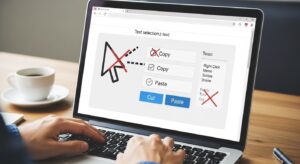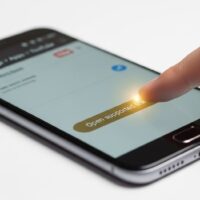Prevent Text Selection, Copying, and Right-Click on Any Web Page
The unauthorized replication and distribution of digital content remains one of the most pressing concerns for website owners, content creators, and businesses operating online. Protecting proprietary text, unique designs, and instructional guides from simple copy-and-paste theft is a common necessity in an environment where content is often the primary asset. While it is important to understand that no method of web content protection is entirely foolproof—as determined users can always bypass client-side restrictions—implementing safeguards like disabling text selection, preventing clipboard operations (copy, cut, paste), and blocking the right-click context menu significantly raises the bar against casual content scraping and theft. These methods serve as a strong deterrent, protecting intellectual property and encouraging users to share content responsibly, or to seek permission for reuse.
A comprehensive strategy for content security involves leveraging a combination of technologies, primarily **Cascading Style Sheets (CSS)** and **JavaScript**. CSS offers a direct, declarative method for controlling how elements appear and behave regarding user interaction, which includes text selection. JavaScript, a dynamic scripting language, provides the necessary tools to intercept and override standard browser events, such as the keyboard shortcuts used for copying and the mouse event that triggers the context menu. By strategically applying these techniques, developers can construct a robust first line of defense for their valuable proprietary material. This guide provides a detailed, step-by-step approach to implementing these crucial client-side content protection measures effectively across modern web browsers.
Understanding the Context: Why Disable Copying and Selection?
The motivation behind restricting standard browser functionality is almost always tied to the protection of **intellectual property**. Businesses and individuals invest significant resources into creating high-quality, original content, be it detailed research, unique product descriptions, or high-value educational materials. Allowing unhindered selection and copying makes it trivially easy for competitors or unauthorized third parties to lift that content and repurpose it, often harming the original author’s search engine ranking and perceived authority. Disabling text selection prevents the simplest form of content theft, where a user highlights an entire article and places it directly into their clipboard.
In certain highly specialized applications, content restriction is necessary for functional security rather than just intellectual property protection. For instance, in sensitive financial applications, disabling the right-click context menu prevents a user from inspecting the element source or viewing proprietary data structures that might be present in the underlying HTML or embedded scripts. For online testing platforms, disabling cut, copy, and paste functionalities ensures that test-takers cannot easily look up answers or paste in pre-prepared text from external documents, maintaining the integrity of the examination environment. Therefore, the application of these techniques serves a dual purpose: deterring casual theft and maintaining the security or functional integrity of specialized web applications.
Method 1: CSS Techniques for Disabling Text Selection
The simplest and most fundamental layer of content protection comes from CSS, utilizing the **user-select** property. This property controls how an element’s text can be selected by a user’s mouse or other pointing device. When set correctly, this property can completely prevent a user from highlighting text, effectively neutralizing the first step in the copy-and-paste process. Since browser vendors historically implemented their own versions before standardization, it is crucial to use vendor prefixes to ensure maximum compatibility across all major browsing platforms, including those based on Chrome, Firefox, Safari, and older IE versions.
To implement this, one must target the entire body of the document or the specific section that needs protection. For a universal application across the entire web page, the rule should be applied to the body element. The value applied to the **user-select** property is none. This specific value is a powerful declaration to the browser that the text within the specified element and its descendants should not be selectable. Using this method is highly effective for modern browsers and is considered the cleanest way to address text selection prevention.
The proper implementation requires including the necessary vendor-prefixed properties to achieve cross-browser uniformity. The CSS declaration to disable text selection for the entire page would look like a combination of declarations. It would include the standardized property, user-select, set to the value none. Crucially, it must also include the specific prefixed versions: -webkit-user-select for Chrome and Safari, -moz-user-select for Mozilla Firefox, and the potentially necessary -ms-user-select for older versions of Internet Explorer and Edge. By including all these variations, the content creator ensures the preventative style is honored across the vast majority of user environments, eliminating the most straightforward way to copy text content.
Method 2: Disabling the Right-Click Context Menu with JavaScript
Disabling the right-click menu, also known as the context menu, is a vital part of a content protection strategy. This menu typically provides shortcuts to functions like “Copy,” “Save Image As,” and “Inspect Element,” the latter of which allows users to view the underlying HTML source code. By preventing the display of this menu, developers can block these convenient access points. The primary way to achieve this is by intercepting the **oncontextmenu** event using JavaScript.
The **oncontextmenu** event is fired by the browser when the user attempts to open the context menu, typically by pressing the secondary mouse button (right-click). To disable the menu, a JavaScript function must be attached to this event for the document or the specific element being protected. The function must then execute a specific command that tells the browser to cancel the default action associated with the event. In most scripting environments, this involves calling a method on the event object, such as preventDefault(), or in older browser models, returning the boolean value false from the event handler. Attaching this handler directly to the body tag ensures protection across the entire visible page content.
A more detailed approach involves targeting the document object itself within the script, allowing the code to execute globally regardless of where the right-click occurs on the page. The script utilizes an **event listener** that awaits the specific ‘contextmenu’ event. Once the event is detected, the associated handler function springs into action, executing the instruction to prevent its default behavior. This is a cleaner, more modern implementation than directly embedding event attributes within the HTML elements, as it separates the behavior logic from the structural markup. When this action is prevented, the user’s attempt to right-click results in no visible or actionable menu appearing, thus blocking access to crucial browser functions that could lead to content theft or security circumvention.
Intercepting Keyboard Shortcuts for Copy, Cut, and Paste
While disabling text selection and the right-click menu stops the most common manual attempts at content theft, a dedicated user can still employ **keyboard shortcuts** to copy, cut, and paste content. These shortcuts—typically **Ctrl+C** (or **Command+C** on macOS) for copy, **Ctrl+X** (or **Command+X**) for cut, and **Ctrl+V** (or **Command+V**) for paste—must also be neutralized for a comprehensive protection strategy. This requires advanced handling of the **keydown** or **keypress** JavaScript events.
The process involves attaching a global **event listener** to the entire document. This listener monitors every key press. Inside the associated function, the script checks two primary conditions. First, it verifies if a modifier key—such as the Control key (Ctrl) or the Command key (Cmd)—is being held down, as these are prerequisites for the shortcuts. Second, it checks the identity of the specific key pressed alongside the modifier, looking for the codes or characters associated with ‘C’, ‘X’, or ‘V’. The script must be mindful of different operating systems; for example, on macOS, the metaKey property is often used to detect the Command key press.
Upon detecting a prohibited key combination, the script executes the same core function used to disable the context menu: **preventing the default action**. By canceling the browser’s default response to that specific keyboard combination, the script ensures that no data is transferred to or from the system clipboard. This step is critical because a user who has managed to highlight text (perhaps by dragging and dropping or by using accessibility tools) would still be able to copy that selected text via the keyboard shortcut if this layer of defense were not implemented. Effectively, this step closes a major loophole in the client-side content protection matrix, making the process of unauthorized copying significantly more difficult and cumbersome.
Advanced JavaScript Event Management: Disabling Drag-and-Drop Selection
In the pursuit of thorough content protection, developers must also account for less common, but still viable, methods of interaction. One such method is the ability to select text by dragging the mouse across the content. Although the CSS **user-select: none** property handles most drag-based selection, certain browser behaviors or specific element configurations can sometimes allow partial selection. To completely lock down the selection process, developers can intercept the **onselectstart** event, which is triggered when a user attempts to begin selecting text.
Attaching a handler to the **onselectstart** event and ensuring it returns the value **false** is a highly reliable way to explicitly prevent the initiation of text selection within the targeted element or the entire document body. This JavaScript-based approach provides a fail-safe layer in addition to the declarative CSS method. It is a traditional technique often used in older browsers but remains a powerful tool in a multi-layered defense strategy. When this event is intercepted and canceled, the browser physically cannot register the beginning of the selection action, thus making it impossible for the user to highlight any of the protected text, regardless of the method they employ.
Furthermore, managing events allows for fine-grained control over which parts of the page are protected and which are not. For instance, a website might need to protect the proprietary article content while still allowing users to select and copy text within a dedicated comment box or a search input field. In such a scenario, the event handlers for **oncontextmenu**, **keydown**, and **onselectstart** would be attached only to the specific container element that holds the protected intellectual property, rather than the entire document body. This selective application allows for a balance between content security and fundamental usability, ensuring that necessary interactive elements remain fully functional for the user while the valuable content is shielded from casual misappropriation.
The Usability and Accessibility Trade-offs
While the technical implementation of content protection methods is straightforward, it is essential to consider the inevitable **trade-offs in usability and accessibility**. Every time a standard browser function is restricted, the user experience is diminished for a segment of the audience, potentially frustrating visitors and leading to a loss of traffic or engagement. Users expect certain behaviors—like the ability to use the right-click menu to open links in new tabs, or to copy a short passage for legitimate, non-commercial purposes, such as citation—and overriding these expectations can create an immediate sense of friction.
The impact on **accessibility** is particularly critical. Many assistive technologies, such as screen readers used by visually impaired individuals, rely on the browser’s ability to select and interact with text content. By completely disabling text selection using CSS or JavaScript, a content creator may inadvertently prevent these essential tools from properly reading and interpreting the page content. A screen reader may struggle to accurately identify the text blocks and read them in the correct sequence if the underlying text layer is aggressively protected against selection events. Therefore, content creators must carefully weigh the desire for intellectual property protection against the moral and legal imperative to maintain accessibility standards for all users, often seeking out alternative protection methods that do not interfere with screen-reading capabilities.
Moreover, the user perception of a site that is “locked down” can be negative. Overly aggressive protection can signal a lack of trust in the user base, leading to a poorer overall brand experience. The key is to find a balance where the protection methods deter the vast majority of casual theft while minimizing interference with legitimate user workflows. A strategic approach might involve applying the most restrictive methods only to the most sensitive, high-value sections of a page, rather than globally applying them to the entire document. Content creators must understand that true security comes from a combination of client-side deterrence, legal protections like copyright notices, and alternative strategies like watermarking or dynamic content loading, rather than relying solely on JavaScript tricks that are easily circumvented.
Implementing Multiple Layers of Defense for Maximum Deterrence
The most effective strategy against casual content theft is to implement multiple, complementary layers of defense. Relying on a single method, such as only disabling the right-click menu, is insufficient because a user can still use keyboard shortcuts to copy. A truly robust system integrates CSS, JavaScript event interception, and strategic HTML attribute usage to cover all possible user interaction vectors. The goal is to make the act of stealing the content so difficult and time-consuming that it becomes impractical for the casual thief, forcing them to find easier targets.
The layers of defense should be structured logically, starting with the simplest and most encompassing method and building up to the most specific event interceptions. The recommended sequence is as follows:
- CSS User-Select Property: This should be the first line of defense. Setting user-select to none (with all vendor prefixes) on the main content container instantly and declaratively tells the browser to suppress the highlighting of text. This is a foundational, browser-native method that offers excellent compatibility and immediately stops the basic text selection process that precedes copying.
- JavaScript Context Menu Interception: The next critical layer involves the **oncontextmenu** event listener. By attaching a function to the document that prevents the default context menu from appearing, the developer blocks access to the “Copy” and “Inspect Element” options that appear when a user right-clicks. This is a powerful block against intermediate users attempting to access the source or clipboard features via the mouse.
- Keyboard Shortcut Prevention: This is a sophisticated and crucial layer that requires monitoring the **keydown** event. The handler function must specifically check for the combination of modifier keys (Ctrl/Cmd) and the key codes for C, X, or V, and then cancel the default action. This closes the loophole that allows a user to copy or paste selected content even after the right-click menu has been disabled.
- HTML onselectstart Attribute (Legacy Support): While modern solutions favor CSS and separate JavaScript files, using the **onselectstart=”return false;”** attribute directly on the content container provides excellent backward compatibility and acts as an additional failsafe, specifically targeting the text selection initiation event in older or non-standard browsers.
- Disabling Paste Operations: For input fields or areas where pasting needs to be specifically prevented (such as password confirmation fields or high-security forms), intercepting the **onpaste** event is necessary. This event fires just before the content from the clipboard is inserted, allowing the handler to cancel the operation, ensuring users can only type new data into the field.
- Browser Developer Tool Warnings: While not a direct block, adding JavaScript logic that detects when the user opens the browser’s developer tools (e.g., by monitoring window size changes or key press combinations like F12) and then displaying a warning or actively obscuring the content is an effective psychological deterrent against technical users.
- Client-Side Watermarking: Using CSS or JavaScript to dynamically overlay a semi-transparent, non-selectable watermark (such as the website’s name or a copyright notice) directly over the text. This doesn’t prevent copying, but it ensures that any text that is copied will visibly contain the mark of the original source, making unauthorized reuse less appealing and easier to track.
- Server-Side Content Scrambling (Advanced): The ultimate defense involves server-side techniques, such as dynamically loading text from a server via AJAX only after certain client checks are met, or scrambling the text in the HTML and using JavaScript to unscramble and display it. This makes the static source code useless to scrapers, although it adds significant complexity to development.
The HTML Attribute Approach: onselectstart and ondragstart
Before the widespread and reliable implementation of the CSS **user-select** property, the primary method for disabling text selection involved using the **onselectstart** HTML attribute. Although considered a less modern and clean approach than using external CSS, it remains highly effective and acts as a valuable cross-browser failsafe, especially for addressing compatibility issues with legacy systems or non-standard browser implementations. By placing the **onselectstart=”return false;”** directive directly within the opening tag of the container element, the developer ensures that any attempt to begin selecting text within that element will be immediately intercepted and canceled by the JavaScript instruction embedded in the attribute.
Similarly, the **ondragstart** attribute is used to prevent the user from dragging elements or content, which is a related vector for content manipulation and extraction. While less directly tied to copying, preventing drag operations can contribute to the overall lockdown of the page’s interactive elements. By setting **ondragstart=”return false;”** on a container, any attempt by the user to click and drag the content out of the browser window or into another application is canceled. This is particularly useful for protecting images and other rich media that could be easily dragged to the desktop, even if the user cannot right-click to save them. The combination of these two attributes offers a lightweight, albeit less elegant, method for adding basic content protection directly to the markup.
It is generally considered **best practice** in modern web development to avoid cluttering HTML with JavaScript event attributes, favoring the separation of concerns by using external JavaScript files to attach event listeners to elements based on their IDs or class names. However, in the context of maximum client-side content protection, where redundancy and failsafe mechanisms are paramount, the direct use of **onselectstart** and **ondragstart** provides a simple, immediate layer of restriction that executes before potentially more complex external scripts have fully loaded or executed, offering a quick-loading defense mechanism against very fast scraping tools.
Considering Server-Side and Non-Client-Side Defenses
Relying solely on client-side techniques—CSS and JavaScript—provides only a **casual deterrent**. Any knowledgeable user can disable JavaScript in their browser, view the page source, or use automated scraping tools that ignore client-side scripts altogether. For true content protection, the focus must shift to **server-side** and **non-technical** strategies that address content theft at its source, before the data even reaches the user’s browser in a easily consumable format.
One powerful server-side technique involves using **dynamic image generation** or **server-side rendering** to deliver text content as images. Instead of rendering high-value, protected text as actual HTML text, the server converts the text into a static image file (such as PNG or JPEG) and displays that image in the browser. Text within an image cannot be selected, copied, or easily scraped by automated bots, as these bots struggle to read and interpret the visual information embedded in pixels. While this method significantly impacts load times and accessibility (requiring careful use of image alt text), it is nearly impervious to standard client-side scraping methods and forces a thief to use highly sophisticated Optical Character Recognition (OCR) software.
Another approach is the implementation of **user agreement and legal notices**. Placing prominent, clearly worded copyright notices, Terms of Service agreements, and Digital Millennium Copyright Act (DMCA) policies on the website serves as a **legal deterrent**. This non-technical defense provides the content owner with the legal standing necessary to pursue legal action against large-scale scrapers. In the eyes of the law, the presence of a clear copyright statement is often a more powerful protection than any client-side JavaScript trick, which can always be disabled or bypassed.
Finally, the use of **Content Delivery Networks (CDNs)** and firewall services to monitor and block suspicious traffic is a core server-side strategy. Automated scraping bots often exhibit predictable traffic patterns, such as extremely fast request rates, unusual user-agent strings, or repetitive access to the same resources. Server-side firewalls and rate-limiting tools can analyze these patterns and block the IP addresses of known malicious scrapers automatically, preventing the content from being delivered at all. This combination of legal, technical, and server-side monitoring provides a far more comprehensive and secure solution than any front-end script can offer alone, solidifying the idea that client-side protection is merely the initial barrier.
Addressing Specific Paste Prevention in Form Fields
While the goal of general content protection is to prevent outbound copying, specialized web applications, such as forms that require original input (like password fields, security questions, or unique identifiers), may need to prevent **inbound pasting**. The security concern here is not content theft, but rather the prevention of automated or malicious data insertion, such as pasting large strings of unwanted data or using pre-saved credentials in a manner that bypasses two-factor authentication prompts or user behavior analysis. To specifically address this, the **onpaste** JavaScript event is utilized.
The **onpaste** event is triggered by the browser immediately when a user attempts to paste data into an input field, a textarea, or any element with content editing enabled. By attaching an event listener to the specific input field and calling the **preventDefault()** method on the event object, the developer cancels the paste operation before the data from the system clipboard can be inserted into the field. This action leaves the input field unchanged, and for the user, it simply appears that the paste function is inactive or blocked, achieving the necessary security objective.
For even greater control, some applications implement a system that checks the content of the clipboard before allowing the paste operation. This involves using the Clipboard API, which is a modern, promise-based API for interacting with the system clipboard. A script can be written to read the data the user is attempting to paste, analyze it for specific patterns (such as excessive length or known malicious strings), and then only allow the paste operation to proceed if the content meets pre-defined security criteria. While complex, this method offers a powerful balance, allowing legitimate, short pastes while preventing large-scale data injection, demonstrating the nuanced approach necessary when dealing with high-security form elements.
Refining the Code Application and Implementation Best Practices
When implementing these client-side restrictions, adherence to certain best practices is crucial for maintaining performance, manageability, and compatibility. Instead of sprinkling attributes like **oncontextmenu** directly into the HTML markup, the code should be consolidated into a single, external JavaScript file. This practice adheres to the **separation of concerns** principle, making the code easier to maintain, debug, and update across the entire website, as all restrictive logic resides in one central location. The external script should be properly linked and executed only after the relevant HTML elements have loaded, ensuring the event handlers are successfully attached.
For the JavaScript event listeners, using modern, standards-compliant methods like **addEventListener** is always preferable to older, attribute-based assignments. The **addEventListener** method allows multiple functions to be attached to the same event without overwriting existing handlers, which is important for compatibility with other third-party scripts or libraries running on the page. For instance, instead of setting **document.oncontextmenu = function() { return false; }**, the more robust and recommended approach is to use **document.addEventListener(‘contextmenu’, function(event) { event.preventDefault(); }, false);** This approach is cleaner, more flexible, and less likely to introduce conflicts within the larger JavaScript ecosystem of the webpage, ensuring that the content protection mechanism operates reliably alongside other website features.
Finally, a critical practice is to clearly comment the CSS and JavaScript code that implements these restrictions. Due to the high-impact nature of disabling core browser functionality, developers must ensure that the purpose and scope of the restrictive code are immediately clear to anyone reviewing the files. Clear comments explaining why the **user-select** property is set to none or why the **keydown** event is being intercepted prevent these lines from being mistakenly removed or modified during future updates, thereby maintaining the intended security posture of the content. This commitment to clean, well-documented code is essential for long-term website maintenance and security integrity.
Conclusion
The implementation of client-side content protection methods—namely disabling text selection, blocking clipboard operations, and suppressing the right-click context menu—serves as an effective and necessary deterrent against the pervasive problem of casual content theft on the web. By combining the declarative power of **CSS**’s user-select: none property with the event-handling capabilities of **JavaScript** to intercept **oncontextmenu** and **keydown** events, developers can create multiple, overlapping layers of defense. This strategy significantly increases the barrier to entry for unauthorized copying, protecting valuable intellectual property from the vast majority of non-technical content scrapers.
However, it is vital to acknowledge that these client-side techniques are not a perfect security solution; they can be bypassed by dedicated users who disable JavaScript or by sophisticated server-side scraping tools. Therefore, a comprehensive content protection policy must integrate these front-end deterrents with more robust back-end and legal strategies, such as server-side firewalls, dynamic content serving, watermarking, and clear copyright notices. Moreover, developers must consciously balance security measures against the crucial needs of **usability** and **accessibility**, ensuring that restrictive code does not inadvertently block assistive technologies. By employing a multi-layered and thoughtful strategy, content creators can secure their digital assets while still providing a functional and professional user experience.