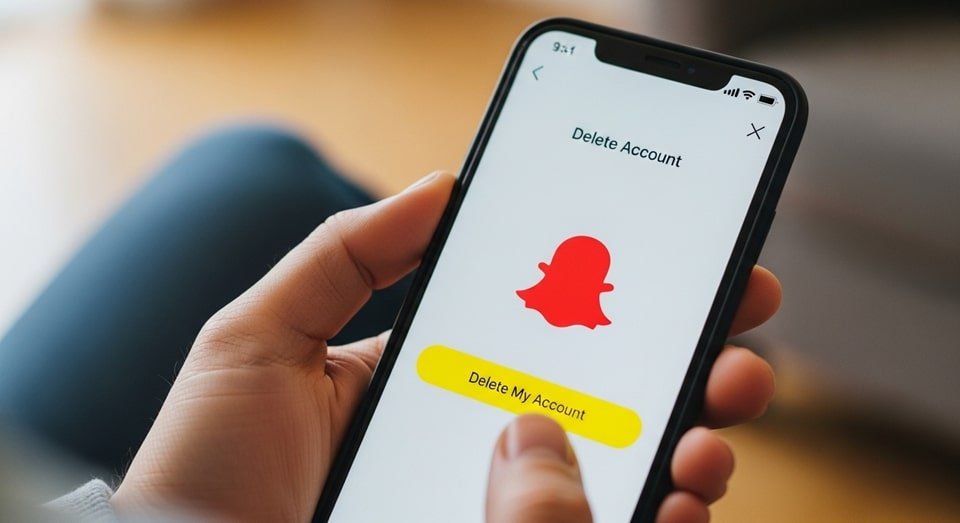
Snapchat remains one of the most popular social media platforms for sharing ephemeral content, but not everyone wants to stay connected forever. Whether you’re concerned about privacy, tired of constant notifications, or simply ready to move on, knowing how can I delete Snapchat account is essential. This guide provides a complete walkthrough for deleting your account, including critical precautions and how to reactivate it if you change your mind. With updated steps for 2025 and insights from top-ranking sources, this article ensures you make an informed decision while protecting your data.
Delete Snapchat Step-by-Step
Deleting your Snapchat account is a multi-step process that begins with deactivation. Snapchat does not offer temporary deactivation like Facebook or Instagram. Instead, once you initiate deletion, your account enters a 30-day deactivation period. If you don’t log back in during that time, your account and all associated data are permanently deleted. This applies to both iOS and Android users, although the deletion interface differs slightly between platforms.
To delete your account via a web browser, go to accounts.snapchat.com and log in. Under “Manage My Account,” click on “Delete My Account.” You’ll be prompted to re-enter your password and confirm the deletion. Once confirmed, your account is deactivated immediately. During this period, your friends won’t be able to contact you, and your profile will be removed from search results. After 30 days, Snapchat will erase your data permanently.
For iOS users, open the Snapchat app and tap your profile icon in the top-left corner. Then tap the gear icon in the top-right to access Settings. Scroll down to “Account Actions” and select “Delete Account.” You’ll be redirected to the browser to complete the process. This ensures secure verification and prevents accidental deletions. Android users must use the browser method, as the app does not currently support direct deletion.
Before deleting, consider downloading your Snapchat data. Visit the accounts portal and select “My Data.” Choose the types of data you want—such as Memories, chat history, and profile info—and submit your request. Snapchat will email you a .zip file containing your data. This step is crucial if you want to preserve any content for personal records or legal reasons. If you’re managing multiple apps, the iPhone Tips Guide offers helpful strategies for organizing and hiding apps before deletion.
Precautions Before Deleting Snapchat
Deleting your Snapchat account is irreversible after the 30-day deactivation period. Therefore, it’s essential to take precautions before initiating the process. First, ensure you’ve backed up all important content. This includes saved chats, Memories, and Bitmoji avatars. Once deleted, these items cannot be recovered—even if you contact Snapchat support. If you’re unsure, consider using the deactivation period as a trial run before committing.
Next, notify your contacts. Since Snapchat doesn’t broadcast account deletions, your friends may assume you’ve blocked them or disappeared. A quick message explaining your decision can prevent confusion. If you use Snapchat for business or influencer marketing, inform your followers through other platforms like Instagram or TikTok. This helps maintain your brand presence and avoids losing engagement.
Be aware that some data may be retained by Snapchat for legal and security reasons. This includes purchase history, acceptance of terms, and other metadata. While your visible content will be erased, backend records may persist. If privacy is your primary concern, review Snapchat’s data retention policies before proceeding. You can also explore alternatives like Signal or Telegram, which offer stronger encryption and minimal data storage.
Finally, consider your device settings. If you’ve hidden Snapchat using iOS features or app folders, make sure it’s fully visible before deletion. This ensures you can access the app to complete the process. For tips on managing app visibility, check out this helpful iPhone Tips Guide that covers hiding, unhiding, and scheduling apps effectively.
Reactivating Account
If you change your mind within 30 days of initiating deletion, Snapchat allows you to reactivate your account. Simply log in using your username and password. A message will appear confirming how many days remain until permanent deletion. Tap “Yes” to restore your account. Reactivation may take up to 24 hours, especially if your account contains extensive data like saved chats, Memories, and friend lists.
During reactivation, avoid logging in repeatedly, as this can delay the process. Snapchat’s servers need time to restore your content and settings. If reactivation fails after 24 hours, contact Snapchat Support for assistance. They may request verification details or offer troubleshooting steps. Keep in mind that reactivation is only possible within the 30-day window. After that, your account and data are permanently erased.
Reactivation is not available for accounts deleted due to violations or bans. If your account was removed for breaching Snapchat’s community guidelines, you’ll need to appeal separately. In such cases, deletion is immediate and irreversible. Always review the platform’s terms before initiating deletion to ensure you’re eligible for reactivation.
If you’re unsure whether to delete or deactivate, remember that Snapchat doesn’t offer temporary deactivation. The only option is to delete, with the possibility of reactivation. This differs from platforms like Facebook, which allow indefinite deactivation. Use the 30-day window wisely to test your decision and explore alternatives.
Common Questions About Snapchat Deletion
- Can I delete Snapchat from the Android app? No. Android users must use the browser method via accounts.snapchat.com.
- Will my friends know I deleted my account? No. Snapchat doesn’t notify contacts. Your profile simply disappears.
- Can I recover Memories after deletion? Only if you reactivate within 30 days. After that, all data is erased.
- Is deletion immediate? No. Your account is deactivated for 30 days before permanent deletion.
- Can I download my data before deleting? Yes. Use the “My Data” tool on the accounts portal to request a .zip file.
- Does Snapchat retain any data? Yes. Metadata like purchase history and terms acceptance may be retained for legal reasons.
- Can I delete my account without logging in? No. You must access the accounts portal and verify credentials.
- Is reactivation guaranteed? Only within 30 days. After that, recovery is impossible.
Snapchat Account Deletion Table
| Action | Method | Timeframe | Outcome |
|---|---|---|---|
| Delete via Browser | Visit accounts.snapchat.com | 30-day deactivation | Permanent deletion after 30 days |
| Delete via iOS App | Settings > Account Actions | Redirects to browser | Same 30-day process |
| Reactivate Account | Log in with credentials | Within 30 days | Account restored |
| Download Data | Use “My Data” tool | Before deletion | .zip file emailed to user |
Code Example: Redirecting to Snapchat Deletion Page
Delete My Snapchat Account This simple HTML snippet can be embedded in your blog or website to help users navigate directly to Snapchat’s deletion portal. It’s especially useful for tech tutorials or privacy-focused content. Always ensure the link opens in a new tab to preserve user experience.
Final Thoughts
Understanding how do I delete Snapchat account is more than just clicking a button—it’s about managing your digital footprint responsibly. Whether you’re leaving for privacy, productivity, or personal reasons, this guide ensures you take the right steps. From downloading your data to notifying





