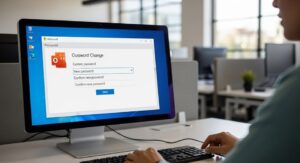Why Change Your Outlook Password
Changing your Outlook password regularly is a crucial step in maintaining the security of your email account. With the increasing number of cyber threats, it’s essential to ensure that your account remains protected. A strong, unique password can prevent unauthorized access and protect your personal information. Additionally, if you suspect that your account has been compromised, changing your password immediately can help secure your account and prevent further issues.
Regularly updating your password also helps in complying with many organizations’ security policies. Many companies require employees to change their passwords every few months to enhance security. Moreover, using a password manager can help you keep track of your passwords and ensure they are strong and unique.
Preparing to Change Your Password
Before you change your Outlook password, there are a few steps you should take to ensure a smooth process. First, make sure you are in a secure environment. Avoid changing your password on public Wi-Fi or shared computers to prevent potential security risks. It’s also a good idea to have a strong, unique password ready. Use a combination of letters, numbers, and special characters to create a password that is difficult to guess.
Additionally, inform any devices or applications that use your Outlook account about the password change. This includes email clients on your computer, mobile devices, and any third-party applications that access your Outlook account. Failing to update these devices and applications can lead to login issues.
Step-by-Step Guide to Changing Your Outlook Password
Log In to Your Outlook Account: Open your web browser and go to the Outlook website. Enter your current email address and password to log in. If you have trouble remembering your current password, you can use the “Forgot password” option to reset it.
Once logged in, navigate to the settings menu. This is usually represented by a gear icon located in the upper-right corner of the screen. Click on it to access the settings options.
Access Account Settings: In the settings menu, look for the “View all Outlook settings” option at the bottom. Click on it to open a new window with more detailed settings.
In this new window, navigate to the “Mail” section and then select “Sync email.” Here, you will find the option to change your password. Click on the “Change password” button to proceed.
Enter Your Current and New Password: You will be prompted to enter your current password for verification purposes. After entering your current password, you will need to enter your new password twice to confirm it. Make sure your new password is strong and unique.
Once you have entered your new password, click on the “Save” button to confirm the changes. You may be asked to re-enter your password on any devices or applications that use your Outlook account.
Update Your Password on Other Devices and Applications: After changing your password, make sure to update it on all devices and applications that use your Outlook account. This includes email clients on your computer, mobile devices, and any third-party applications.
If you use a password manager, update the password there as well. This will ensure that you can easily access your Outlook account from any device without having to remember the new password.
Tips for Creating a Strong Password
- Use a Combination of Characters: Include uppercase and lowercase letters, numbers, and special characters in your password to make it stronger.
- Avoid Common Words and Phrases: Steer clear of easily guessable passwords like “password123” or “iloveyou.”
- Make It Long: A longer password is generally more secure. Aim for at least 12 characters.
- Use a Password Manager: Consider using a password manager to generate and store strong, unique passwords for all your accounts.
- Avoid Personal Information: Don’t use easily accessible personal information like your name, birthdate, or address in your password.
Common Issues and Troubleshooting
If you encounter issues while changing your Outlook password, there are a few common problems you might face. One issue could be forgetting your current password. In this case, use the “Forgot password” option to reset it. Another issue might be difficulty logging in on other devices after changing your password. Make sure to update your password on all devices and applications that use your Outlook account.
If you continue to experience issues, check for any updates or notifications from Microsoft regarding account security. Sometimes, account security measures might require additional verification steps. If problems persist, consider contacting Microsoft support for further assistance.
Password Change Checklist
- Secure Environment: Ensure you are in a safe, private environment when changing your password.
- Strong Password: Create a strong, unique password with a mix of characters.
- Update Devices: Change your password on all devices and applications that use your Outlook account.
- Password Manager: Use a password manager to store and generate strong passwords.
- Regular Changes: Change your password regularly to enhance security.
Outlook Password Change Table
<<table>
<tr>
<th>Step</th>
<th>Description</th>
<th>Tips</th>
<th>Common Issues</th>
</tr>
<tr>
<td>Log In</td>
<td>Enter your current email and password.</td>
<td>Use a secure connection.</td>
<td>Forgot password? Use reset option.</td>
</tr>
<tr>
<td>Access Settings</td>
<td>Navigate to "View all Outlook settings" > "Mail" > "Sync email."</td>
<td>Look for the gear icon.</td>
<td>Settings not found? Check for updates.</td>
</tr>
<tr>
<td>Enter New Password</td>
<td>Enter current and new password twice.</td>
<td>Create a strong, unique password.</td>
<td>Password not accepted? Check requirements.</td>
</tr>
<tr>
<td>Update Devices</td>
<td>Change password on all devices and applications.</td>
<td>Use a password manager.</td>
<td>Login issues? Update password on all devices.</td>
</tr>
</table>></code>
Conclusion
Changing your Outlook password is a simple yet effective way to enhance the security of your email account. By following the step-by-step guide provided, you can ensure that your account remains protected against unauthorized access. Remember to create a strong, unique password and update it regularly. Additionally, make sure to inform all devices and applications that use your Outlook account about the password change to avoid login issues. By taking these precautions, you can enjoy a safer and more secure email experience.