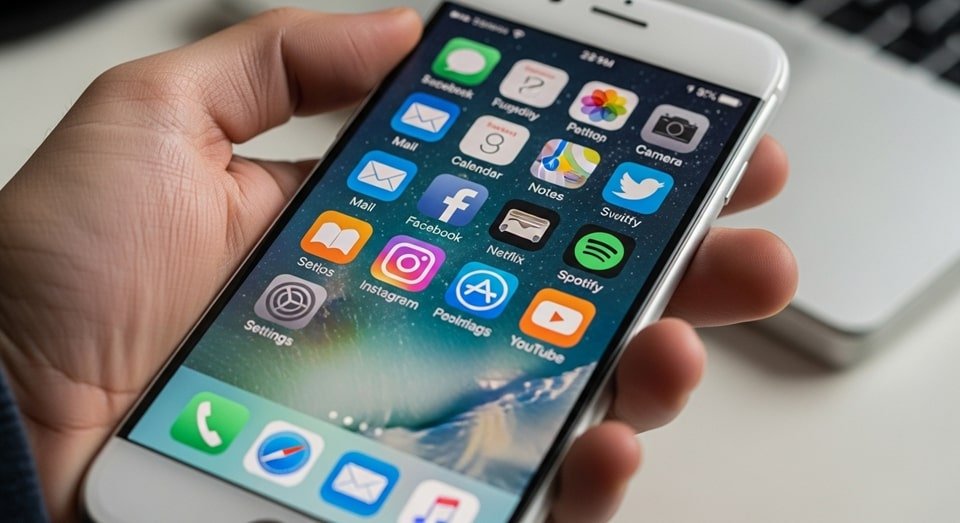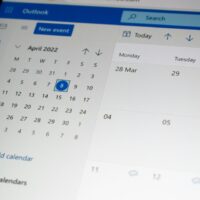Hide and Unhide Apps on iPhone
Learning how to hide apps on iPhone can be extremely useful for keeping your device organized or maintaining privacy for certain applications. Apple does not allow complete app removal from the device for most pre-installed apps, but it offers several methods to hide them from the Home Screen or restrict access. Users can either move apps into the App Library, use Screen Time restrictions, or disable app downloads and purchases visibility. Each method ensures that the app is not visible to casual users, but it remains accessible through search or settings when needed.
The simplest way to hide apps is by using the App Library feature. By long-pressing on an app, selecting “Remove App,” and then choosing “Remove from Home Screen,” the app remains installed but only accessible through the App Library or Spotlight search. This is ideal for apps that are not used daily but may be needed occasionally, such as banking apps or productivity tools. Compared to deleting, this method is faster and safer, ensuring you don’t lose data or reinstall apps later.
Another powerful method is using Screen Time restrictions. Parents often rely on this to manage children’s device usage by hiding certain apps like Safari, FaceTime, or social media platforms. To enable this, go to Settings → Screen Time → Content & Privacy Restrictions. From there, toggle off specific apps or restrict app categories based on age ratings. This not only hides the app but also prevents access until restrictions are lifted, offering stronger privacy than simply moving apps into folders or the App Library.
Hiding purchased apps from the App Store is another effective way of reducing visibility. Navigate to the App Store, tap your profile, select “Purchased,” then swipe left on an app and choose “Hide.” This prevents others from seeing apps linked to your Apple ID, which can be valuable when maintaining discretion over certain downloads. Although the app remains on the device, it no longer appears in your purchase history for casual viewers, making this approach particularly helpful for family-shared accounts.
For users who want to create an additional layer of discretion, placing apps into folders with less noticeable names can help. For instance, placing gaming apps into a folder named “Utilities” can make them less likely to be noticed at a glance. While not as secure as Screen Time, this method provides quick organization and blends hidden apps into broader categories. Combining folder organization with App Library removal is one of the most effective non-restrictive ways to keep your iPhone tidy and private.
Unhide Apps Instructions
Knowing how to unhide apps on iPhone is just as important as hiding them. If you have removed an app from the Home Screen, you can easily find it in the App Library by swiping left through your screens until you reach the final page. From there, either browse categories or use the search bar to quickly locate the app. Long-pressing the app allows you to add it back to the Home Screen for faster access, ensuring that hidden apps are never permanently lost.
For apps hidden using Screen Time restrictions, the process involves going back into Settings → Screen Time and adjusting the restrictions. Under “Content & Privacy Restrictions,” toggle the hidden apps back on. For example, if Safari or FaceTime was restricted, you simply re-enable them, and they will reappear on the Home Screen. This method is particularly useful for parents who temporarily block apps for children and then restore access later.
Unhiding purchased apps from the App Store requires a slightly different process. Open the App Store, tap your profile, go to “Account Settings,” and locate the hidden purchases option. From here, you can review hidden apps and redownload them to restore visibility. This ensures that no purchased app is permanently concealed, allowing you to access content whenever you choose. For users in family-sharing setups, this also makes it easier to manage app visibility across multiple devices.
Another option for retrieving hidden apps is through Spotlight Search. By swiping down from the middle of your Home Screen and typing the app name, you can instantly find it even if it’s hidden from the Home Screen. This works well for apps hidden in folders, removed to the App Library, or temporarily restricted. Spotlight ensures quick access, proving that hidden apps are never entirely inaccessible, just less visible.
Finally, if an app is missing due to restrictions or accidental deletion, reinstalling from the App Store is always available. Navigate to the App Store, search for the app, and tap the cloud download icon. Since purchases are tied to your Apple ID, redownloading does not cost anything. This is a reliable way to recover apps hidden by mistake or during troubleshooting, ensuring your iPhone experience remains flexible and adaptable to your needs.
Troubleshooting Tips
Sometimes, users encounter issues when attempting to hide or unhide apps. One common problem is confusion between deleting and hiding. If you delete an app instead of hiding it, you’ll need to reinstall it from the App Store. Always verify whether you’ve chosen “Remove from Home Screen” versus “Delete App” to avoid unnecessary data loss. This distinction is especially important for apps with sensitive data like banking or productivity tools where reinstallation might require additional authentication.
Another issue arises when Screen Time restrictions prevent unhiding. If restrictions remain active, apps will not reappear even after uninstallation and reinstallation. To resolve this, check Content & Privacy settings and ensure restrictions are disabled before attempting to restore visibility. This step is crucial for parents managing devices for children, as hidden apps may seem permanently gone without adjusting restriction settings correctly.
For users managing multiple devices with the same Apple ID, syncing issues may cause apps to appear hidden on one device but not another. In such cases, verify iCloud settings to ensure that app syncing is enabled across devices. Go to Settings → Apple ID → iCloud and toggle on App sync options. This ensures consistency across iPhone, iPad, and Mac devices, preventing confusion over app visibility. Proper syncing also improves app accessibility across your ecosystem.
Additionally, some users report issues with apps hidden in the App Store purchase history still appearing under family-sharing accounts. This is a limitation of Apple’s shared ecosystem, where hidden purchases are only removed from personal accounts but may remain visible to family members. In such cases, users may prefer using Screen Time restrictions to achieve more secure hiding, especially for sensitive apps. This method guarantees stronger privacy than App Store hiding alone.
Spotlight search indexing can sometimes delay the reappearance of hidden apps. If an app doesn’t appear immediately in Spotlight, wait a few minutes or restart your device to refresh the index. Keeping iOS updated ensures smoother indexing and fewer bugs related to app visibility. If Spotlight continues to malfunction, disabling and re-enabling Spotlight in Settings → Siri & Search can reset its indexing function and restore app searchability. Staying updated with the latest iOS versions from trusted sources like CNN technology reports ensures access to new bug fixes and visibility features.
Practical Tips for Managing Hidden Apps
- Use Folders Strategically: Place apps you want less visible inside folders with neutral names like “Utilities.” This reduces the chance of others spotting them quickly.
- Combine App Library with Restrictions: Using both methods ensures that apps are not only hidden from the Home Screen but also inaccessible without settings adjustments.
- Rely on Spotlight: Keep Spotlight enabled to find hidden apps instantly without needing to scroll through screens or folders.
- Monitor Storage Usage: Hidden apps still consume storage space, so regularly check usage in Settings → General → iPhone Storage to manage space efficiently.
- Educate Family Members: In family-sharing setups, explain how hidden apps function to avoid confusion and disputes over app availability.
- Set Strong Screen Time Passcodes: Protect restrictions with a unique code that others cannot guess, ensuring hidden apps remain inaccessible.
- Update Regularly: Always keep your iPhone updated with the latest iOS version to benefit from Apple’s ongoing app management improvements.
| Method | How It Works | Best Use Case | Limitations |
|---|---|---|---|
| App Library | Removes apps from the Home Screen while keeping them installed | Organizing rarely used apps | Apps still accessible via search |
| Screen Time | Restricts or hides apps entirely through settings | Parental controls and privacy | Requires passcode for changes |
| App Store Hide | Hides apps from purchase history | Family-sharing discretion | Does not fully hide on device |
| Folders | Groups apps in categories to reduce visibility | Quick organization | Not truly hidden, just harder to find |
In conclusion, learning how to hide apps on iPhone and later unhide apps on iPhone provides flexibility, privacy, and better device organization. Whether you are a parent setting restrictions, a professional keeping work tools private, or simply someone organizing their digital space, Apple offers multiple methods to achieve your goal. By combining strategies such as App Library, Screen Time restrictions, and App Store hiding, you can customize your device experience. For further insights into managing iPhone efficiency, the iPhone Tips Guide provides detailed, practical guidance to complement these app management techniques.