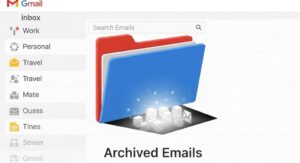Archiving emails in Gmail is a powerful way to declutter your inbox without deleting important messages. Yet many users still ask, how to find archived mail in Gmail or how to view archived mail Gmail after they’ve swiped or clicked “Archive.” Gmail’s archive system is efficient but not always intuitive. This guide provides a complete walkthrough for locating, recovering, and organizing archived emails using the latest Gmail interface updates in 2025. Whether you’re on desktop or mobile, this tutorial ensures you never lose track of your important messages.
Finding Archived Emails
Unlike traditional email clients, Gmail doesn’t have a dedicated “Archive” folder. Instead, archived emails are stored in the All Mail section, which includes every message in your account—except those in Spam or Trash. To locate archived emails, open Gmail on your desktop or mobile device. On desktop, click “More” in the left-hand sidebar and select “All Mail.” On mobile, tap the hamburger menu and scroll to “All Mail.” Archived emails will appear here, typically without the “Inbox” label.
Another effective method is using Gmail’s search bar. Type in:archive and press Enter. This command filters your results to show only archived messages. You can refine the search further by adding keywords, sender names, or date ranges. For example, in:archive from:john@example.com will display archived emails from John. This is especially useful if your All Mail folder contains thousands of messages and manual scrolling isn’t practical.
Archived emails are also identifiable by their lack of labels. In Gmail, labels act like folders. When you archive a message, it loses the “Inbox” label but retains any custom labels you’ve applied. This means you can still find archived emails by clicking on those labels. For instance, if you labeled a message “Finance” before archiving it, you can retrieve it by selecting the “Finance” label in the sidebar.
If you frequently archive emails by accident—especially on mobile—consider adjusting your swipe gestures. Go to Gmail Settings > General Settings > Swipe Actions and customize the left or right swipe to perform a different action, such as “Mark as read” or “Delete.” This reduces the risk of unintentionally archiving important messages. For iPhone users, the iPhone Tips Guide offers additional advice on managing app gestures and visibility.
Recovering Emails
Recovering archived emails in Gmail is simple once you’ve located them. If you want to move an archived email back to your inbox, open the message and click the “Move to Inbox” icon. On mobile, tap the three-dot menu in the top-right corner and select “Move to Inbox.” This restores the email’s visibility in your primary inbox and re-applies the “Inbox” label. It’s an effective way to re-prioritize messages that were previously archived.
You can also bulk recover emails. In the All Mail folder, use the checkboxes to select multiple archived messages. Then click “Move to Inbox” at the top of the screen. This is useful for users who archive emails in batches and later decide to revisit them. Gmail’s bulk actions are available on both desktop and mobile, although the desktop interface offers more flexibility for managing large volumes.
If you’re unsure whether a message was archived or deleted, check the Trash folder. Deleted emails remain in Trash for 30 days before permanent deletion. Archived emails, on the other hand, remain in All Mail indefinitely unless manually deleted. This distinction is crucial for users who rely on Gmail for business or legal communications. Always verify the folder before assuming a message is lost.
For users managing multiple Gmail accounts, recovering archived emails can be more complex. Ensure you’re logged into the correct account before searching or restoring messages. Gmail’s account switcher in the top-right corner allows seamless transitions between profiles. If you use Gmail with third-party clients like Outlook or Apple Mail, archived messages may appear differently or be hidden entirely. In such cases, access Gmail directly via browser or app for full functionality.
Organizing Gmail Archive
Archiving is more than just hiding emails—it’s a strategic tool for organizing your inbox. By archiving messages you’ve already addressed, you keep your inbox focused on actionable items. This improves productivity and reduces visual clutter. Gmail’s archive system works best when combined with labels, filters, and search operators. For example, you can create filters that automatically archive newsletters or receipts, keeping your inbox clean without losing access to those emails.
To set up an auto-archive filter, go to Gmail Settings > Filters and Blocked Addresses > Create New Filter. Enter criteria such as sender or subject line, then click “Create Filter.” Check the box for “Skip the Inbox (Archive it)” and apply the filter. This ensures future emails matching the criteria are archived automatically. It’s ideal for managing subscriptions, promotional emails, or automated alerts.
Labels are another powerful tool for organizing archived emails. Apply labels manually or through filters to categorize messages by topic, project, or urgency. For example, label emails as “Invoices,” “Clients,” or “Travel” before archiving them. This allows you to retrieve archived messages by label, even if they’re no longer in your inbox. Labels appear in the sidebar and can be color-coded for quick identification.
Gmail also supports advanced search operators for organizing archives. Use commands like has:attachment, older_than:1y, or subject:meeting to locate specific types of archived emails. Combine these with in:archive to narrow your results. For example, in:archive has:attachment older_than:6m finds archived emails with attachments older than six months. These tools are invaluable for users managing large volumes of email or conducting audits.
Best Practices for Gmail Archiving
- Use Labels Before Archiving: Apply labels to emails before archiving to ensure easy retrieval later.
- Customize Swipe Gestures: Prevent accidental archiving by modifying swipe actions in Gmail settings.
- Search with Operators: Use Gmail’s advanced search commands to locate archived messages efficiently.
- Set Up Filters: Automate archiving for specific senders or subjects using Gmail filters.
- Check All Mail Regularly: Review the All Mail folder periodically to ensure important messages aren’t overlooked.
- Avoid Confusing Archive with Delete: Remember that archived emails are stored indefinitely, while deleted ones are removed after 30 days.
- Use Multiple Devices: Access Gmail via desktop for advanced features and mobile for quick archiving.
- Backup Important Emails: Consider exporting critical archived messages using Google Takeout for long-term storage.
Gmail Archive Reference Table
| Action | Location | Method | Outcome |
|---|---|---|---|
| Find Archived Emails | All Mail | Sidebar or search in:archive | Displays all archived messages |
| Recover Archived Emails | All Mail | Move to Inbox | Restores email to inbox |
| Auto-Archive Emails | Filters | Create filter > Skip Inbox | Archives matching emails automatically |
| Organize Archived Emails | Labels | Apply labels manually or via filters | Enables categorized retrieval |
Code Snippet: Gmail Archive Search
in:archive from:example@example.com subject:invoice has:attachment
This search command locates archived emails from a specific sender with the subject “invoice” and includes attachments. You can modify the parameters to suit your needs. Gmail’s search bar supports dozens of operators, making it a powerful tool for managing archived content. For more advanced email management tips, refer to trusted sources like