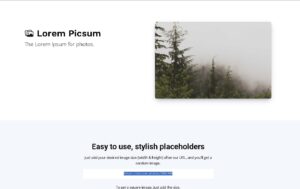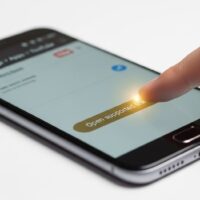The Ultimate Guide to Generating Random Images by URL
In the world of web development and design, there’s a frequent need for quick, temporary images. Whether you’re building a mockup, populating a prototype with content, or simply need a placeholder to test a layout, manually creating and uploading images is time-consuming and often unnecessary. This is where URL-based image generation services come in. These powerful, free tools allow you to generate and embed images on the fly with a single line of HTML code. This guide will take you on a deep dive into the most popular services, their unique features, and how you can leverage them to streamline your workflow.
Why Use URL-Based Random Image Generators?
Using a URL-based service offers numerous benefits over traditional methods:
- Speed and Efficiency: You can instantly generate an image of any size without opening a graphics editor like Photoshop or Figma.
- Flexibility: The parameters in the URL allow you to easily change dimensions, colors, and even specific content with a simple edit.
- Consistency: You can use the same image multiple times by specifying a unique identifier, ensuring a consistent user experience while still being random.
- No Storage Required: These services host the images for you, so you don’t need to worry about managing a large library of assets on your local machine or server.
- Ideal for Prototyping: They are perfect for front-end developers who need to test how their CSS and layouts handle different image sizes and aspect ratios.
Method 1: The Simplicity of Picsum.photos
One of the most popular and easiest-to-use services is Picsum.photos. It provides random, high-quality images from Unsplash. Its syntax is incredibly simple and intuitive, making it a go-to for many developers. You can control the image dimensions directly in the URL and add various parameters to customize the output.
Basic Usage: Size and Randomness
To get a basic image, all you need to do is specify the width and height. For example, to get a 600×400 pixel image, you would use:
This will serve a random image from their collection. If you want a new, different image every time you refresh the page, you can append the `?random` parameter. While a basic `?random` works, adding a unique number (e.g., a simple incrementing counter) can sometimes be more reliable for ensuring a truly new image, especially in certain browser caches. For example:
<img src=”https://picsum.photos/600/400?random=1″ alt=”Random Image 1″ />
<img src=”https://picsum.photos/600/400?random=2″ alt=”Random Image 2″ />
Advanced Features of Picsum.photos
Picsum.photos offers a few advanced parameters that provide more control over the generated image:
- Grayscale: To get a black and white image, simply add the `?grayscale` parameter.
- Blur: To apply a blur effect, use `?blur` with a value from 1 to 10. For example, `?blur=2` will apply a light blur.
- Specific Image ID: If you find an image you like and want to use it consistently, you can use its ID. The URL would be `https://picsum.photos/id/ID_NUMBER/WIDTH/HEIGHT`. You can find the IDs on the Picsum.photos website.
- Combination of Parameters: You can combine parameters. For example, a blurred grayscale image would look like this: `https://picsum.photos/600/400?grayscale&blur=5`.
Method 2: Consistent Randomness with Source.unsplash.com
The `source.unsplash.com` service is another fantastic option, and it’s particularly useful when you need a random image that remains consistent across page loads. This is a common requirement for user avatars or product images in a prototype where you want the randomness to be “sticky.”
Basic Usage: Size and Consistency
Similar to Picsum.photos, you specify the size directly in the URL. To get a 200×200 pixel image, you would use:
<img src=”https://source.unsplash.com/random/200×200″ alt=”Random Unsplash Image” />
The key differentiator is the `?sig=` parameter. The “sig” stands for signature, and it acts as a unique seed. As long as the number after `sig=` remains the same, the image will not change, even if you refresh the page. This is a powerful feature for maintaining design consistency while still using random content.
<img src=”https://source.unsplash.com/random/200×200?sig=1″ />
<img src=”https://source.unsplash.com/random/200×200?sig=2″ alt=”Random Image with Signature 2″ />
<img src=”https://source.unsplash.com/random/200×200?sig=3″ alt=”Random Image with Signature 3″ />
Method 3: Placeholder.com – The Text-Based Placeholder
Sometimes, you don’t need a photograph; you just need a colored box with some text to represent a component. Placeholder.com is an excellent tool for this. It’s fully customizable, allowing you to set the background color, text color, and the text itself, all within the URL.
Basic Usage: Dimensions and Colors
The basic URL format is simple: `https://via.placeholder.com/WIDTHxHEIGHT`. To add a background color, you use the hex code. To add a text color, you add another hex code separated by a forward slash. For example, a 300×200 image with a light gray background and black text would be:
<img src=”https://via.placeholder.com/300×200/cccccc/000000″ alt=”Gray Placeholder” />
Adding Custom Text
You can also add custom text to the image using the `text` parameter. The text should be URL-encoded, but for simple strings, you can often just type it in. For example:
<img src=”[https://via.placeholder.com/300×150/0000FF/FFFFFF?text=Placeholder+for+Logo](https://via.placeholder.com/300×150/0000FF/FFFFFF?text=Placeholder+for+Logo)” alt=”Placeholder with Custom Text” />
This service is invaluable for wireframing and prototyping when you need a clear visual marker for where a specific element will go.
Method 4: DummyImage.com – Flexible and Powerful
Similar to Placeholder.com, DummyImage.com provides a highly flexible way to generate images with colors and text. It offers a slightly different, but equally powerful, syntax and a few extra features.
Basic Usage
The syntax for DummyImage.com is `http://dummyimage.com/WIDTHxHEIGHT/BG_HEX/TEXT_HEX`. For example, a 400×250 image with a white background and red text would be:
Adding Text and Fonts
You can add custom text by appending the text after the colors. DummyImage.com also allows you to specify the font size and font family, which can be useful for more detailed mockups.
<img src=”[http://dummyimage.com/400×200/FFCC00/000000&text=Product+Image&fsize=24&font=Impact](http://dummyimage.com/400×200/FFCC00/000000&text=Product+Image&fsize=24&font=Impact)” alt=”Dummy Image with custom text and font” />
This level of customization makes DummyImage.com a versatile tool for both simple and complex placeholder needs.
Comparative Analysis of Random Image Services
With so many options available, it can be helpful to see a side-by-side comparison of the features each service offers. The following table highlights the key differences between the services we’ve discussed:
| Service | Primary Use Case | Customizable Size | Text & Color | Consistency Control | Additional Features |
|---|---|---|---|---|---|
| Picsum.photos | High-quality photos | Yes (Width x Height) | No | Yes (using `?random` and specific IDs) | Grayscale, Blur |
| Source.unsplash.com | Random but consistent photos | Yes (Width x Height) | No | Yes (using `?sig=`) | Category-specific images (e.g., `…/random/200×200?nature`) |
| Placeholder.com | Text-based placeholders | Yes (Width x Height) | Yes (Background & Text) | No | Custom text string |
| DummyImage.com | Text-based placeholders | Yes (Width x Height) | Yes (Background & Text) | No | Custom text, font size, and font family |
Best Practices for Using Placeholder Images
While these services are powerful, it’s important to use them correctly to avoid potential issues:
- Always Use an `alt` Tag: The `alt` attribute is crucial for accessibility and SEO. Even for a placeholder, a descriptive alt tag (e.g., `alt=”Placeholder for future product image”`) is a good practice.
- Avoid Using in Production: These services are intended for development and prototyping. Using them in a live, production environment can lead to slow load times, broken images if the service goes down, and a less professional user experience. Always replace them with real images before launch.
- Be Mindful of Caching: If you’re trying to get a new image on every refresh, be aware of browser and server caching. Using a unique parameter like `?random=UNIX_TIMESTAMP` or `?random=GUID` can often force a refresh more reliably than a simple incrementing number.
- Choose the Right Tool for the Job: As the table above shows, each service has its strengths. Use Picsum.photos for random photos, Source.unsplash.com for a consistent but random feel, and the text-based generators for simple design mockups.
Conclusion
Generating random images by URL is a simple yet incredibly effective technique that every web developer and designer should have in their toolkit. By understanding the different services and their unique parameters, you can significantly accelerate your prototyping and design workflow. From beautiful, random photographs to simple, text-based placeholders, these services provide a fast, flexible, and free way to populate your projects with content. They eliminate the need for manual image creation and management, allowing you to focus on the more critical aspects of your project. Remember to use them primarily in development and replace them with final assets before your project goes live to ensure the best performance and user experience.