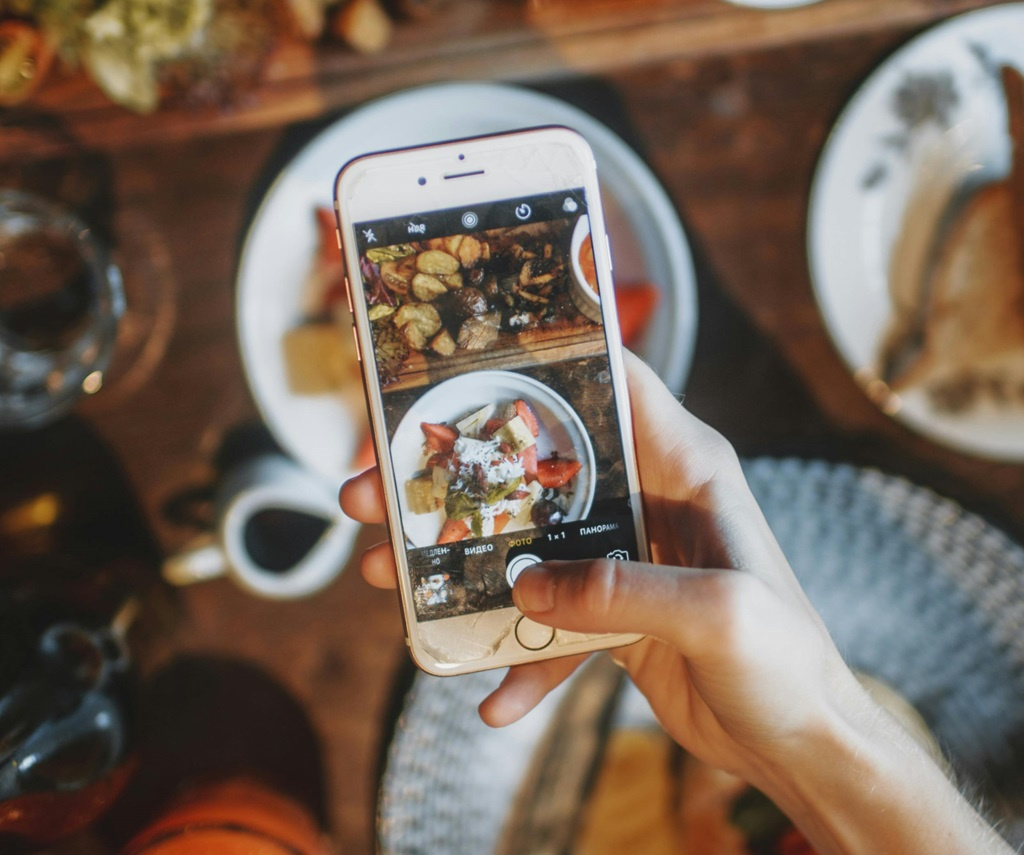
In our increasingly interconnected world, the ability to communicate in multiple languages is more crucial than ever. With a myriad of users from diverse linguistic backgrounds, Apple recognizes this need and offers easy language customization on your devices. This post will guide you through the smooth process of changing the language on an iPhone or iPad, opening up a whole new experience for you and making your device feel more personal.
The Power of Personalization: Why Change the Language on Your iPhone?
Personalization plays a vital role in user satisfaction. When it comes to mobile devices, customizing language settings enables individuals to navigate their devices effortlessly. The default language on an iPhone or iPad might not resonate with every user—after all, our preferences often reflect our identity, culture, and experience.
Changing the language on your iPhone expands not only the usability of the device but also the enjoyment of using it. For instance, if you glean comfort in operating your device in your native language, you can communicate more effectively, understand your apps thoroughly, and enhance your learning experiences. Thus, changing the language on your iPhone can help you connect with your device in a deeper and more personal way.
Moreover, Apple accommodates a vast range of languages and regional dialects. This feature allows users to pick the one that suits them best, whether for professional use or for practice in learning a new language.
Step-by-Step Guide: Changing the Language on Your iPhone or iPad
Now that you appreciate the significance of personalization, let’s delve into the practical aspects. Changing the language on your iPhone is quite straightforward. Here’s a comprehensive guide that ensures you navigate through the process seamlessly.
Step 1: Access the Settings App
First, unlock your iPhone or iPad and locate the “Settings” app. The app icon resembles a gear, symbolizing adjustments and configurations. Once you tap on the icon, you delve into a sea of customization options tailored for your Apple device.
Step 2: Language & Region Settings
Once inside the Settings app, scroll down until you find the “General” option. Tapping on it will unveil a variety of settings related to your device’s system. Next, look for “Language & Region.” This section houses the primary language options and additional regional settings, ensuring that your device is tailored to your preferences.
Step 3: Select Your Preferred Language
Upon entering Language & Region settings, you will notice the current language displayed at the top. To change the language, simply tap on “iPhone Language” or “iPad Language.” A list of available languages will appear; you can scroll through and select your preferred language. Once you’ve chosen, a confirmation popup will prompt you to confirm the change. Tap “Change to [Your Selected Language]” and allow a moment for your device to adjust.
Step 4: Additional Language Preferences
If you’re multilingual or want to incorporate additional languages, you can also adjust the “Preferred Language Order” section. This feature allows you to set multiple languages for different apps or websites, enriching your multilingual experience further. Simply tap “Add Language” and select any other languages you wish to include.
In just a few simple taps, you can successfully change the language on your iPhone or iPad, bringing a breath of fresh air to your digital interactions.
Troubleshooting: When Changing the Language on an iPhone Doesn’t Go as Planned
Certainly, occasionally errors can arise when altering settings. If you have encountered unexpected complications while trying to change the language on your iPhone, don’t panic. Several troubleshooting steps can help resolve the issue and enhance your overall experience.
Step 1: Restart Your Device
If the language change process seems sluggish or unresponsive, a quick restart of your device often resolves minor glitches. Press and hold the power button until the “slide to power off” option appears. Slide to initiate the device shutdown. After a few seconds, press the power button again until the Apple logo graces your screen. Once rebooted, retry the steps to switch your device’s language.
Step 2: Software Updates
In some cases, outdated software can hinder proper functionality. To check for software updates, return to the Settings app, then tap “General” followed by “Software Update.” If an update is available, download and install it. Keeping your software up-to-date not only smooths the process of changing the language but also enhances overall device performance.
Step 3: Factory Reset (Last Resort)
If all else fails, you might consider a factory reset as a last resort. Remember, this step will wipe all data from your device, so ensure you back up your information before proceeding. Navigate to Settings, tap on “General,” then scroll to “Transfer or Reset iPhone,” and choose “Erase All Content and Settings.” Follow the prompts to complete the reset. After your device restarts, you can set it up anew, allowing you to change the language seamlessly during the initial setup.
Though troubleshooting can be a daunting task, taking a step-by-step approach can significantly alleviate many challenges associated with changing the language on an iPhone or iPad.
Embracing Multilingualism: A Final Thought on Language Settings
Changing the language on your iPhone or iPad is not merely a technical process; it represents a gateway to a broader cultural understanding. With linguistic diversity comes the possibility of connecting with others, enriching conversations, and fostering relationships. Embrace the multilingual capabilities nestled within your device, and enjoy the vibrant tapestry of communications that await.
Whether you’re changing the language for personal, professional, or educational reasons, the process provides an opportunity to experience your device in a unique way. As you navigate the digital landscape in your preferred language, remember that this simple action brings you one step closer to expressing your identity and culture through technology.