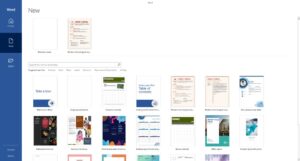How to Add Block Quotes in Microsoft Word
Understanding Block Quotes: Definition and Purpose
Block quotes (also known as extract quotes) are formatted sections of quoted text that are visually set apart from the main narrative or body of a document. Unlike shorter quotations that are embedded within a sentence and enclosed in quotation marks, block quotes are reserved for longer passages and are formatted as separate blocks of text. This distinction helps improve clarity and enhances the visual flow of written content, especially in academic, journalistic, and research-based writing.
Block quotes are typically used when quoting:
- More than 40 words in APA (American Psychological Association) style
- More than four lines of prose in MLA (Modern Language Association) style
- More than three lines of verse in MLA style
Professional writers, scholars, and researchers use block quotes strategically to:
- Visually distinguish lengthy quoted material from their own original commentary or analysis
- Improve readability by preventing long quotes from overwhelming the flow of a paragraph
- Comply with formatting standards set by style guides like APA, MLA, and Chicago Manual of Style
- Provide clear source attribution and uphold academic integrity
- Create a visual hierarchy in complex or multi-source documents
According to the APA Style Guide (7th edition), block quotes must:
- Be started on a new line
- Be indented 0.5 inches from the left margin
- Omit quotation marks
- Include the parenthetical citation after the punctuation mark
In contrast, the MLA Handbook (9th edition) specifies that block quotes:
- Should also start on a new line
- Be indented one inch from the left margin
- Retain double spacing
- Have the citation placed after the closing punctuation
Tip: Avoid overusing block quotes. Excessive quoting can dilute your own voice and analysis. Use them selectively to support key points or highlight especially powerful language from a source.
Step-by-Step: Creating Perfect Block Quotes
Method 1: Using Paragraph Formatting (Recommended)
Formatting block quotes correctly ensures your document meets professional or academic standards. Whether you’re writing a research paper or a formal article, following these step-by-step instructions will help you format longer quotations with ease using built-in paragraph settings in Microsoft Word or similar word processors.
✅ Step 1: Select Your Text
- Highlight the passage you want to format as a block quote.
- Ensure it meets the minimum length:
- APA Style: 40 words or more
- MLA Style: Four or more lines of prose
✅ Step 2: Open Paragraph Settings
- On Windows: Go to the Home tab → Click the small arrow in the Paragraph group to open settings
- On Mac: Click Format in the menu bar → Choose Paragraph
✅ Step 3: Configure Indentation
- Set the Left Indent to
0.5"(or 1.27 cm) - APA only: Also set the Right Indent to
0.5" - Under Special indentation, select
(none)
✅ Step 4: Adjust Spacing
- Add 10pt spacing before and after the block quote to separate it visually from the rest of the text
- Ensure the quote remains double-spaced (standard for academic writing)
✅ Step 5: Apply the Formatting
- Click OK to apply changes
- Your selected text should now appear as a properly formatted block quote
Pro Tip: Always double-check the formatting guidelines of the style you are using (APA, MLA, or Chicago), especially if your institution or publisher has specific preferences.
By using paragraph formatting instead of manual spacing or tabs, you ensure your block quotes are both consistent and compliant with professional standards.
Method 2: Keyboard Shortcuts
For quick formatting without menus:
- Windows: Ctrl+Q (applies standard block quote formatting)
- Mac: Command+Q
Note: Shortcuts may vary based on your Word version. To customize:
- File → Options → Customize Ribbon → Keyboard Shortcuts
- Search for “Indent” commands
- Assign your preferred shortcuts
Advanced Block Quote Techniques
Style-Specific Formatting
| Style Guide | Indentation | Spacing | Quotation Marks |
|---|---|---|---|
| APA (7th ed.) | 0.5″ from left | Double-spaced | None |
| MLA (9th ed.) | 0.5″ from left | Double-spaced | None |
| Chicago (17th ed.) | 0.5″ from left | Single-spaced | None |
Formatting Nested Quotes
When your block quote contains another quotation:
- Format the main passage as a standard block quote
- Use double quotation marks for the internal quote
- Maintain all original punctuation
- Add [sic] if reproducing errors from the original
Adding Citations
Proper block quote citations include:
- Author name (unless mentioned in introductory phrase)
- Publication year (in parentheses)
- Page number (preceded by “p.”)
- Placement after the closing punctuation
The formatting of block quotes serves multiple purposes in academic writing. First, it clearly distinguishes quoted material from the author’s own words. Second, it provides visual separation that helps readers identify external sources. Third, when used consistently, it maintains professional formatting throughout the document. (Smith, 2023, p. 45)
Troubleshooting Common Issues
Problem: Inconsistent Formatting
Solution: Create a Quick Style:
- Format one perfect block quote
- Right-click the formatted text
- Select Styles → Create New Style
- Name it “Block Quote”
- Use this style for all future quotes
Problem: Spacing Errors
Solution: Check these settings:
- Paragraph → Spacing Before/After (should be 10pt)
- Line spacing (should match document requirements)
- Page Layout → Paragraph → Don’t add space between paragraphs
Professional Best Practices
- Introduce all quotes: Never let a block quote stand alone without context
- Analyze quoted material: Always follow quotes with your own interpretation
- Maintain proportion: Block quotes should never dominate your writing (max 10-15% of content)
- Proofread carefully: Verify all quoted text matches the original source exactly
- Consider alternatives: Very long passages may be better paraphrased with citation