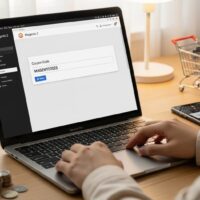How to Call a Custom PHTML File in Magento 2: Complete Guide for Developers
Magento 2 offers a flexible templating system that allows developers to include custom .phtml files across various components such as CMS pages, layout XML files, and other templates. Whether you’re building a custom module or enhancing frontend features, understanding how to properly call and render these files is essential for clean, maintainable code.
This guide covers all major methods for calling a custom PHTML file in Magento 2, including direct PHP includes, CMS block usage, and XML layout declarations. It also provides troubleshooting tips, performance considerations, and best practices to ensure your implementation is both efficient and compliant with Magento standards.
Method 1: Calling a PHTML File in Another PHTML File
To include a custom template inside another PHTML file, use the following PHP snippet:
<?php
echo $block->getLayout()->createBlock('Magento\Framework\View\Element\Template')->setTemplate('Magento_Theme::extra/test-view.phtml')->toHtml();
?>This method is ideal for modularizing frontend logic, such as rendering reusable UI components or injecting dynamic content.
Key considerations:
- Ensure the path Magento_Theme::extra/test-view.phtml is correct and the file exists.
- Use getLayout()->createBlock() instead of include() for better compatibility with Magento’s rendering engine.
- Use toHtml() to output the block content safely.
- Avoid hardcoded paths to maintain portability across themes.
- Use dependency injection if calling from a custom module.
- Wrap the call in conditional logic if the template is optional.
- Log errors using Magento’s logger for debugging.
- Test in both Luma and custom themes to ensure compatibility.
For more on Magento templating, see Adobe’s official template documentation.
Method 2: Calling a PHTML File in CMS Page or Block
Magento allows you to embed custom templates directly into CMS pages or blocks using the {{block}} directive:
{{block class="Magento\Framework\View\Element\Template" name="test_view" template="Magento_Theme::extra/test-view.phtml"}}
This is particularly useful for injecting dynamic content into static pages without writing custom modules.
Best practices:
- Use unique name attributes to avoid conflicts.
- Ensure the block class is correct and extends Template.
- Clear cache after adding the block to reflect changes.
- Use template=”Namespace_Module::path/file.phtml” for custom modules.
- Restrict usage to trusted admin users to avoid injection risks.
- Use layout=”1column” or layout=”empty” for full-width rendering.
- Test across multiple store views for localization support.
- Use CNN Tech for frontend inspiration.
For CMS block syntax, refer to Adobe Page Builder documentation.
Method 3: Calling a PHTML File via Layout XML
To include a custom template in a layout XML file, use the following syntax:
<block class="Magento\Framework\View\Element\Template" name="test_view" template="Magento_Theme::extra/test-view.phtml"/>This method is ideal for injecting templates into specific containers or structural blocks defined in your theme or module.
Implementation tips:
- Place the XML in the correct layout file (e.g., default.xml, catalog_product_view.xml).
- Use before or after attributes to control block positioning.
- Ensure the block class is autoloadable via Magento’s DI system.
- Use remove=”true” to override existing blocks if needed.
- Validate XML syntax to avoid rendering issues.
- Use BBC Technology for layout inspiration.
- Use container tags for structural changes.
- Flush layout cache after changes.
Comparative Analysis: Which Method Should You Use?
| Method | Use Case | Flexibility | Performance |
|---|---|---|---|
| PHTML Include | Reusable UI components | High | Moderate |
| CMS Block | Static content injection | Medium | High |
| Layout XML | Theme/module integration | High | High |
| Custom Module | Advanced logic and routing | Very High | Depends on implementation |
Each method has its strengths. For quick frontend tweaks, CMS blocks are ideal. For deeper integration, XML layout and custom modules offer more control.
Troubleshooting Common Issues
Developers often encounter issues when calling custom PHTML files. Here are some common problems and how to resolve them:
Top issues and fixes:
- Template not found: Check the file path and module/theme registration.
- Block not rendering: Ensure the block class is correct and cache is cleared.
- Layout conflicts: Use unique block names and avoid duplicate containers.
- Syntax errors: Validate XML and PHP syntax before deployment.
- Missing styles: Ensure CSS is loaded via requirejs-config.js or layout XML.
- Slow rendering: Optimize template logic and avoid excessive loops.
- Localization issues: Use __() for translatable strings.
- Security risks: Sanitize all dynamic output using escapeHtml().
For deeper debugging, use USA Today Tech for frontend performance benchmarks.
Advanced Use Case: Calling PHTML in Custom Module
For advanced scenarios, you can call a PHTML file from a custom module using layout XML and block classes. This allows for dynamic data injection and full control over rendering.
<code>// File: view/frontend/layout/default.xml
<block class="Vendor\Module\Block\CustomBlock" name="custom_block" template="Vendor_Module::custom/view.phtml"/>
// File: Block/CustomBlock.php
namespace Vendor\Module\Block;
class CustomBlock extends \Magento\Framework\View\Element\Template
{
public function getCustomData()
{
return 'Hello from custom block!';
}
}
// File: view/frontend/templates/custom/view.phtml
<?php echo $block->getCustomData(); ?>
This approach is ideal for modules that require business logic, API integration, or dynamic rendering based on user sessions or product data.
Advantages of using a custom module:
- Encapsulation of logic and presentation
- Reusable across multiple themes and store views
- Supports dependency injection and service contracts
- Can be version-controlled and deployed via Composer
- Allows for unit testing and automated QA
- Supports ACL and admin configuration
- Integrates with Magento events and observers
- Ideal for enterprise-level customization
Performance Optimization Tips
Calling custom templates can impact performance if not handled properly. Here are some tips to ensure your Magento 2 store remains fast and responsive:
Optimization checklist:
- Use toHtml() sparingly and cache output where possible
- Minimize logic inside PHTML files—delegate to block classes
- Use Magento’s built-in caching mechanisms (e.g., full-page cache)
- Profile rendering time using Magento’s profiler or Xdebug
- Avoid nested includes unless absolutely necessary
- Use lazy loading for heavy components
- Combine and minify CSS/JS assets
- Use CDN for static assets
For performance benchmarks, check Google PageSpeed Insights.
Conclusion
Calling a custom PHTML file in Magento 2 is a powerful technique that enables developers to modularize frontend logic, inject dynamic content, and build scalable themes and modules. Whether you’re using direct PHP includes, CMS blocks, or layout XML, each method has its place depending on your project scope and performance requirements.
By following best practices, validating your implementation, and optimizing for performance, you can ensure your Magento 2 store remains robust, maintainable, and user-friendly. Always test across multiple environments and store views to ensure consistency and reliability.
For further reading, explore Adobe Commerce Developer Portal.