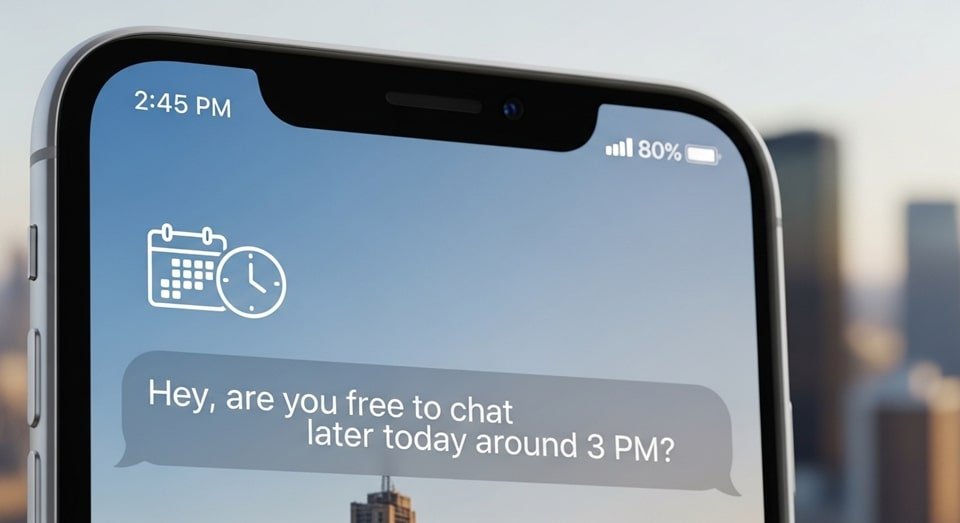
Schedule iPhone text messages: The New Native Way with iOS 18
For years, iPhone users have had to rely on cumbersome workarounds or third-party apps to schedule text messages. This was a significant point of frustration for many, especially when compared to the simple, built-in functionality available on Android devices. Fortunately, Apple has finally addressed this with a game-changing native feature in iOS 18 called “Send Later.” This new tool is seamlessly integrated into the Messages app, making it incredibly easy to schedule a message to send at a specific date and time without any complex setup. It’s a massive step forward for the iOS platform, bringing a new level of convenience and productivity to daily communication for millions of users who no longer have to worry about forgetting important messages.
The “Send Later” feature is remarkably intuitive and straightforward to use. To access it, you simply open an iMessage conversation, tap the plus (+) button next to the text input field, and then select the “Send Later” option. If you don’t see it immediately, you may need to tap “More” to reveal the full list of options. Once you’ve selected “Send Later,” a calendar and clock will pop up, allowing you to choose the exact date and time you want your message to be delivered. The interface is clean and user-friendly, allowing you to quickly set a time and get back to your day. This native approach ensures a reliable experience, as the message is handled directly by the Messages app, a significant advantage over previous methods.
Once you’ve set the time, you can compose your message as you normally would and press the send button. The scheduled message will then appear in your conversation with a dashed outline and a label indicating the delivery time. It’s an elegant solution that provides a clear visual cue that the message is queued and not yet sent. This new feature is perfect for a wide variety of situations, such as sending a birthday wish at exactly midnight, a work reminder for a colleague who is in a different time zone, or a simple “good morning” text to a loved one. It removes the pressure of having to remember to send a message at a specific moment, allowing you to plan your communication ahead of time.
It is important to note that Apple’s native “Send Later” feature is currently limited to iMessage conversations only. This means the message will only be delivered if the recipient is also an iPhone user with iMessage enabled. The feature does not work for traditional SMS messages, which are indicated by green bubbles. This limitation can be frustrating for those who frequently communicate with Android users. While it is a significant improvement for the iMessage ecosystem, users who need to schedule texts across platforms will still need to explore alternative solutions, such as the Shortcuts app or third-party applications, to bridge this gap. This is a key distinction that users must be aware of to avoid any confusion or missed messages.
In addition to the iMessage limitation, there is also a time constraint on how far in advance you can schedule a message. Apple’s system limits scheduling to a maximum of 14 days into the future. While this is sufficient for most common use cases like birthday reminders or appointment confirmations, it may not be enough for long-term planning, such as scheduling a message for a holiday that is months away. This limitation is likely in place to manage data storage on Apple’s servers and maintain high security standards, as scheduled messages are encrypted and stored temporarily. For longer-term scheduling needs, other methods or apps are still the best option, offering a more flexible solution for users with more complex requirements.
Editing Scheduled Messages: How to Manage Your Queued Texts
The ability to schedule a message is only half the battle; knowing how to manage it before it’s sent is just as important. With iOS 18’s “Send Later” feature, Apple has provided a simple and effective way to edit, reschedule, or even delete a message before it’s delivered. This functionality is crucial for situations where your plans change or you realize you’ve made a mistake in the message content or timing. The process is as simple as interacting with the scheduled message directly in the conversation thread, providing a streamlined user experience that makes it easy to maintain control over your communication. This feature makes the native solution a truly viable alternative to the more cumbersome methods of the past.
To edit a scheduled message, simply tap on the dashed-outline bubble in your conversation. A menu will appear with several options: “Send Message,” “Edit Time,” and “Delete Message.” If you need to make changes to the message content itself, you can do so by long-pressing on the message bubble and selecting “Edit.” This is the same process you would use to edit a recently sent iMessage, and it allows you to correct typos, add or remove information, or completely rewrite the text before it goes out. This flexibility is a powerful asset, allowing you to fine-tune your communication right up until the moment it’s sent, which is a significant advantage over many other scheduling methods that lock you into a message once it’s created.
The ability to “Edit Time” is a lifesaver when your schedule changes. If you had planned to send a message at 9 a.m. but a meeting was moved, you can easily tap the message and select this option to bring up the calendar and clock again. From there, you can choose a new date and time for the message to be delivered. This is particularly useful for business communication, where timings are often subject to change. Similarly, if you decide the message is no longer necessary, tapping “Delete Message” will remove it from the queue and the conversation thread entirely. This robust suite of editing tools provides peace of mind, knowing that you can always go back and make changes if you need to.
The Shortcuts App: A Powerful Alternative for Advanced Users
While iOS 18’s “Send Later” is a welcome addition, the Shortcuts app remains a powerful alternative for users who require more advanced functionality. The Shortcuts app, which comes pre-installed on all iPhones running iOS 13 or later, allows you to create custom automations that can perform a series of actions at a set time or triggered by an event. This method is more complex to set up than the new native feature, but it offers a much higher degree of flexibility. You can create automations that send messages to Android users, send recurring messages on a daily or weekly basis, and even perform other actions simultaneously, such as sending your location or playing music.
Using Shortcuts to schedule a message is a multi-step process. First, you open the Shortcuts app and navigate to the “Automation” tab at the bottom. Then, you tap the plus (+) icon to create a new personal automation. You will be prompted to select a trigger, such as “Time of Day” or “When I Arrive.” After setting your desired time, you add an action by searching for “Send Message” and then filling in the recipient and message body. The final and most crucial step is to toggle off the “Ask Before Running” option. If you do not disable this, your phone will simply send you a notification at the scheduled time, prompting you to manually send the message, which defeats the purpose of an automation.
The major benefit of using the Shortcuts app is its ability to send messages to any contact, regardless of whether they have an iPhone or not. Since it uses the standard messaging protocol, it can send both iMessages and traditional SMS texts. This makes it an invaluable tool for communicating across platforms. The downside is that it is not as intuitive and lacks the elegant visual feedback of the native “Send Later” feature. It requires a one-time setup for each scheduled message and the automations can be difficult to manage if you have many of them. However, for a user who needs to send a message to a group of mixed iPhone and Android users, or for a recurring weekly reminder, Shortcuts is still the best tool for the job.
Common Issues with iPhone Text Message Scheduling
Despite the significant improvements in iOS 18, users may still encounter some common issues and limitations when attempting to schedule a text message. Understanding these potential roadblocks is crucial for a smooth experience and for knowing how to troubleshoot problems when they arise. The issues often stem from the way Apple’s features are designed to prioritize security and privacy, as well as the inherent limitations of the different messaging protocols (iMessage vs. SMS). Being aware of these nuances can save you a great deal of frustration and help you choose the right method for your specific needs.
One of the most frequently reported issues is a scheduled message failing to send. This can happen for several reasons. The most common is a loss of internet connectivity at the scheduled time. Since “Send Later” relies on an active internet connection to deliver the iMessage, if you are in an area with no Wi-Fi or cellular data, the message will fail. Another reason could be that the recipient’s phone is off or in airplane mode. In these cases, the message will show a “Not Delivered” status until the recipient’s device is back online. Unlike some third-party apps, Apple’s native scheduler does not automatically retry sending the message indefinitely, so it’s a good practice to check the message status after the scheduled time has passed.
When using the Shortcuts app, the biggest issue users face is the “Ask Before Running” setting. As mentioned earlier, if this option is enabled, the automation will not run automatically. Instead, it will send a notification that requires you to manually confirm the send action. This is a default security measure by Apple, but it defeats the purpose of a truly scheduled message. If you are new to the Shortcuts app, it is easy to overlook this toggle, leading you to believe the feature isn’t working as intended. A simple fix is to go into the automation’s settings and disable the “Ask Before Running” option, which will allow the message to be sent automatically without any user interaction at the designated time.
Another common problem is the confusion between iMessage and SMS messaging. The native “Send Later” feature only works for iMessage (blue bubbles). If you try to schedule a message to a green bubble contact, the “Send Later” option may not even appear. This is a significant limitation and a major source of user frustration. Users who want to send scheduled texts to Android users must resort to a different method. This is where the Shortcuts app comes in as a vital alternative, as it uses the regular messaging protocol and can send SMS texts to any phone number, making it the preferred method for cross-platform scheduling.
There are also cases where users report that the “Send Later” button is missing entirely. This can be due to a few factors. First, the feature is only available on iOS 18 or later, so if your iPhone is running an older version of the operating system, the feature will not be present. Another reason could be a temporary software bug or an issue with your device’s settings. If you have updated to iOS 18 and still cannot see the option, a simple restart of the Messages app or your phone can often fix the issue. In rare cases, a more extensive solution, such as resetting network settings, may be required. However, for the vast majority of users, ensuring you’re on the latest iOS version is the key.
The transition to native scheduling also raises questions about privacy and security. With the Shortcuts app, the message is effectively a macro on your local device. With the new “Send Later” feature, the message is likely encrypted and stored on Apple’s servers until the scheduled time. Apple has a strong track record of prioritizing user privacy, so the data is likely secure, but this is a point of concern for some users who prefer to keep all their data on their device. This is a tradeoff for the convenience of a native, automatic feature. For the average user, the security benefits of using an Apple-managed feature far outweigh the risks, but for those with extreme privacy concerns, the manual-send Shortcuts method may still be the best choice.
The debate over which method is superior—the native “Send Later” feature or the Shortcuts app—is ongoing. The “Send Later” feature is clearly the most user-friendly and reliable option for one-off iMessages within the Apple ecosystem. It’s a simple, intuitive solution that requires no technical expertise. The Shortcuts app, on the other hand, is for the power user who needs to send recurring messages, message Android users, or wants more granular control over the automation. Each tool has its own strengths and weaknesses. The best practice is to understand both methods and choose the one that best fits the task at hand. For a quick, one-time scheduled message, “Send Later” is the clear winner, but for anything more complex, Shortcuts is the way to go.
Best Practices for Scheduling Texts on iPhone
Using a scheduled message feature effectively goes beyond just knowing how to set it up. There are several best practices you can follow to ensure your messages are delivered as intended and have the desired impact. Whether you’re using the new native feature or the Shortcuts app, these tips can help you avoid common pitfalls and make the most of this powerful communication tool. From double-checking your message content to considering time zones, a little bit of foresight can make a big difference in how your scheduled texts are received.
- Double-Check Your Recipients and Message: Before you hit send on a scheduled message, take a moment to double-check that you have selected the correct recipient and that the message content is exactly what you want it to be. It is easy to make a mistake, and it is far better to catch a typo or send it to the wrong person before it’s too late. The editing capabilities of the new native feature make this particularly easy to do.
- Consider Time Zones: When scheduling a message, especially for a friend or colleague in a different location, always be mindful of their time zone. A message scheduled for 8 a.m. your time might be a rude awakening for someone in a different part of the world. A quick Google search can help you verify the correct time to ensure your message is delivered at an appropriate hour.
- Use for Non-Urgent Messages: Scheduled messaging is best suited for non-urgent communication, such as reminders, birthday greetings, or casual check-ins. It is not an ideal method for time-sensitive or emergency messages, as there are still factors like connectivity that can affect delivery. For urgent matters, a real-time message is always the best course of action.
- Disable “Ask Before Running” in Shortcuts: If you are using the Shortcuts app for a true hands-off automation, ensure you disable the “Ask Before Running” toggle. This is the single most common reason why scheduled messages fail to send automatically and requires a simple fix to get the full benefit of the feature.
- Leverage for Personal and Professional Life: Scheduling texts can be a huge productivity booster in both your personal and professional life. Use it to send morning affirmations to a loved one, a gentle reminder to a colleague about an upcoming meeting, or even to send yourself a note that will appear on your screen later in the day when you’re likely to forget it.
- Regularly Review and Delete Automations: If you use the Shortcuts app for one-time messages, remember to go back and delete the automation after the message has been sent. This prevents clutter in your Shortcuts library and ensures you don’t accidentally send a duplicate message in the future.
| Feature | iOS 18 “Send Later” | Shortcuts App | Key Takeaway |
|---|---|---|---|
| Ease of Use | Extremely simple, built directly into the Messages app. | More complex, requires navigating to a separate app and setting up an automation. | “Send Later” is for beginners, Shortcuts is for advanced users. |
| Recipient Type | iMessage only (blue bubbles). Does not work for SMS. | Works for both iMessage and SMS (blue and green bubbles). | Shortcuts is the only native way to schedule a text to an Android user. |
| Flexibility | One-time scheduling only, limited to a 14-day window. | Allows for one-time or recurring messages (daily, weekly, etc.). | For recurring messages or long-term planning, Shortcuts is the better choice. |
| Editing | Easily edit, reschedule, or delete the message directly from the conversation thread. | Requires you to go back into the Shortcuts app to find and edit the automation. | “Send Later” provides a more fluid and intuitive editing experience. |
The introduction of native text message scheduling in iOS 18 is a welcome development that brings the iPhone’s messaging capabilities up to par with its competitors. While the feature has its limitations, it represents a significant improvement in user convenience and productivity. For simple, one-time scheduled iMessages, “Send Later” is the clear and superior choice. For more complex needs, such as sending recurring messages or communicating with Android users, the Shortcuts app remains a powerful and flexible solution. By understanding both methods and their respective strengths, iPhone users can take full control of their communication and ensure their messages are always sent at the perfect moment. The future of iOS messaging is bright, and this is just the beginning of what’s to come.







