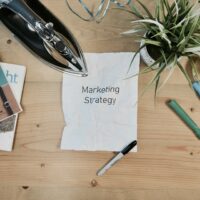Choosing the right image file format can make a significant difference in how your images are displayed, shared, and used. Whether you’re a web designer, photographer, or social media user, understanding the pros and cons of different image file types can help optimize image quality, compression, and versatility. Below, we’ll explore 15 of the most popular image file formats, their strengths, and where they fall short.
1. JPEG (Joint Photographic Experts Group)
JPEG is one of the most commonly used formats for web images due to its high compression capabilities and widespread support.
- Pros:
- High compression, leading to smaller file sizes.
- Universally supported across all devices and platforms.
- Ideal for photographs and detailed images.
- Cons:
- Compression results in a loss of quality (lossy compression).
- Not suitable for images requiring transparency.
- Not ideal for images with sharp lines and text.
2. PNG (Portable Network Graphics)
PNG is a lossless format that is often used for images requiring transparency and high-quality graphics, like logos and illustrations.
- Pros:
- Supports transparency (alpha channel).
- Lossless compression retains image quality.
- Ideal for images with sharp edges, such as text and logos.
- Cons:
- Larger file sizes compared to JPEG.
- Not the best option for photographs (larger file sizes for the same resolution).
3. GIF (Graphics Interchange Format)
GIF is widely used for animated images but also supports static images. It uses lossless compression but is limited to a 256-color palette.
- Pros:
- Supports simple animations.
- Lossless compression at small sizes.
- Good for simple graphics and illustrations.
- Cons:
- Limited color palette (256 colors), reducing its quality for detailed images.
- Not ideal for high-resolution images or photographs.
4. TIFF (Tagged Image File Format)
TIFF is a versatile, high-quality format used for professional graphics, printing, and scanning applications.
- Pros:
- Lossless compression ensures no quality loss.
- Supports layers and multiple pages.
- Ideal for high-resolution printing and professional photography.
- Cons:
- Large file sizes make it unsuitable for web use.
- Limited browser support.
5. BMP (Bitmap Image File)
BMP is a raw format created by Microsoft that stores pixel-by-pixel image data without any compression.
- Pros:
- High-quality images without compression artifacts.
- Simple format that is easy to work with for developers.
- Cons:
- Very large file sizes due to lack of compression.
- Poor choice for web use due to slow loading times.
6. SVG (Scalable Vector Graphics)
SVG is a vector format, meaning it’s made up of paths rather than pixels. It’s commonly used for logos, icons, and illustrations that need to scale without losing quality.
- Pros:
- Infinitely scalable without losing quality.
- Text remains selectable and editable.
- Small file sizes for simple graphics.
- Cons:
- Not suitable for photographs or complex images.
- Can be difficult to create or edit without specialized software.
7. WEBP
Developed by Google, WEBP is designed for web use and offers a balance between high-quality images and small file sizes.
- Pros:
- Supports both lossy and lossless compression.
- Smaller file sizes than JPEG and PNG.
- Supports transparency and animation.
- Cons:
- Limited support outside of modern browsers.
- Can be slow to render on older systems.
8. HEIF (High Efficiency Image Format)
HEIF is a modern format used primarily by Apple for photos on iOS devices. It provides higher image quality with smaller file sizes compared to JPEG.
- Pros:
- Higher compression efficiency than JPEG, with better image quality.
- Supports transparency and multiple images (e.g., bursts or animations).
- Ideal for mobile devices and modern image sharing.
- Cons:
- Limited support outside of Apple ecosystems.
- Compatibility issues with some older devices and software.
9. PSD (Photoshop Document)
PSD is the native file format for Adobe Photoshop, supporting layers, masks, and multiple objects.
- Pros:
- Supports complex image editing with layers and transparency.
- High-quality images with no compression.
- Ideal for professional editing workflows.
- Cons:
- Very large file sizes.
- Not widely supported outside of Adobe products.
10. PDF (Portable Document Format)
While primarily a document format, PDF can store images and is frequently used for images in documents that need to retain their layout and quality.
- Pros:
- Ideal for printing and preserving documents with embedded images.
- Retains image quality across platforms.
- Supports both vector and raster images.
- Cons:
- Not the best format for web use or editing images.
- May require special software to edit images within the document.
11. RAW
RAW files are unprocessed images captured directly from a camera’s sensor. They offer the highest quality but require post-processing.
- Pros:
- Retains all data from the camera sensor, allowing for maximum flexibility in editing.
- No compression or loss of quality.
- Cons:
- Extremely large file sizes.
- Requires specialized software for editing (e.g., Lightroom or Photoshop).
12. EPS (Encapsulated PostScript)
EPS is a vector format used primarily for illustrations and graphic design, particularly in printing.
- Pros:
- Scalable without loss of quality.
- Ideal for logos, illustrations, and print materials.
- Cons:
- Limited support for editing outside of graphic design software.
- Not suitable for detailed photographic images.
13. ICO (Icon File)
ICO is used to store icons for computer programs, websites, and files.
- Pros:
- Supports multiple sizes and resolutions in a single file.
- Optimized for icon usage.
- Cons:
- Limited use case outside of icons.
- Basic image quality, not suitable for high-quality graphics or photos.
14. TGA (Targa)
TGA is a format commonly used in video game development and 3D applications due to its support for transparency and high color depth.
- Pros:
- Supports 32-bit images with an alpha channel for transparency.
- Lossless compression.
- Cons:
- Large file sizes.
- Not widely supported for web use.
15. XCF (GIMP Image Format)
XCF is the native file format for GIMP, an open-source image editor similar to Photoshop.
- Pros:
- Supports layers, masks, and transparency for complex editing.
- Lossless image quality.
- Cons:
- Large file sizes.
- Limited support outside of GIMP.
Conclusion
Selecting the right image file format depends on your specific needs. For web use, formats like JPEG, PNG, and WEBP are excellent for balancing quality and file size. For professional editing, formats like PSD, TIFF, and RAW provide the highest level of flexibility and detail. Vector formats like SVG and EPS are essential for logos and scalable graphics, while specialized formats like GIF and HEIF have unique use cases.
Understanding the strengths and limitations of each format ensures that your images are presented in the best possible way, whether on a website, in a printed document, or within a design project.