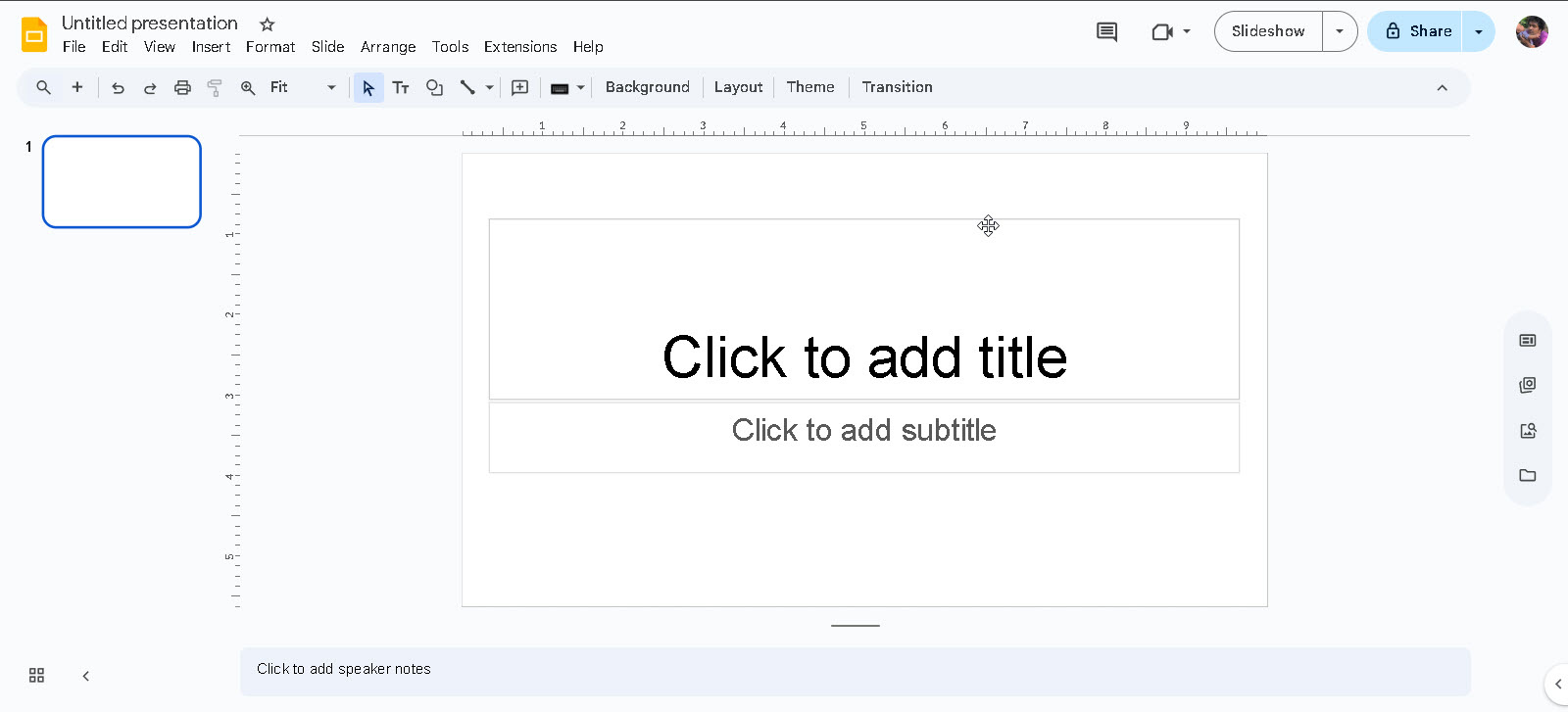
The Ultimate Guide to Creating a Professional, Interactive Table of Contents in Google Slides
Creating a table of contents (TOC) in Google Slides can significantly improve the navigation and professional appearance of your presentation, especially when you’re dealing with a lengthy or structured slideshow. Although Google Slides does not have a fully automated TOC feature like Microsoft Word or Google Docs, there are several effective methods to create one manually or semi-automatically. This article will serve as your definitive guide, going far beyond the basics to provide you with advanced techniques, expert design principles, and a detailed look into the underlying mechanics of a great Google Slides TOC. By the end, you’ll be able to transform a simple list of slide titles into a powerful, interactive navigation tool that elevates the quality and usability of any presentation.
In the world of professional communication, a well-structured presentation is paramount. A table of contents acts as the roadmap, guiding your audience through complex topics and allowing them to quickly jump to specific sections of interest. This is particularly valuable in business proposals, educational materials, or webinars where audience engagement and retention are key. While a simple list of titles may suffice, a truly effective TOC is an extension of your presentation’s design, using visual cues and clear links to provide a seamless user experience. We will explore how to achieve this professional polish without the need for a built-in feature, leveraging Google Slides’ own tools in a creative and powerful way.
This guide is structured to walk you through the essential steps, from the most basic manual creation to more advanced methods, including the use of Google Apps Script to automate parts of the process. We will also address common pain points, such as the lack of auto-updating, and offer solutions to minimize manual effort. The goal is to provide a complete framework that empowers you to create a superior table of contents that stands out from the competition.
The Foundational Steps for Creating a Manual TOC
The core of any Google Slides table of contents is a manual process of creating a text list and linking each item to its corresponding slide. This method is reliable, straightforward, and works for presentations of any length. We will start with a breakdown of the essential steps, including best practices for each part of the process.
1. Prepare Your Presentation: The Importance of Clean Titles
Before you even begin building the TOC, ensure your presentation is well-organized. Give each of your main section slides a clear and descriptive title. These titles are what you’ll use for your TOC entries, and a well-named slide makes the linking process effortless. A slide titled “Slide 5” or “Intro 2” is far less useful than “Market Analysis: Competitor Landscape” or “Q3 Financial Performance.” This step is foundational because Google Slides’ linking feature uses these titles to identify slides. Without clear titles, your TOC will be confusing and difficult to manage. You can review and edit your slide titles directly in the left-hand sidebar in the normal editor view.
2. Create the TOC Slide
Decide where the table of contents should appear. It’s usually best placed at the beginning, immediately after the title slide, but in some presentations—especially training manuals or internal documentation—it can be included as a floating reference slide that is accessible from anywhere in the deck. To insert a new slide, click Slide > New slide or use Ctrl + M (Cmd + M on Mac). Choose a clean layout like “Title and Body” or “Blank” for better visual clarity. This slide will serve as the hub of your presentation’s navigation system.
3. Manually Insert Your Table of Contents
Since Google Slides doesn’t currently have a native button labeled “Table of Contents,” you’ll need to manually build it using text boxes and links.
A. List Your Slide Titles:
- Click on a Text Box (Insert > Text box), and type out the titles of your main slides or sections.
- It’s a good idea to only include key slides or section headers to avoid clutter. This is a crucial design choice; a TOC with too many entries is overwhelming and defeats the purpose of providing clear navigation. A good rule of thumb is to limit your entries to 5-10 major sections.
B. Link Each Entry to Its Slide:
- Select the text of the slide title in the TOC.
- Right-click and choose Link, or use the keyboard shortcut Ctrl + K / Cmd + K.
- In the “Link” dialog box, you’ll see several options. The one you want is “Slides in this presentation.” Click on it to expand a list of all your slides by their titles. Click the corresponding slide to link it.
- Repeat this for each TOC entry to make it fully clickable and interactive. This step is what transforms your static list into a functional navigation tool.
Expert Tips for an Advanced TOC
Beyond the basic steps, these expert tips will help you create a TOC that is not only functional but also visually appealing and user-friendly. These techniques are what separate a good presentation from a great one.
1. Master Slides: The Key to a Reusable TOC
If you’re building a template with TOC slides or creating presentations regularly, designing a custom TOC layout in the master slide view is a game-changer. By setting up a dedicated TOC layout in the slide master, you can ensure consistency in design, fonts, and spacing across all presentations. You can even include placeholder boxes for your TOC entries, which makes it easier to add content later. To access the master slides, go to View > Theme builder. From there, you can create a custom layout tailored specifically for your TOC, complete with your brand’s colors and fonts. A great resource for understanding master slides is the Google Docs Editors Help center, which provides a detailed explanation of their functionality.
2. Add Slide Numbers and Section Headers (Advanced)
Adding slide numbers next to each TOC entry helps users navigate more efficiently, especially in printed or exported versions. While Google Slides doesn’t automatically update these numbers, you can use a small workaround. After creating your linked text, add the corresponding slide number manually. You can also add section headers to your TOC, grouping related slides together. This works especially well in a multi-column layout, where you can fit more information without it looking cluttered. A useful tutorial on this can be found on blogs like HubSpot’s guide to Google Slides.
3. Use Interactive Buttons and Shapes
For a more dynamic, dashboard-like feel, consider using shapes or buttons instead of simple text boxes. Insert a shape (Insert > Shape), color it, and then add your text on top. You can then link the entire shape to its corresponding slide. This is an excellent way to add visual appeal and make your TOC a truly interactive experience. It’s especially useful for training modules or interactive reports where you want the user to feel like they are navigating a custom application, not just a slideshow.
Anatomy of a Google Slides Link
To fully leverage the power of an interactive TOC, it’s helpful to understand the different types of links you can create within a Google Slides presentation. A link is more than just a hyperlink to another website; it can be an internal navigator, a trigger for an external document, or even an email sender. The options for linking in Google Slides are robust, making it a powerful tool for building interconnected presentations.
Types of Links:
- To a Slide in this Presentation: This is the most common link type for a TOC. It allows you to jump to any slide by its title. You can also link to a specific slide number.
- To Another Presentation: You can link to a completely different Google Slides presentation, which is useful for creating a network of related documents or for linking to source material.
- To a Website: Standard hyperlink functionality. You can link to any URL on the internet.
- To an Email Address: This link opens the user’s default email client and populates the “To:” field with the address you specify.
- To a Bookmark: In Google Docs, you can link to a specific part of the document using bookmarks. While Slides does not have a bookmark feature, the ability to link to a specific slide title serves a similar purpose. For more on the general concept of hyperlinks, you can refer to a resource like the W3C’s HTML standards.
When you create a link in Google Slides, you are essentially creating a navigation command that is activated when the user clicks on the linked object. In presentation mode, this command is executed, instantly taking the audience to the linked destination without having to click through dozens of slides. This ability to create a non-linear narrative is the true power of a TOC and interactive design in a presentation.
Troubleshooting and Best Practices
Despite your best efforts, you might encounter some common issues when creating or managing a manual TOC. Understanding these challenges and knowing how to overcome them is a key part of becoming a Google Slides expert.
1. No Auto-Updates: The Manual Maintenance Problem
The biggest limitation of a manual TOC is that it does not auto-update. If you rearrange slides, add new ones, or change a slide’s title, you must manually update the TOC to reflect these changes. This can be tedious for large presentations. The best way to mitigate this is to plan your presentation structure in advance and make all major content changes before building your TOC. For ongoing presentations, like quarterly reports, consider a system where you update the TOC only at the end of each content revision cycle.
2. Clickable Navigation Only Works in Presentation Mode
A common point of confusion is that the TOC links only work when you’re in presentation or preview mode, not in the normal editing view. This is by design, as the link functionality is a feature of the presentation, not the editor. Always test your TOC by going into presentation mode to ensure all links are functional and accurate.
3. Consistency is Key: A Golden Rule of Design
Maintain consistent slide naming and a logical structure so your TOC stays accurate and easy to understand. Using a uniform naming convention, such as “Section X: Title” for all major headers, makes it easy to quickly identify the right slide to link to. Inconsistent titles lead to a confusing and ultimately useless TOC. For a look at the principles of good UX design, you can check out the Interaction Design Foundation’s resources on UX, which apply directly to presentation navigation.
Advanced Method: Semi-Automated TOC with Google Apps Script
For those who frequently create large presentations and want to avoid manual updates, Google Apps Script provides a way to create a semi-automated table of contents. This requires a small amount of coding, but the benefits are immense for power users.
function createTOC() {
const presentation = SlidesApp.getActivePresentation();
const slides = presentation.getSlides();
// Find or create the TOC slide (assuming it's the second slide for this example)
let tocSlide = slides[1];
if (tocSlide.getNotesPage().getInferredTitle() !== "Table of Contents") {
// If the second slide isn't the TOC, insert a new one
tocSlide = presentation.insertSlide(1, SlidesApp.SlideLayout.BLANK);
tocSlide.getNotesPage().setInferredTitle("Table of Contents");
} else {
// Clear existing content on the TOC slide
tocSlide.getShapes().forEach(shape => shape.remove());
}
// Create a list of slide titles and their links
const tocEntries = [];
for (let i = 2; i < slides.length; i++) { const slide = slides[i]; const title = slide.getNotesPage().getInferredTitle(); if (title && title.trim() !== '') { tocEntries.push({ title: title, slide: slide }); } } // Add a text box for the TOC heading tocSlide.insertTextBox("Table of Contents", 100, 50, 400, 50); // Add each TOC entry as a linked text box let yPosition = 120; tocEntries.forEach(entry => {
const linkText = entry.title;
const textBox = tocSlide.insertTextBox(linkText, 100, yPosition, 500, 30);
const textRange = textBox.getText();
const link = textRange.getLink();
link.setLinkToSlide(entry.slide);
yPosition += 40;
});
}
This script can be accessed by going to Extensions > Apps Script in your Google Slides file. The code iterates through your slides, identifies their titles, and programmatically creates a text box with a link for each one on a designated TOC slide. While this method requires an initial setup, it can save countless hours of manual updates, making it an invaluable tool for professional content creators.
Comparison with Other Presentation Software
Understanding where Google Slides stands in comparison to its competitors can help you choose the right tool for the job. Here is a brief comparison of how Google Slides, Microsoft PowerPoint, and Apple Keynote handle tables of contents and other advanced features.
- Automated TOC
Google Slides: No built-in feature. Requires manual linking or scripting.
Microsoft PowerPoint: Partial automation possible with the “Zoom” feature for sections and slides.
Apple Keynote: No built-in feature. Relies on manual linking like Google Slides. - Linking to Slides
Google Slides: ✅ Excellent. Simple and intuitive process via the “Link” dialog.
Microsoft PowerPoint: ✅ Excellent. Can link to slides, sections, and even custom show views.
Apple Keynote: ✅ Excellent. Intuitive linking to any slide in the deck. - Customizable Layouts
Google Slides: ✅ Strong. Fully customizable layouts via Master Slides.
Microsoft PowerPoint: ✅ Strong. Fully customizable layouts via the Slide Master.
Apple Keynote: ✅ Strong. Fully customizable layouts via Slide Masters. - External Link Integration
Google Slides: ✅ Seamless. Links can open in a new tab for easy reference.
Microsoft PowerPoint: ✅ Seamless. Hyperlinks are a core function of the program.
Apple Keynote: ✅ Seamless. Hyperlinks are a core function of the program.
The table highlights Google Slides’ primary weakness—the lack of a one-click automated TOC. However, it also shows that its manual linking capabilities are on par with or even superior to those of its competitors. The ability to use Google Apps Script is a significant differentiator that gives it an edge in automation for users willing to learn. The key takeaway is that for a professional, interactive TOC, a manual approach is the standard across the board, with each program offering slightly different tools to assist the process. For more information, you can consult the official guides for PowerPoint’s Zoom feature and Apple’s Keynote linking instructions.
Final Thoughts on Your Professional TOC
Although Google Slides lacks a one-click automated table of contents feature, you can still build a functional, professional, and navigable TOC with a bit of manual effort. It’s a powerful way to guide your audience, especially in educational, corporate, or proposal presentations. The most important lesson is that a TOC is not just a list of slides; it’s a critical piece of your presentation’s overall design and user experience. By spending a little extra time organizing your slides, designing a clean and readable layout, and making use of the advanced features discussed here, you can create a TOC that is truly a valuable asset. The effort you put into maintaining it will be well worth it when your audience is able to effortlessly navigate your presentation, whether they’re sitting in a conference room or clicking through a shared link. For those managing presentations regularly or creating templates for teams, consider creating a reusable TOC slide that you can adapt for each new deck, saving you time and ensuring a consistent, professional look every time. This investment in a well-crafted TOC will pay dividends in audience engagement and the overall impact of your message.