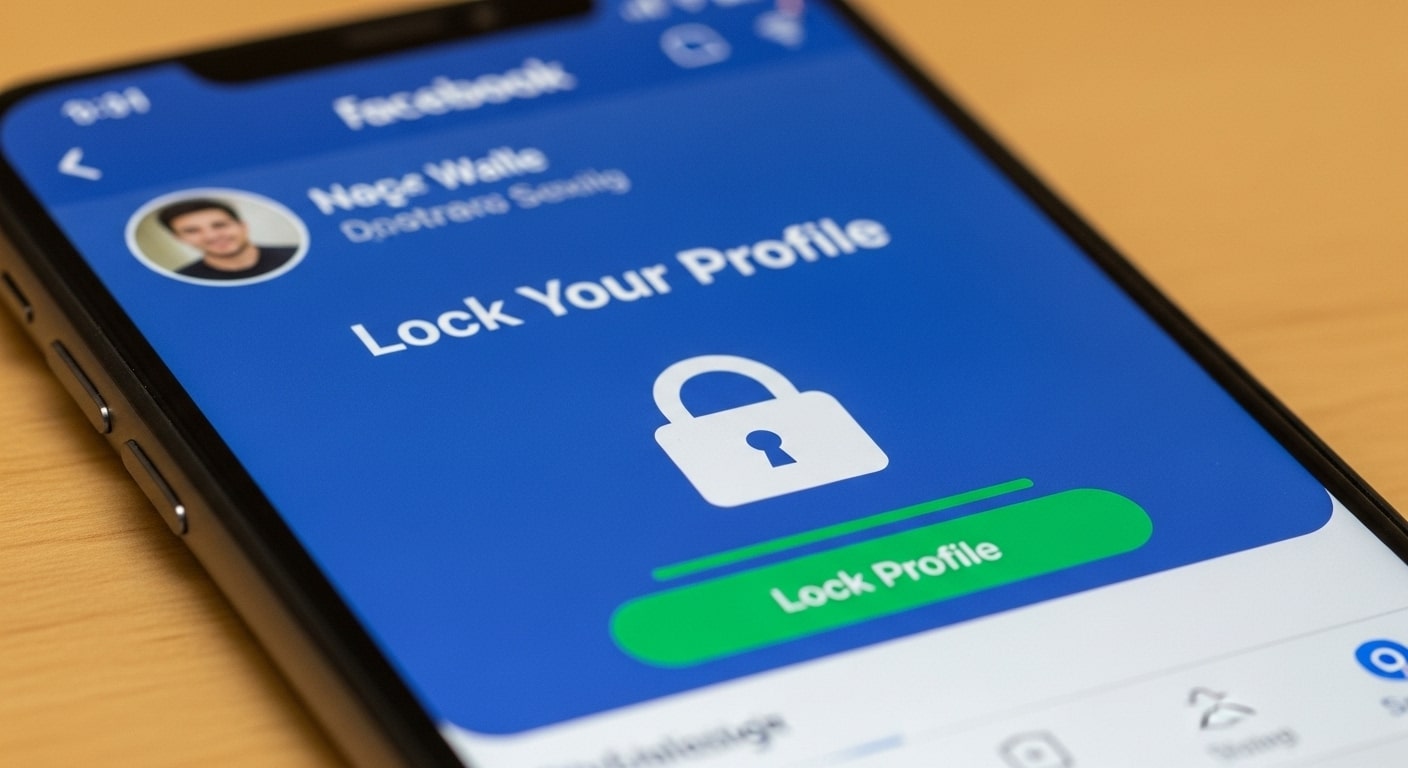
Lock Your Facebook Profile for Privacy
In an increasingly digital world, securing your personal information online is more critical than ever. Your Facebook profile, which often contains a wealth of personal details, photos, and interactions, can be a prime target for unwanted attention, data scraping, and even identity theft. The “Profile Lock” feature is a powerful tool designed by Facebook to create a protective shield around your account. When activated, it significantly restricts what non-friends can see, effectively turning your profile into a private space. This goes far beyond basic privacy settings by automatically limiting the visibility of your posts, photos, and stories, ensuring that only people you have accepted as friends can view the majority of your content. This feature is a proactive measure against digital stalkers and provides a greater sense of security over your online identity.
The benefits of a locked profile are extensive and immediate. For anyone not on your friends list, your profile picture becomes a small, unexpandable thumbnail, and your cover photo cannot be enlarged or downloaded. All of your past and future posts, including any public content you may have shared, are instantly hidden from public view and become visible only to your friends. This includes personal information in your “About” section, with only a few essential details remaining visible. Furthermore, features like profile review and tag review are automatically enabled, giving you greater control over what appears on your timeline. This comprehensive approach to privacy makes a locked profile an invaluable tool for users who want to maintain a strong boundary between their personal life and the public internet.
Step-by-Step Guide to Locking Your Profile
Locking your Facebook profile is a straightforward process, though the exact steps may vary slightly depending on your device and region. The feature is primarily accessible via the Facebook mobile app on both Android and iOS devices, and it is also available on the desktop website. The most direct method involves navigating to your profile page. Once there, you will typically find a menu button represented by three horizontal dots. This menu contains a range of profile settings, and if the feature is available to you, the “Lock Profile” option will be listed there. Tapping this option initiates a quick process that automatically applies a series of high-privacy settings to your account, providing an easy and comprehensive solution for securing your information.
To lock your profile on an Android or iOS device, first, open the Facebook app and ensure you are logged in. Tap on your profile picture to go to your profile.
On your profile page, you’ll see a button with three dots (•••) next to “Edit Profile” or “Add Story.” Tap this button to open a menu. If “Lock Profile” is an option, select it.
A new screen will appear, providing a brief explanation of what locking your profile does. To confirm, tap “Lock Your Profile” at the bottom of the screen. You will receive a confirmation message stating, “You’ve locked your profile,” and a small lock badge will appear on your profile to indicate that the feature is active. This process is seamless and immediately applies the new privacy settings.
The process for locking your profile on a desktop or laptop is just as simple. Begin by logging into your Facebook account on a web browser and navigating to your profile page. On your profile page, find the three-dot menu button next to the “Edit Profile” option. Click on this button to reveal a dropdown menu. Similar to the mobile app, if “Lock Profile” is available, click on it. A pop-up window will then appear, explaining the benefits of locking your profile. To proceed, click the “Lock Your Profile” button within the pop-up. You will then see a confirmation message, and your profile’s privacy will be instantly upgraded. This universal approach ensures that users on any platform can easily access and utilize this vital security feature.
Understanding the Limitations and Alternative Privacy Settings
While the Profile Lock feature is incredibly effective, it is not available in all countries. This is often due to regional regulations or testing phases. If you do not see the “Lock Profile” option on your account, don’t worry—you can still achieve a similar level of privacy by manually adjusting your settings. The manual approach involves a more granular control over each aspect of your profile’s visibility. This includes setting your future posts to “Friends” only, using the “Limit Past Posts” tool to change old public content, and fine-tuning who can see your “About” information. While this requires more effort, it offers the same fundamental protections as the Profile Lock and is a robust alternative for anyone who cannot access the official feature.
Another important consideration is that a locked profile does not affect content shared on public pages or in public groups. Posts you make in these public forums will remain visible to everyone, regardless of your profile’s locked status. This distinction is crucial for managing your privacy expectations. Additionally, if you have a business page or if you have enabled “Professional Mode” on your personal profile, the option to lock your profile may not be available. It is important to turn off Professional Mode if you want to use the lock feature. These nuances highlight the importance of understanding the full scope of Facebook’s privacy ecosystem and how different features interact with one another.
For those who need to use manual settings, here is a detailed breakdown of the key areas to adjust:
| Privacy Setting | Location in Settings | What to Change and Why |
|---|---|---|
| Who can see your future posts? | Settings & Privacy > Settings > Posts | Change this from ‘Public’ to ‘Friends’. This is the most fundamental step to ensure new content is only seen by your network. |
| Limit who can see past posts? | Settings & Privacy > Settings > Posts | Use this to convert all previously public posts to ‘Friends’ only with a single click. It’s a quick way to secure your entire history. |
| Who can send you friend requests? | Settings & Privacy > Settings > How People Find and Contact You | Set this to ‘Friends of friends’. This prevents random individuals from sending you requests and helps limit unwanted interactions. |
| Who can look you up? | Settings & Privacy > Settings > How People Find and Contact You | Adjust this to control whether people can find your profile using your phone number or email. You can also turn off linking to search engines like Google. |
Finally, a crucial part of securing your profile is enabling advanced security features. Two-factor authentication (2FA) adds a vital layer of protection to your account by requiring a second form of verification, such as a code from your phone, in addition to your password. This makes it significantly harder for unauthorized users to gain access to your account, even if they somehow obtain your password. You can enable 2FA in your account’s “Security and Login” settings. Another powerful feature to utilize is Profile Picture Guard, which prevents people from downloading, sharing, or tagging your profile picture.
Managing Your Profile After Locking
Once your profile is locked, a noticeable change will occur. A small lock icon will appear on your profile, and a banner will be displayed at the top, confirming that “You’ve locked your profile.” If you ever need to revert to your previous settings, the process is just as simple as locking it. You can unlock your profile by going to the same three-dot menu on your profile page and selecting “Unlock Profile.” A confirmation screen will appear, and once you confirm, your profile will return to its original privacy settings. It is important to note that posts you made while your profile was locked will remain visible only to friends, while any content that was public before the lock will become public again.
Locking your profile doesn’t just hide your content; it also helps you be more intentional with your online presence. For instance, with a locked profile, you are more likely to be selective about who you accept as a friend, as they will have access to your private information. This promotes a healthier and more controlled social media environment. You can also use the “View As” feature to see how your profile appears to the public or to specific individuals. This is a very useful tool for auditing your privacy settings and ensuring that your profile’s appearance aligns with your privacy goals.
The following is a list of changes that happen automatically when you lock your profile, which help to illustrate the comprehensive nature of the feature:
- Posts Become Private: All your posts, including those you had previously set to “Public,” are automatically changed to be visible only to your friends. This applies to both past and future content, providing a quick and effective privacy reset.
- Profile and Cover Photos are Protected: Non-friends cannot enlarge, download, or share your profile and cover photos. This prevents people from saving your images and using them without your permission, a common privacy concern.
- Friend Requests are Limited: The default setting for who can send you a friend request is changed to “Friends of friends,” which helps to reduce spam requests and connections from unknown individuals.
- About Info is Restricted: Only a handful of basic details from your “About” section remain visible to the public. More sensitive information, such as your birthday, hometown, and relationship status, is hidden from non-friends.
- Tag Review is Enabled: The “Profile and Tagging” review settings are automatically turned on. This means that any time someone tags you in a post, you have the opportunity to review it and approve or deny its appearance on your timeline.
- Stories and Reels are Limited: Any stories or Reels you share are restricted to be visible only to your friends. This ensures that your short-form content is also protected from public view.
In summary, locking your Facebook profile is one of the most effective and convenient ways to protect your privacy on the platform. By restricting access to your personal content, you can maintain control over who sees your photos, posts, and personal information. While the official “Profile Lock” feature may not be available to everyone, a combination of manual privacy settings and a vigilant approach to your online presence can provide a similar level of security. In a time where data privacy is a growing concern, taking these steps is not just a recommendation but a necessity for anyone looking to secure their digital footprint and ensure a safer online experience.