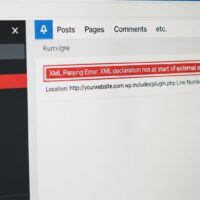To open a link in a new tab, there are several methods you can use, depending on your browser and operating system. Here are three common ways to achieve this:
- Using the middle mouse button or mouse wheel:
- Move your cursor over the link you want to open in a new tab.
- Click the middle mouse button or scroll wheel. This action should open the link in a new tab, while keeping your current tab active.
- Using keyboard shortcuts:
- Windows and Linux: Hold down the Ctrl key and then click on the link with the left mouse button. Alternatively, you can press Ctrl and Enter/Return at the same time.
- macOS: Hold down the Command key and then click on the link with the left mouse button. Alternatively, you can press Command and Enter/Return together.
- Right-click context menu:
- Move your cursor over the link you want to open in a new tab.
- Right-click on the link to open a context menu.
- From the context menu, select “Open link in new tab” or a similar option. The wording may vary slightly depending on your browser.
These methods should work in most popular web browsers, including Google Chrome, Mozilla Firefox, Microsoft Edge, and Safari. If you are using a less common browser, the steps may differ slightly, but you can generally achieve the same result by looking for similar options or using keyboard shortcuts.
Remember that the behavior of opening links in new tabs can be modified in browser settings. If the above methods don’t work as expected, check your browser’s settings to ensure the desired behavior is enabled.