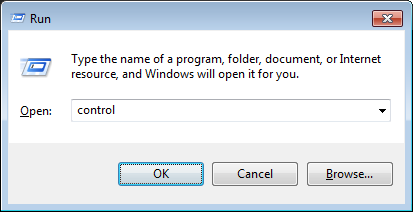Here are 13 ways to open the Control Panel on Windows 10:
- Search for it in the Start Menu. Click on the Start button and type “Control Panel” in the search bar. The Control Panel should appear in the search results. Click on it to open it.
- Use the Run command. Press the Windows key + R to open the Run command. Type “control” and press Enter. The Control Panel will open.
- Open it from the Settings app. Go to Settings > System > About. Under “Related settings,” click on Advanced system settings. In the System Properties window, click on the Control Panel Home link.
- Pin it to the Start Menu or taskbar. Right-click on the Start button and select Pin to Start. The Control Panel will be pinned to the Start Menu. You can also pin it to the taskbar by right-clicking on it and selecting Pin to taskbar.
- Open it from File Explorer. Open File Explorer and navigate to C:\Windows\System32. Double-click on the control.exe file to open the Control Panel.
- Use the Windows PowerShell or Command Prompt. In PowerShell or Command Prompt, type the following command and press Enter:
Code snippet
controlThis will open the Control Panel.
- Use the keyboard shortcut. Press the Windows key + R to open the Run command. Type the following shortcut and press Enter:
Code snippet
control.exeThis will also open the Control Panel.
- Use a third-party app. There are a number of third-party apps that can be used to open the Control Panel. One such app is Classic Shell. Classic Shell is a free app that allows you to restore the classic Start Menu and Control Panel to Windows 10.
- Use a remote desktop connection. If you are not logged in to your computer, you can use a remote desktop connection to open the Control Panel. To do this, open the Remote Desktop Connection app and enter the IP address or hostname of your computer. Once you are connected to your computer, you can open the Control Panel by clicking on the Start button and typing “Control Panel” in the search bar.
- Use a startup shortcut. You can create a startup shortcut that will open the Control Panel when you start your computer. To do this, right-click on an empty space on the desktop and select New > Shortcut. In the Create shortcut dialog box, type the following path in the Location field:
Code snippet
C:\Windows\System32\control.exe
Click on Next and type a name for the shortcut. Click on Finish to create the shortcut.
- Use a keyboard macro. If you use a keyboard macro program, you can create a macro that will open the Control Panel. To do this, open the keyboard macro program and create a new macro. In the macro, type the following command:
Code snippet
controlSave the macro and assign it to a keyboard shortcut.
- Use a voice command. If you have a voice-activated assistant such as Cortana or Amazon Alexa, you can use a voice command to open the Control Panel. For example, you could say “Hey Cortana, open Control Panel” or “Alexa, open Control Panel.”
- Use a third-party service. There are a number of third-party services that allow you to open the Control Panel from a web browser. One such service is Remote Desktop Manager. Remote Desktop Manager is a paid service, but it offers a number of features that make it a good option for opening the Control Panel from a web browser.