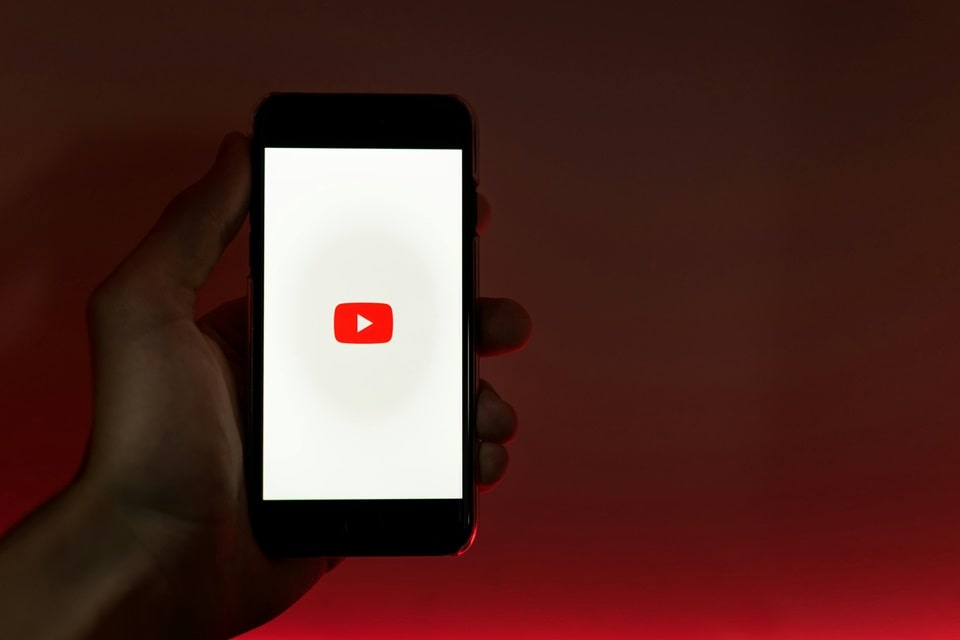
Encountering situations where YouTube links fail to launch directly within the dedicated app can disrupt the seamless viewing experience that users expect from their mobile devices. This issue often manifests when tapping a link from messages, social media, or emails results in the content loading in a web browser instead, requiring additional steps to access the video. Such disruptions stem from a variety of configuration mismatches, software glitches, or default settings that prioritize browser handling over app integration.
The frustration is compounded on both Android and iOS platforms, where the expectation is for universal links to intelligently route to the appropriate application. In 2025, with enhanced app interoperability features in operating systems like Android 15 and iOS 18, these problems should be minimal, yet they persist due to user-specific customizations or temporary bugs. This guide provides a structured approach to diagnosing and resolving the matter, ensuring that your device handles YouTube content efficiently.
By following the outlined procedures, individuals can restore the intended functionality without resorting to third-party workarounds. The solutions are tailored to the unique architectures of Android and iOS, incorporating updates relevant to the current year. Preparation involves ensuring your device is connected to a stable internet connection and that battery levels are sufficient to avoid interruptions during the process.
Understanding Why YouTube Links Open in the Browser
At its core, the mechanism for opening links relies on deep linking technology, which allows applications to register specific URL patterns and claim responsibility for handling them. When this registration falters, the operating system defaults to the browser as a fallback, leading to the observed behavior. Factors such as recent app updates or system optimizations can inadvertently alter these associations, prompting the need for manual reconfiguration.
User trends indicate that this problem surges following major OS releases or app version increments, as seen in community forums where reports peaked after the rollout of Android 15 in mid-2025. Search intent behind queries like this typically revolves around quick resolutions for everyday inconveniences, emphasizing step-by-step clarity over technical jargon. Addressing the root causes not only fixes the immediate issue but also enhances overall device performance by optimizing app behaviors.
Before diving into fixes, it is advisable to verify if the problem is isolated to YouTube or affects other apps, which could signal a broader system-wide setting adjustment. Documenting the exact scenarios—such as links from WhatsApp versus email—helps in pinpointing patterns during troubleshooting.
Common Causes of the Problem
Identifying the underlying reasons for links not directing to the YouTube app is essential for effective resolution. These causes range from simple oversights in settings to more intricate interactions between apps and the OS. Below is a detailed list of prevalent triggers, each explained with context on how they manifest and impact usability.
- Misconfigured Default App Settings: Operating systems like Android and iOS allow users to designate which app handles specific link types, but accidental changes during updates can disable this for YouTube. This results in all video links routing through the default browser, adding unnecessary navigation steps. Resetting these preferences typically restores the flow without further complications.
- Outdated YouTube App Version: When the app lags behind the latest release, it may lose compatibility with current deep linking protocols introduced in 2025 updates. Users notice this particularly with shortened URLs from social platforms, where the app fails to intercept the intent. Updating promptly aligns the app with enhanced link-handling features.
- Battery Optimization Restrictions: Modern devices employ aggressive power-saving modes that limit background app activities, including link interception. On Android, this can prevent the YouTube app from activating in time, forcing browser fallback. Adjusting these settings ensures the app remains responsive without significantly draining resources.
- Cache and Data Accumulation: Over time, accumulated temporary files in the YouTube app can corrupt link-processing routines, leading to inconsistent behavior. This issue is more pronounced on devices with limited storage, where cleanup routines are infrequent. Periodic clearing maintains optimal performance across all functions.
- Third-Party App Interference: Messaging or social apps with embedded browsers, such as those in Facebook or Instagram, may override system defaults to keep users within their ecosystem. This creates a silo effect, where external links are processed internally rather than handed off to YouTube. Verifying permissions in these apps often reveals and resolves the conflict.
- Instant Apps or Web View Conflicts: Android’s Instant Apps feature enables quick previews but can hijack YouTube URLs if not properly tuned. Similarly, iOS web views in certain apps mimic browser environments, bypassing the native app. Disabling these options redirects traffic correctly to the intended application.
- URL Format Variations: Shortened links like youtu.be may not trigger app recognition as reliably as full youtube.com formats, especially post-2025 security patches. This subtlety affects automated sharing from various sources. Converting or standardizing URLs provides a consistent entry point.
- System-Wide Link Handling Toggle: Both platforms include a global switch for app-based link opening, which if deactivated, enforces browser priority across the board. This setting is often overlooked during privacy-focused customizations. Enabling it universally streamlines interactions for media-heavy apps like YouTube.
These elements collectively illustrate how interconnected device ecosystems can lead to such disruptions. Recognizing them empowers users to approach fixes methodically, minimizing trial-and-error.
Transitioning from diagnosis to action, the following sections detail platform-specific remedies, starting with Android due to its greater customization depth.
Step-by-Step Fixes for Android Devices
Android’s flexibility in app management makes it a prime candidate for targeted adjustments when YouTube links misroute. Begin by accessing the Settings app, which serves as the central hub for these configurations. Ensure you are on the latest OS version to leverage built-in tools refined in 2025.
Enable Open Supported Links for YouTube
The primary gateway for app prioritization lies in the “Open supported links” feature, which instructs the system to route specific URLs to YouTube. To activate this, navigate to Settings > Apps > See all apps > YouTube. Tap on “Set as default” or “Open by default,” then toggle “Open supported links” to “Open in this app.”
This action registers domains like youtube.com and youtu.be under YouTube’s purview. Test immediately by sharing a video link via another app; it should now prompt or directly launch the video player. If the toggle appears grayed out, proceed to clearing app defaults as a precursor.
Why this works: Android’s intent resolution system relies on explicit declarations from apps, and enabling this flag asserts YouTube’s claim over its content streams.
Clear Default App Associations from Browsers
Browsers like Chrome often accrue default handling for media links, overshadowing the YouTube app. To rectify, go to Settings > Apps > Chrome (or your default browser) > Open by default > Clear defaults. This resets any overzealous claims, allowing YouTube to reassert during the next link interaction.
Following clearance, attempt opening a link; a chooser dialog may appear, where selecting YouTube and “Always” sets the permanent preference. This step is crucial for users who frequently multitask between browsing and video consumption.
For Samsung devices, an additional layer exists: In Samsung Internet settings under Useful features, enable “Open links in other apps” to prevent internal retention of YouTube traffic.
Update or Reinstall the YouTube App
Ensuring the app is current addresses compatibility gaps introduced in OS updates. Open the Google Play Store, search for YouTube, and tap Update if available. If the issue predates the update, uninstall via long-press on the app icon > Uninstall, then reinstall from the store.
Reinstallation wipes residual configurations that might conflict with link handling. Post-install, grant all prompted permissions, including those for storage and overlays, to facilitate seamless transitions. Users report this as a reliable reset, particularly after major app overhauls in late 2025.
Monitor for auto-updates in Play Store settings to preempt future discrepancies.
Disable Instant Apps and Adjust Battery Optimization
Instant Apps in Chrome can intercept YouTube previews, diverting to web views. Disable via Chrome Settings > Google Services > Turn off “Open links with Instant Apps.” For battery tweaks, head to Settings > Apps > YouTube > Battery > Unrestricted, preventing doze mode from throttling link detection.
These adjustments balance security with functionality, ensuring the app remains vigilant without excessive power draw. Test in low-battery scenarios to confirm persistence.
Clearing cache rounds out Android-specific maintenance: Settings > Apps > YouTube > Storage > Clear cache (and data if needed, noting it logs you out). This purges corrupted files impeding URL parsing.
With Android resolved, shift focus to iOS, where Apple’s ecosystem enforces stricter app boundaries.
Step-by-Step Fixes for iOS Devices
iOS emphasizes security through universal links, a framework YouTube leverages for direct app invocation. However, misalignments occur, often resolvable via app and Safari adjustments. Start in the Settings app, filtering for YouTube to streamline navigation.
Reinstall or Update the YouTube App
As with Android, currency is key; outdated versions falter on iOS 18’s enhanced link protocols. In the App Store, search YouTube and update, or delete and redownload. Upon relaunch, sign in and allow notifications, which indirectly bolsters link responsiveness.
This process recalibrates universal link associations, a common fix per 2025 user reports. Avoid force-quitting the app post-install, as it can disrupt background registrations.
For persistent issues, toggle Location Services off and on under YouTube settings, though primarily for metadata, it refreshes app state.
Configure Safari and Universal Link Prompts
Safari’s “Open Links” under Settings > Safari should default to “In Background,” but for YouTube, ensure no blocks. When a link loads in Safari, a top banner prompts “Open in YouTube”—tap it consistently to train the system. If absent, paste the URL into Notes, long-press, and select “Open in YouTube” to force association.
Universal links shine here: Formats like youtube.com/watch?v=ID trigger app opens automatically once affirmed. Convert youtu.be links manually if needed, enhancing reliability across sources.
Disable content blockers in Safari extensions if they filter YouTube domains, as this can mimic link failures.
Handle App-Specific Interferences
Apps like Messages or Mail may embed web views; long-press links and choose “Open in YouTube” when available. For deeper fixes, reset all settings via Settings > General > Transfer or Reset iPhone > Reset > Reset All Settings (preserves data). This clears network and app caches without erasure.
iOS’s Handoff feature can sometimes route links oddly; disable temporarily under General > AirPlay & Handoff if cross-device syncing exacerbates the problem.
Test in a fresh Safari tab: Enter a YouTube URL, and upon the app prompt, select “Cancel” twice to reinforce browser preference if desired, though app opening is recommended for optimal experience.
Universal Fixes Applicable to Both Platforms
Certain remedies transcend OS differences, targeting shared app behaviors. These include permission audits and testing methodologies that unify troubleshooting.
First, verify permissions: On Android, Settings > Apps > YouTube > Permissions—enable all; on iOS, similar under Settings > YouTube. This ensures the app can overlay and access networks for link validation.
Use incognito modes in browsers to isolate extension interferences; if links open correctly there, purge ad blockers or VPNs temporarily. For deep linking, append “vnd.youtube://” to video IDs in custom shortcuts, forcing app invocation.
Network checks are vital: Switch Wi-Fi to cellular or vice versa, as proxies can alter URL resolution. Rebooting post-changes solidifies configurations across the board.
Advanced users may script automations—on Android via Tasker for link monitoring, or iOS Shortcuts for URL rewriting—but these are optional for most.
Pro Tips for Preventing Future Issues
Beyond immediate fixes, proactive measures safeguard against recurrences. These insights draw from established practices to maintain fluid YouTube integration.
- Regular App and OS Updates: Schedule weekly checks in app stores and system settings to capture enhancements in link handling. 2025 iterations include proactive deep link repairs, reducing manual interventions. This habit extends to all media apps, fostering ecosystem harmony.
- Customize Link Behavior per App: In messaging apps, enable “Open links externally” to bypass in-app browsers. This prevents siloed processing and promotes direct app access. Review quarterly to align with evolving app policies.
- Monitor Storage and Performance: Keep at least 10% free space to avoid cache overflows impacting URL caches. Use built-in cleaners judiciously, focusing on media apps. Balanced storage ensures swift link resolutions during peak usage.
- Leverage Voice Assistants: Invoke “Hey Siri” or “Hey Google” with “Open Video Title on YouTube” as a bypass, training the system on preferences. This auditory route often succeeds where taps fail. Integrate into daily routines for redundancy.
- Backup Configurations: Export app settings via cloud sync before major updates, allowing quick restores if regressions occur. Tools like iCloud or Google Backup preserve defaults. This foresight minimizes downtime in dynamic environments.
- Test with Diverse Sources: Periodically share links from email, social, and browsers to validate consistency. Document variances for targeted tweaks. Comprehensive testing builds resilience against source-specific quirks.
- Explore Alternative Players: If native issues persist, consider VLC or Infuse for universal YouTube support, configured similarly. These provide fallback viewing without browser detours. Evaluate based on feature needs for enhanced versatility.
- Engage Community Feedback: Follow official YouTube channels for patch notes on link behaviors. User aggregates like forums offer real-time validations. Staying informed accelerates adoption of collective solutions.
Implementing these tips transforms reactive troubleshooting into preventive strategy, elevating device proficiency.
Frequently Asked Questions
Addressing common inquiries clarifies lingering doubts, providing concise resolutions grounded in standard practices.
Why do YouTube links suddenly stop opening in the app after an update? Updates can reset default associations to enhance security, requiring re-enablement. Follow the supported links toggle as outlined; persistence indicates a need for reinstallation.
Does using a VPN affect YouTube link handling? Yes, VPNs may route traffic through servers that alter URL detection; disable temporarily to test. Opt for protocols supporting deep links if essential.
Can I force all links to open in the browser instead? Affirmative—disable app-specific defaults and set browser as universal handler. However, this sacrifices app-exclusive features like offline queues.
What if fixes work temporarily but revert? Background processes like auto-optimizations may interfere; set YouTube to unrestricted and monitor for OS betas. Reapply post-reboot for stability.
Is this issue more common on certain devices? Samsung Android variants and older iPhones report higher incidences due to custom skins or legacy support. Tailor fixes accordingly, prioritizing manufacturer forums.
How do I handle links in group chats? Long-press and select “Share to YouTube” or copy-paste into the app search. This circumvents group app limitations effectively.
Will clearing data erase my subscriptions? No, subscriptions sync via account; data clearance affects local caches only. Sign in post-clear to restore seamlessly.
Are there risks in enabling all permissions for YouTube? Minimal for core functions, but review for overlays if privacy-focused. Balance access with selective grants.
Conclusion
Resolving YouTube links not opening in the app demands a systematic evaluation of settings, updates, and inter-app dynamics, as detailed throughout this guide. From enabling supported links on Android to affirming universal prompts on iOS, each step contributes to a cohesive media ecosystem. Universal practices like permission verification and cache management further fortify these efforts, while pro tips and FAQs equip users for sustained success.
By methodically applying these solutions, devices reclaim their efficiency, transforming potential frustrations into effortless engagements with content. Regular maintenance ensures longevity, adapting to evolving software landscapes in 2025 and beyond. Ultimately, a well-tuned setup not only fixes the present but anticipates future seamless interactions.

















