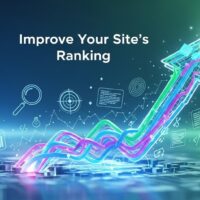In WordPress, you can set up a redirect after login to direct users to a specific page on your website or an external URL. Here are the steps to set up a WordPress redirect after login:
- Install and activate the Peter’s Login Redirect plugin from the WordPress repository.
- Go to Settings > Login/logout redirects in your WordPress dashboard.
- Under the Login Redirect section, select the Redirect URL option and enter the URL of the page you want users to be redirected to after login.
- If you want to redirect users based on their user role or capabilities, you can select the Redirect by role/capability option and choose the desired user role or capability from the dropdown menu. Then, enter the URL to which you want to redirect users.
- If you want to redirect users based on their username or email address, select the Redirect by User option and enter the username or email address of the user. Then, enter the URL to which you want to redirect the user.
- If you want to redirect users to the previous page they were on before logging in, select the Redirect to previous page option.
- Once you have selected the desired redirect option, click the Save Changes button to save the settings.
That’s it! Now when users log in to your website, they will be automatically redirected to the page or URL you specified in the login redirect settings.