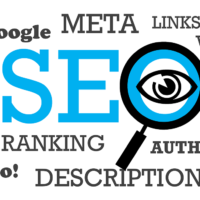Forgetting your email address can be frustrating and even stressful, especially when you need it for a critical task like logging into an important account, filling out a form, or giving it to a new contact. Whether it’s an old address you haven’t used in a while or a new one you just can’t recall, there are several simple and effective methods to help you quickly find the information you need. The email address is the cornerstone of our digital identity, a unique identifier that connects us to a vast network of online services, from social media to banking and professional networks. The inability to recall this vital piece of information can be a major roadblock, but it’s a common problem with a wide range of solutions.
This comprehensive guide will walk you through various techniques to locate your email address. We’ll start with the most straightforward methods using your everyday devices and apps, move on to clever tricks with your contacts and browser, and finish with advanced recovery options provided by email services. Beyond simply providing a list of steps, we will explore the underlying reasons why you might forget an address, the importance of maintaining a secure and accessible digital footprint, and proactive measures to prevent this from happening in the future. By following these steps and understanding the principles behind them, you’ll not only be able to track down that elusive address but also build a more robust system for managing your digital life.
We’ll delve into the anatomy of an email address, the security implications of having multiple accounts, and how major providers like Google, Microsoft, and Apple design their systems to help users in this exact situation. This article is designed to be the ultimate resource for anyone who has ever said, “What’s my email again?” and needs a reliable answer fast.
The Foundational Methods: Checking Your Devices and Apps
The most direct and reliable way to find a forgotten email address is to check the places where you are most likely to be logged in. Your email apps and device settings are designed to save this information for your convenience.
1. Check Your Email App or Web Client: The most direct way to find your email address is to look inside the application or website you use to access your mail. Your address is almost always displayed prominently within your profile or account settings.
- For Gmail: Open the Gmail website or mobile app. In the top right corner, tap or click on your profile picture or initial. A pop-up will appear, displaying your full email address at the top. This is the simplest and fastest method for Gmail users.
- For Outlook: Launch the Outlook desktop app or go to the Outlook web portal. Your email address is typically shown when you click on your profile icon or the account name in the upper-right corner. In the desktop app, you can also go to File > Info to see a list of all accounts.
- For Apple Mail: On your iPhone or iPad, open the Settings app, then go to Mail > Accounts. Tap on the specific account you want to check, and your email address will be listed. On a Mac, open the Mail app and go to the menu bar, then click Mail > Preferences > Accounts.
2. Look at Your Device’s Account Settings: Your phone, tablet, or computer saves your email accounts within its system settings to enable seamless integration with apps and services. This is a reliable place to find the address you’ve forgotten, especially if you’re signed into a single account across multiple services.
- On an Android device: Open the Settings app and scroll down to the Accounts section. Tap on it, and you will see a list of all accounts linked to your device, including your Google account, which will display your email address. For some newer versions of Android, this may be under Passwords & accounts.
- On an iPhone or iPad: Go to the Settings app. At the very top, tap on your name (the section for Apple ID, iCloud, Media & Purchases). Your email address, which is your Apple ID, will be shown right there. This is a critical step for anyone who uses Apple’s ecosystem, as the Apple ID is central to almost all services.
- On a Windows PC: Open the Settings menu and navigate to Accounts > Email & app accounts to see a list of all linked email addresses. This is particularly useful for checking accounts tied to the Microsoft Store or other Windows-specific services.
These methods are a strong first line of defense against a forgotten email address. They rely on the fact that your devices and apps are designed to make your life easier by remembering this information for you. A great resource on the general management of accounts on your devices is the Google Accounts support page, which covers this topic in detail.
Clever Tricks and Contextual Clues
If you’re unable to access your primary devices or apps, or if you’ve recently reset your phone, you can use contextual clues and the help of others to find your address. These methods rely on the traces we leave behind in our digital interactions.
1. Use Sent Emails or Saved Contacts: If you have a friend or family member you’ve recently corresponded with, they have your email address in their inbox. This is a simple and effective method if you can’t access your devices or are having trouble locating it in settings.
- Check Your Sent Folder: Open your email app and navigate to the “Sent” folder. Open any email you’ve sent, and your full email address will be displayed in the “From” field. This is often the quickest way to find a secondary or rarely used address.
- Ask a Contact: Reach out to a friend, family member, or colleague you’ve recently emailed and ask them to check their inbox. They can simply open a message you sent and tell you what address it came from. This method is particularly reliable and often requires minimal effort.
2. Check Other Online Services: Many online services, apps, and social media platforms display your email address in your profile or account settings. The email address listed is often the one you used to sign up, which can help jog your memory or confirm the address you’re looking for.
- Social Media: Log into a social media account like Facebook, LinkedIn, or Instagram and check your profile’s “About” or “Settings” section. Your primary email is often listed there.
- Shopping & Banking Sites: Websites where you have an account, such as Amazon, PayPal, or a local bank, often display your email address in your account information. These sites often require a high level of security and are therefore less likely to be compromised, making them a reliable place to find account information.
The Anatomy of an Email Address and Its Role in Digital Identity
To truly understand why an email address is so crucial, it’s helpful to break down its components and role. An email address is a combination of two main parts: a local part and a domain part, separated by an “@” symbol. For example, in the address “user.name@example.com,” “user.name” is the local part, and “example.com” is the domain part. This unique structure ensures that no two email addresses are exactly alike within the same domain, which is vital for routing messages correctly and for using the address as a unique identifier for online services. The anatomy of an email address is standardized by the Internet Engineering Task Force (IETF) and is a foundational part of the internet’s infrastructure.
The email address serves as a digital passport. It is the primary means by which online services verify your identity, send you important notifications, and allow you to reset passwords. It is also the key to your digital legacy. A lost or forgotten email address can mean losing access to years of correspondence, photos, and accounts. For this reason, many people have multiple email addresses—one for personal use, one for professional, and perhaps a third for online sign-ups and spam. While this can provide a degree of organization and security, it also increases the chance of forgetting a specific address. Understanding this digital identity is the first step toward managing it more effectively and avoiding the problem of a forgotten address in the first place.
Advanced Recovery: Using Provider-Specific Tools
If all else fails, most major email providers have a built-in recovery system to help you find your email address or account name. These tools are designed to work even when you have no other information available and are a testament to the importance email providers place on account accessibility and security. These systems typically require you to provide a phone number or a recovery email address associated with the account. The process is heavily automated and relies on a series of verification steps to confirm your identity before revealing your information.
1. For Google Accounts: Google has one of the most robust and secure account recovery systems in the world. Visit the Google Account Recovery page and select “Find my account.” You’ll be prompted to enter a phone number or recovery email, and Google will help you find your associated email address. This system is also designed to protect against fraudulent attempts to access your account, so you may be asked to answer security questions or verify your identity in other ways. The process is a careful balance between user convenience and security. More information on Google’s security protocols can be found on their Security Center, a valuable resource for understanding how they protect user data.
2. For Microsoft (Outlook/Hotmail): Microsoft also provides a powerful account recovery tool. Go to the Microsoft Account Recovery page. You can enter a phone number or an alternate email address to begin the process of identifying your account. Microsoft’s system will then send a verification code to that contact method to confirm you are the owner of the account. This is a standard procedure across almost all major email providers and is a critical step in ensuring account security.
3. For Apple ID: If your email address is also your Apple ID, you can use Apple’s iForgot service. Go to the iForgot website and follow the steps to find your Apple ID. You may be asked to provide your name and a previous email address, or answer security questions. Apple’s recovery process is also integrated with its devices, so if you are signed in on another device, you can use it to help verify your identity and recover your account.
A Comparative Look at Provider Recovery Tools
The methods for recovering a forgotten email address can differ slightly between providers. The following table compares the recovery options for major email services, giving you a quick reference for the best approach for your specific provider.
| Provider | Primary Recovery Method | Secondary Recovery Method | Security Features |
|---|---|---|---|
| Google (Gmail) | Phone number or recovery email address. | Security questions, previous passwords, location data. | Two-factor authentication (2FA) is strongly encouraged and simplifies recovery. AI-powered risk analysis to detect suspicious activity. |
| Microsoft (Outlook/Hotmail) | Phone number or recovery email address. | Provides a recovery form if no contact info is available, requiring detailed account information. | Integrates with Microsoft Authenticator app for easier and more secure access. |
| Apple (iCloud) | iForgot service using name and old email. | Account Recovery process requires a trusted device or phone number. | Leverages the device’s security and biometrics (Face ID/Touch ID) for secure account access. |
| Yahoo Mail | Recovery phone number or alternate email. | Can provide an account key via text message to a linked phone number. | Provides two-step verification as an additional layer of security. |
The table shows that most providers rely on a common set of tools—a phone number and a recovery email address—to help you find a forgotten account. This is a standardized approach in the industry, and it’s why providing this information when you first set up an account is so important. A great article from a cybersecurity resource like CNET can give you more context on how these recovery systems are tied to a robust security posture, such as 2FA.
Proactive Steps to Prevent Forgetting Your Email Address
Finding a forgotten email address is a common problem, but it’s one with many solutions. However, the best solution is to prevent the problem from happening in the first place. By taking a few proactive steps, you can ensure that your email address and other important credentials are always accessible.
- Use a Password Manager: A password manager is an essential tool for modern life. It stores all your usernames, passwords, and even email addresses in a single, secure, encrypted vault. You only need to remember one master password to access all your information. Services like 1Password, LastPass, or Dashlane can securely store your email address and even help you fill it in automatically on websites.
- Write It Down in a Secure Location: If a password manager is not an option, consider writing down your email address and password in a secure, physical location. This could be a notebook kept in a locked drawer or a dedicated journal. While this may seem old-fashioned, it provides a reliable offline backup.
- Use a Single Primary Address: For non-critical services, consider using a single primary email address. This reduces the number of addresses you have to remember and helps you keep track of all your sign-ups. You can still use a secondary “junk” address for temporary sign-ups to minimize spam.
- Use Your Phone Number for Recovery: When you set up a new email account, always link it to your phone number and a recovery email address. This simple step is the most effective way to ensure you can always recover your account, even if you forget your username and password.
- Check Your Accounts Periodically: Make it a habit to log into your various email accounts at least once every few months. This keeps your memory of the account active and allows you to catch any security issues early on.
Final Thoughts: Building a Secure Digital Footprint
Your email address is the key to your online world. Forgetting it is a common but manageable problem, and by systematically checking your devices, apps, and online accounts, you can usually locate it with little effort. This guide has provided you with a comprehensive toolkit to do so, from the most basic methods to the most advanced. But beyond a simple fix, the larger lesson is about building a secure and accessible digital footprint. By being proactive and using tools like password managers and provider recovery options, you can move from a reactive state of “what’s my email?” to a proactive state of confident and secure digital management. Taking proactive steps now can save you time and frustration down the road and give you peace of mind that your digital identity is always within your reach.