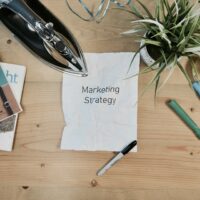To disable JavaScript in Chrome, you can use the Chrome DevTools or install a browser extension. Here’s how to do both in a detailed, step-by-step manner:
Using Chrome DevTools
- Open Chrome DevTools: First, open Chrome and go to the page where you want to disable JavaScript. Right-click anywhere on the page, select “Inspect,” or press Control + Shift + I (Windows/Linux) or Command + Option + I (MacOS) to open DevTools.
- Access Command Menu: With DevTools open, press Control + Shift + P (Windows/Linux) or Command + Shift + P (MacOS) to bring up the Command Menu.
- Disable JavaScript: In the Command Menu, type “JavaScript.” Select Disable JavaScript from the list and press Enter. JavaScript will now be disabled for that tab as long as DevTools remains open.
Using Chrome Extensions
- Disable JavaScript for Chrome: This extension allows you to toggle JavaScript on a per-site basis. Once installed, you can click the extension icon in your browser to disable or enable JavaScript on specific sites. You can also configure it to automatically disable JavaScript when opening specific sites.
- Toggle JavaScript: This simple extension adds a button in your toolbar to turn JavaScript on or off globally. Just click the button to toggle JavaScript for all sites with a single click.
- MZ Disable JavaScript: This extension allows you to disable JavaScript on specific websites and displays an “OFF” badge on tabs where JavaScript is disabled. This makes it easy to identify which tabs have JavaScript disabled.
Choose the option that best fits your needs for controlling JavaScript behavior in Chrome.