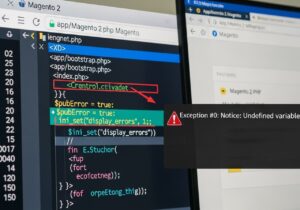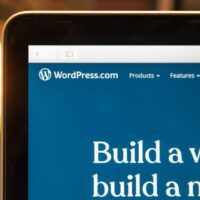Understanding Magento 2 Error Reporting
Magento 2 employs a sophisticated error handling system designed to protect production environments from exposing sensitive information. By default, the platform suppresses detailed error messages and instead displays user-friendly messages like “There has been an error processing your request” while logging technical details internally. This approach balances security with functionality but creates significant challenges for developers trying to diagnose issues during development or when troubleshooting a live site. The system uses different application modes – default, developer, and production – each with varying levels of error reporting and performance optimizations.
When errors occur in Magento 2, they can manifest in several ways including blank white screens, partial page rendering, or generic error messages. These symptoms indicate underlying issues ranging from syntax errors in code, problems with XML configuration files, database connection issues, or conflicts between extensions. Without proper error reporting enabled, diagnosing these problems becomes extremely difficult as developers are left without the crucial information needed to identify root causes. This is why understanding how to properly configure error reporting is essential for any Magento 2 developer or administrator.
The platform’s error handling architecture consists of multiple layers including PHP configuration, Magento-specific settings, and logging mechanisms. PHP’s error_reporting directive controls which types of errors are tracked, while Magento’s application mode determines how these errors are displayed and logged. Additionally, Magento maintains several log files that capture different types of information including exceptions, system messages, and debug information. Understanding this layered approach is key to effectively configuring error reporting for your specific needs.
Enabling proper error reporting in Magento 2 requires a systematic approach that considers your environment, security requirements, and specific debugging needs. The methods range from simple configuration changes to more advanced techniques involving server configuration and custom logging implementations. This guide will walk you through all the available options, from enabling developer mode and configuring PHP settings to accessing and interpreting log files and using advanced debugging tools. By mastering these techniques, you’ll be able to quickly identify and resolve issues in your Magento 2 installation.
Enabling Developer Mode via Command Line
The most comprehensive way to enable detailed error reporting in Magento 2 is by switching to developer mode using the command line interface. Developer mode not only enables display of all error types but also provides additional debugging features including automatic code compilation, detailed exception information, and enhanced logging capabilities. This mode is specifically designed for development environments and should never be used on production systems due to security and performance considerations.
To enable developer mode, you need SSH access to your server and knowledge of basic command line navigation. Connect to your server using your preferred SSH client and navigate to your Magento 2 root directory using the cd command. Once in the correct directory, run the mode set command followed by the cache flush command to ensure all changes take effect immediately. The process typically takes a few minutes depending on your system’s performance and the size of your Magento installation.
After enabling developer mode, Magento 2 will display detailed error messages directly in the browser including syntax errors, exception information, and stack traces. This immediate feedback is invaluable for debugging issues during development. Additionally, developer mode enables several under-the-hood improvements including automatic code compilation that eliminates the need to manually run the code compilation command after making changes to PHP files. This significantly speeds up the development process and reduces opportunities for errors.
It’s important to understand that developer mode affects more than just error reporting. It also changes how static files are handled, disables some caching mechanisms, and enables more verbose logging. These changes make developer mode unsuitable for production environments where performance and security are priorities. However, for development and staging environments, developer mode provides the most transparent and informative debugging experience available in Magento 2.
Manual Error Reporting Configuration
When command line access is unavailable or when you need to enable error reporting temporarily on a production system, manual configuration methods provide an alternative approach. The most direct method involves modifying the index.php file in your Magento root directory to override PHP’s error reporting settings. This approach gives you precise control over which types of errors are displayed without changing the overall application mode.
To configure error reporting manually, locate your Magento 2 index.php file and create a backup copy before making any changes. Open the file in a text editor and find the line that includes the app/bootstrap.php file. Immediately after this line, add code to set PHP’s error reporting directives. The most common configuration enables display of all error types including notices, warnings, and fatal errors. This provides maximum visibility into potential issues within your application.
For Apache web servers, you can alternatively configure error reporting through the .htaccess file. This approach applies the settings to the entire directory and can be more convenient if you need to enable error reporting across multiple installations or if you prefer to keep configuration changes separate from core files. The .htaccess method uses special directives that the Apache web server interprets to configure PHP settings for the specific directory.
Manual error reporting configuration should be used cautiously on production systems and should always be reverted after debugging is complete. Exposing error messages on live sites can reveal sensitive information about your system architecture and potentially create security vulnerabilities. Additionally, displaying errors on production systems can create a poor user experience and damage professional credibility. Always remember to remove these configurations after completing your debugging tasks.
Accessing and Understanding Magento 2 Log Files
Magento 2 maintains comprehensive log files that capture error information even when error display is disabled. These logs are stored in the var/log directory and provide invaluable information for troubleshooting issues. The system maintains several different log files for different purposes, with exception.log and system.log being the most important for debugging purposes. Understanding how to access and interpret these logs is essential for effective Magento 2 maintenance.
The exception.log file contains detailed information about exceptions thrown by the application including stack traces, error codes, and contextual information. This log is particularly useful for identifying the root cause of errors as it shows the complete execution path that led to the exception. The system.log file contains general system messages, warnings, and notices that can help identify potential issues before they become critical errors. Both logs use a standardized format that includes timestamps, error types, and detailed message information.
Accessing log files can be accomplished through several methods depending on your server configuration and access level. For systems with command line access, the tail command provides real-time monitoring of log files as errors occur. For environments with only FTP or file manager access, logs can be downloaded and viewed in any text editor. Some hosting providers also offer web-based interfaces for viewing log files without requiring direct server access.
Interpreting Magento 2 log entries requires understanding the structure and content of typical error messages. Each entry includes a timestamp indicating when the error occurred, the error type or severity level, and a detailed message explaining what went wrong. For exception logs, the entries also include stack traces showing the sequence of method calls that led to the error. Learning to read these traces is crucial for identifying the exact location in the code where problems originate.
Advanced Debugging Techniques
Beyond basic error reporting, Magento 2 supports several advanced debugging techniques that provide deeper insights into application behavior. The built-in profiler helps identify performance bottlenecks by measuring execution time and memory usage for different components throughout the request lifecycle. Enabling the profiler requires adding a simple configuration setting to your index.php file and results in detailed timing information being displayed at the bottom of each page.
For complex debugging scenarios, Xdebug provides powerful debugging capabilities including stack traces, code coverage analysis, and remote debugging. When properly configured with an IDE like PHPStorm, Xdebug allows you to set breakpoints, step through code execution, and inspect variables in real-time. This level of inspection is invaluable for understanding complex application behavior and identifying subtle bugs that might not generate explicit error messages.
Magento 2 also supports custom logging through the Monolog library, allowing developers to create specialized log files for different components or functionality areas. This capability is particularly useful for debugging specific modules or tracking down issues that span multiple system components. By implementing custom logging, developers can focus debugging efforts on specific areas of interest without being overwhelmed by unrelated system messages.
When dealing with particularly stubborn issues, the last resort debugging technique involves temporarily simplifying the system to isolate the problem. This can include disabling custom themes, third-party extensions, or even core modules to identify conflicts or compatibility issues. While this approach can be time-consuming, it often reveals problems that remain hidden when debugging the complete system. Always remember to re-enable components systematically after identifying the issue to ensure no additional problems are introduced.
Common Magento 2 Errors and Solutions
Magento 2 developers frequently encounter several common error types that have established solutions and troubleshooting approaches. Understanding these common issues can significantly reduce debugging time and help developers quickly restore normal system operation. The following table outlines the most frequent error scenarios, their typical causes, and recommended resolution approaches.
| Error Type | Common Causes | Symptoms | Recommended Solutions |
|---|---|---|---|
| White Screen of Death | PHP fatal errors, memory exhaustion, or syntax errors in critical files | Blank white page with no content or error messages | Enable error reporting, check PHP memory limit, review recent code changes |
| Database Connection Errors | Incorrect database credentials, MySQL server downtime, or corrupted tables | Error messages mentioning database, PDO, or SQL exceptions | Verify credentials in env.php, check MySQL server status, repair database tables |
| Static Content Deployment Failures | File permission issues, missing themes, or PHP execution limits | Missing CSS/JS styles, broken frontend appearance | Set correct file permissions, deploy static content, check theme configuration |
| Extension Compatibility Issues | Version conflicts, missing dependencies, or incorrect installation | Specific functionality failures, error messages mentioning modules | Disable recently installed extensions, check compatibility information, reinstall properly |
Beyond these common errors, Magento 2 can experience performance-related issues that manifest as slow page loads, timeouts, or partial page rendering. These problems often relate to caching configuration, inefficient database queries, or inadequate server resources. Debugging performance issues requires a different approach focused on identifying bottlenecks through profiling, database query analysis, and server resource monitoring. Tools like New Relic, Blackfire.io, and Magento’s built-in profiler are essential for this type of debugging.
Security-related errors represent another category of common Magento 2 issues. These include permission errors, file ownership problems, and security module conflicts. resolving these issues requires understanding Magento’s recommended security practices including proper file permissions, secure configuration settings, and regular security updates. The Magento Security Center provides essential resources for addressing these types of issues and maintaining a secure installation.
Production Environment Considerations
Debugging in production environments requires special considerations to balance the need for information with security and stability requirements. While developer mode provides the most detailed error information, it should never be used on live production systems due to security vulnerabilities and performance impacts. Instead, production debugging should rely primarily on log files and controlled error reporting configuration.
When debugging production issues, always begin by examining the log files in var/log for relevant error messages. If log files don’t provide sufficient information, consider temporarily enabling limited error reporting through the index.php file modifications discussed earlier. Always ensure that any temporary error reporting changes are reverted immediately after resolving the issue to maintain system security. Additionally, consider implementing monitoring solutions that can alert you to errors without requiring manual log file inspection.
For complex production issues that cannot be resolved through log analysis, consider replicating the problem in a staging environment where more extensive debugging can be performed safely. Staging environments should mirror production as closely as possible to ensure debugging results are relevant. When replicating issues, pay particular attention to database content, configuration settings, and specific user actions that trigger the problem.
Security must remain a priority when debugging production systems. Avoid exposing sensitive information in error messages, ensure debug configurations are temporary, and never leave development tools or configurations enabled on live systems. Implement access controls to limit who can view error information and consider using Magento’s security scanning tools to identify potential vulnerabilities introduced during debugging activities.
Magento 2 Debugging Checklist
Following a systematic approach to debugging ensures thorough issue resolution and prevents overlooking important details. Use this comprehensive checklist when tackling Magento 2 errors:
- Verify Application Mode – Confirm the current mode using bin/magento deploy:mode:show and switch to developer mode if appropriate for your environment
- Check Log Files – Examine var/log/exception.log and var/log/system.log for recent error entries and stack traces
- Clear Caches – Flush all caches using bin/magento cache:flush to eliminate cached errors or configuration issues
- Validate File Permissions – Ensure proper ownership and permissions for var/, generated/, and pub/static directories
- Test with Default Configuration – Disable custom modules and themes temporarily to identify extension conflicts
- Verify System Requirements – Confirm PHP version, extensions, and memory limits meet Magento 2 requirements
- Check Database Integrity– Run setup:upgrade to ensure database schema matches codebase expectations
Mastering error reporting and debugging in Magento 2 is an essential skill for developers and system administrators. By understanding the various error reporting methods, log file systems, and debugging techniques available, you can efficiently identify and resolve issues across different environments. Remember to always prioritize security by limiting error exposure in production systems and reverting debug configurations after use. With practice and experience, you’ll develop the ability to quickly diagnose even the most challenging Magento 2 issues, ensuring smooth operation and optimal performance of your ecommerce store.